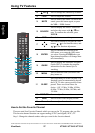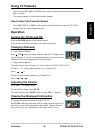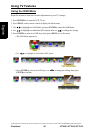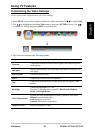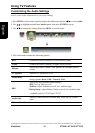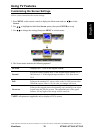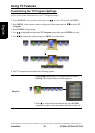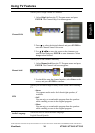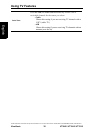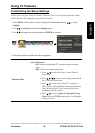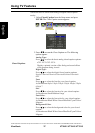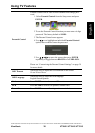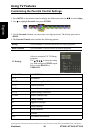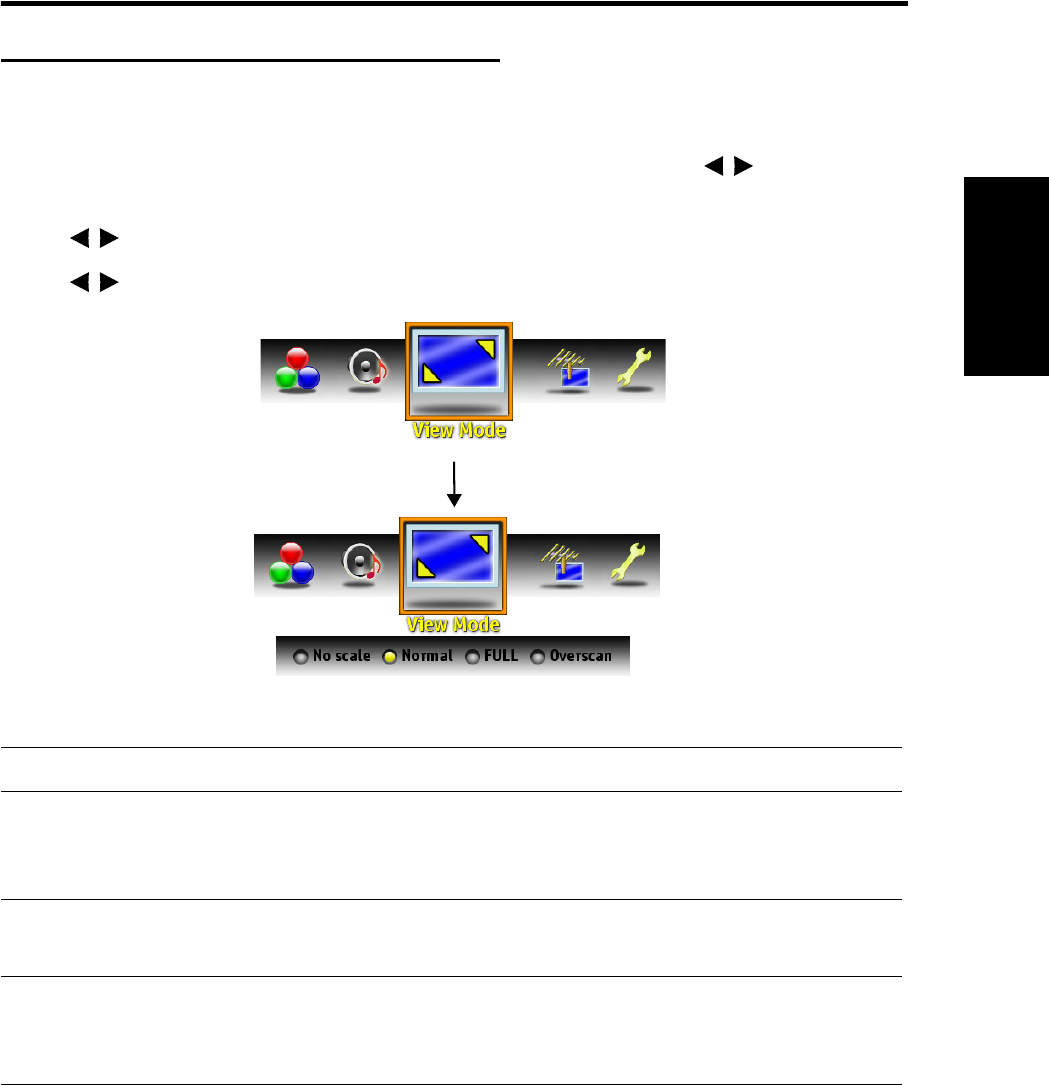
Using TV Features
ViewSonic 32 VT2645 / VT3245 / VT3745
English
Contact ViewSonic service team at: http://www.ViewSonic.com or call our service team: United States 1-800-688-6688, Canada 1-866-463-4775
Customizing the Screen Settings
Allows you to customize the screen settings.
1. Press MENU on the remote control to display the Main menu and use to select
Screen.
2. Use to highlight an individual Screen option, then press ENTER to set up.
3. Use to change the setting, then press MENU to exit the menu.
4. The Screen menu includes the following options:*
* NOTE: all options are applicable only to display of VGA source.
No Scale Displays the 1:1 size of the original content.
Normal
Keeps the source display ratio. If the original input content is 4:3,
then shows 4:3. If the original input content is 16:9, then shows
16:9.
Full
Enlarges the standard 4:3 source video to the 16:9 full screen video.
When the source video is 16:9 in ratio, no change will occur.
Overscan
Enlarges the original picture horizontally and vertically to an equal
aspect ratio that fills the screen. The redundant part of the upper,
bottom, left and right of the image will be removed.