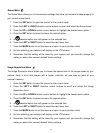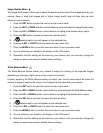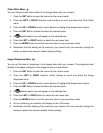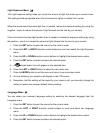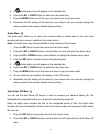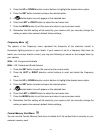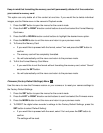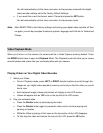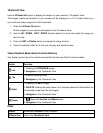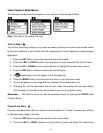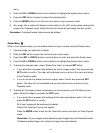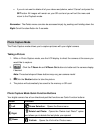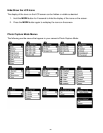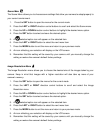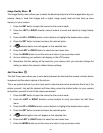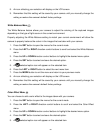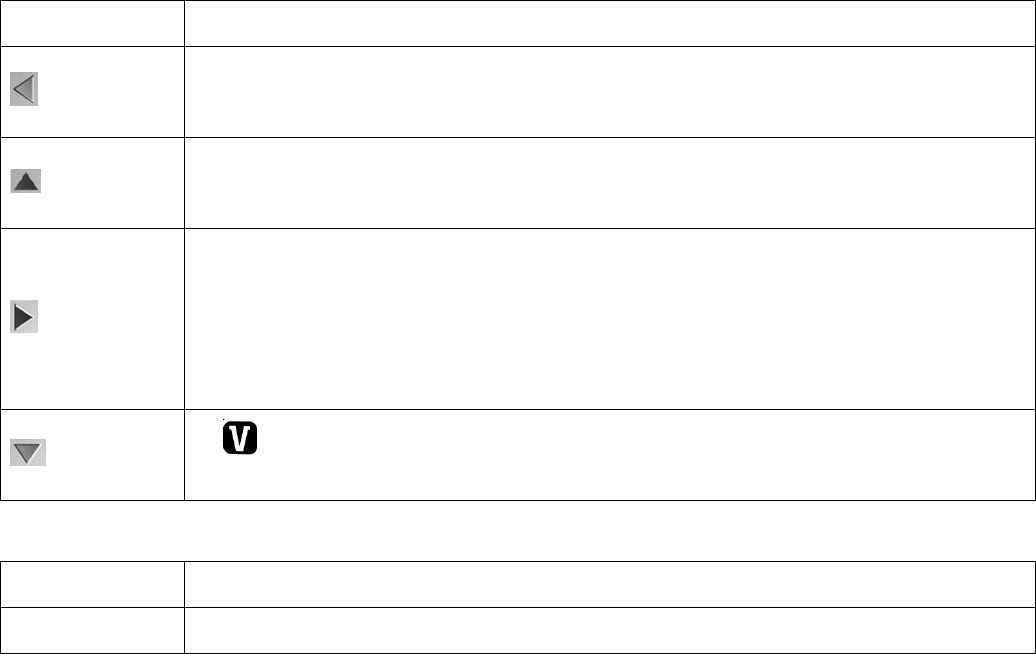
22
Thumbnail View
Use the W/Zoom Out button to display the images on your camera in Thumbnail View.
The images (videos and photos) on your camera will be displayed in a 3 X 3 matrix where you
can scroll and select images from the thumbnails.
1. Press the W/Zoom Out button.
All the images on your camera will appear in the Thumbnail View.
2. Use the UP / DOWN / LEFT / RIGHT direction buttons to scroll and select the image you
wish to view.
3. Press the SET or Shutter button to enlarge the image full size.
4. Once the selected video is full size you can play and view the video.
Video Playback Mode Quick Function Buttons
Your digital camera has a four-directional pad that functions as Quick Function buttons.
Button
Function
Left
1. Displays the PREVIOUS image
2. Navigates in the Thumbnail View
Up
1. STOPS a playing video
2. Navigates in the Thumbnail View
Right
1. Displays the NEXT image
2. DELETE: Holding the button down for 3 seconds opens the Delete Menu for
the selected image (and for all images).
3. Navigates in the Thumbnail View
Down
1. Opens the ViviLink for Videos menu
2. Navigates in the Thumbnail View
Other:
Shutter
PLAYS and PAUSES Video Playback
W/Zoom Out
Opens the Thumbnail View