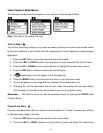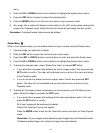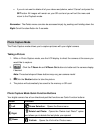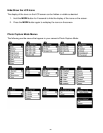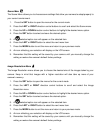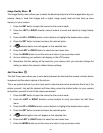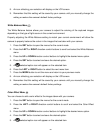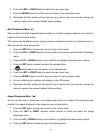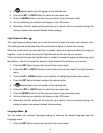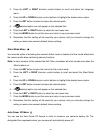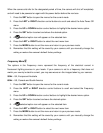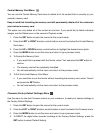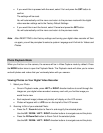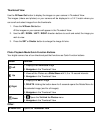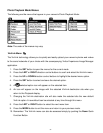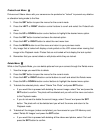31
5. A selected option icon will appear on the selected item.
6. Press the LEFT or RIGHT button to select the next menu item.
7. Press the MODE button to exit the menu and return to your previous mode.
8. An icon reflecting your selection will display on the LCD screen
9. Remember that this setting will be saved by your camera until you manually change the
setting or restore the camera‟s default factory settings.
Light Exposure Menu
The Light Exposure setting helps you control the amount of light that enters your camera‟s lens.
This setting should be adjusted when the environment is lighter or darker than normal.
When the environment has more light than is needed, reduce the exposure setting (by using the
negative - count) to reduce the amount of light allowed into the lens by your camera.
If the environment has less light (darker) than is needed, increase the exposure setting (by using
the positive + count) to increase the amount of light allowed into the lens by your camera.
1. Press the SET button to open the menus for the current mode.
2. Press the LEFT or RIGHT direction control buttons to scroll and select the Light Exposure
menu.
3. Press the UP or DOWN direction control buttons to highlight the desired menu option.
4. Press the SET button to select and save the desired option.
5. A selected option icon will appear on the selected item.
6. Press the LEFT or RIGHT button to select the next menu item.
7. Press the MODE button to exit the menu and return to your previous mode.
8. An icon reflecting your selection will display on the LCD screen
9. Remember that this setting will be saved by your camera until you manually change the
setting or restore the camera‟s default factory settings.
Language Menu
You can select your camera‟s language setting by selecting the desired language from the
Language menu.
1. Press the SET button to open the menus for the current mode.