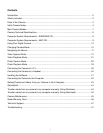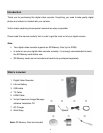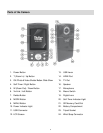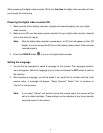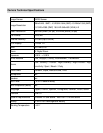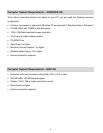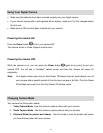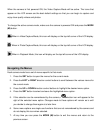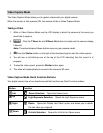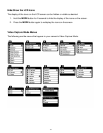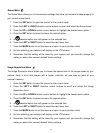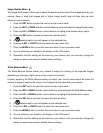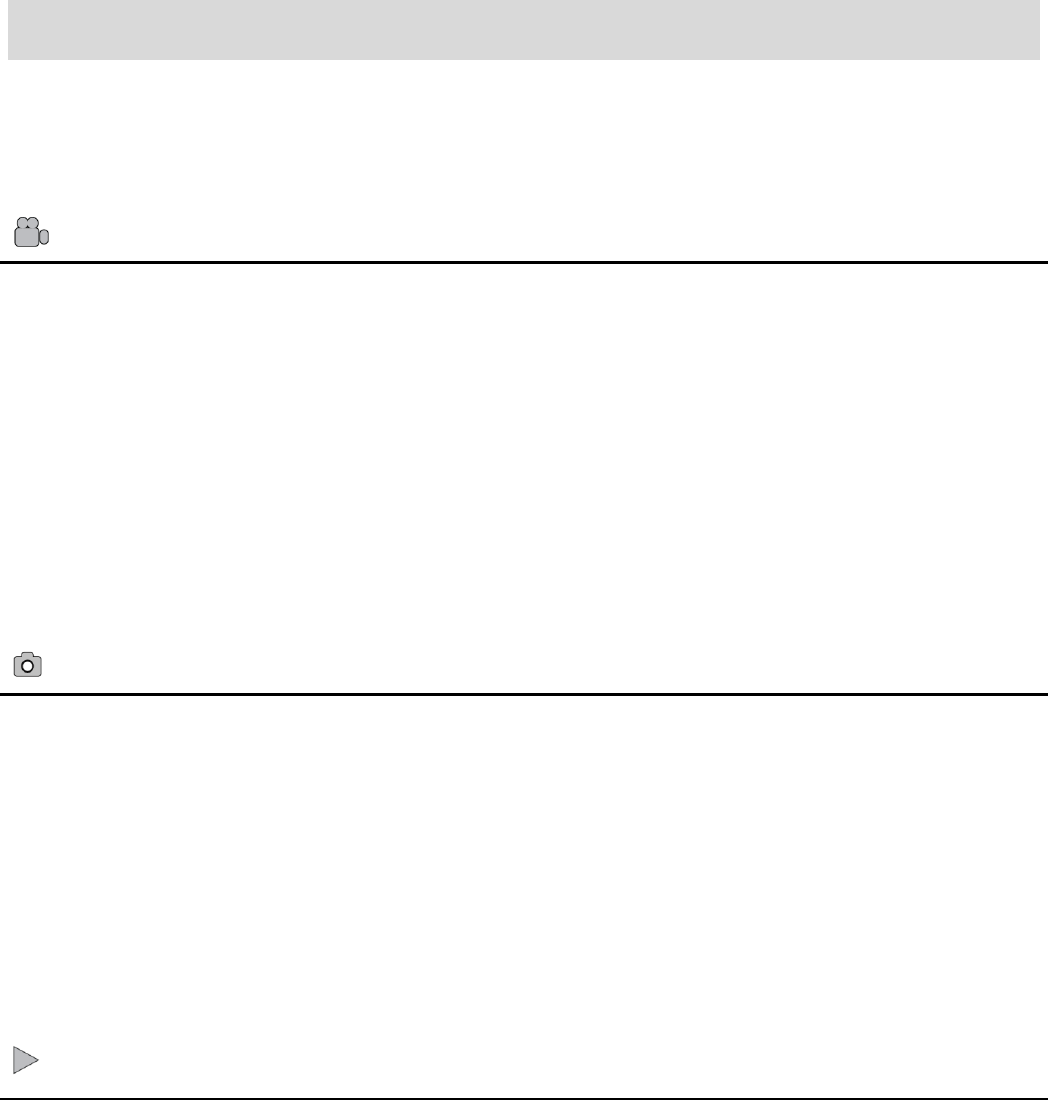
7
Main Camera Modes
Your camera has different modes for the various camera functions.
You can switch modes by pressing the MODE (M) button on your camera after the camera has
been powered ON.
Video Capture Mode
Use this mode to capture videos with your digital camera.
This is the default mode when the camera is powered ON.
To take a video, aim your camera as desired and press the Shutter button to start the
record. A red record indicator will appear on the LCD screen while record is in progress. To
stop the record, press the Shutter button again. The video will be automatically saved to
your camera‟s memory card.
To access the various menus for the Video Capture mode, press the SET button while in
the Video Capture mode.
Photo Capture Mode
Use this mode to capture pictures with your camera.
After turning on your camera, press the MODE (M) button once to open the Photo Capture
mode.
To take a picture, aim your camera as desired and press the Shutter button.
The picture will be automatically saved to your camera‟s memory card.
To access the various menus for the Photo Capture mode, press the SET button while in
the Photo Capture mode.
Playback Mode (Photos & Videos)
Use this mode to view and manage the photos and videos on your camera.
After turning on your camera, press the MODE (M) button twice to open the Playback mode
for photos and videos. You can scroll through the photos and videos that you‟ve previously
taken to view, edit or delete them as desired.
To access the various menus for the Playback mode for photos and videos, press the SET
button while in the Playback mode.