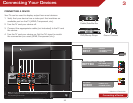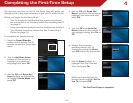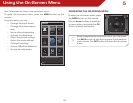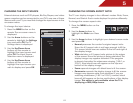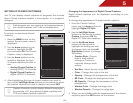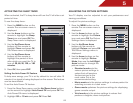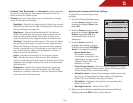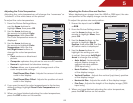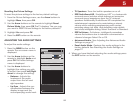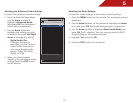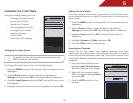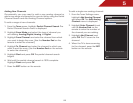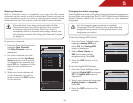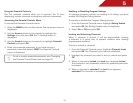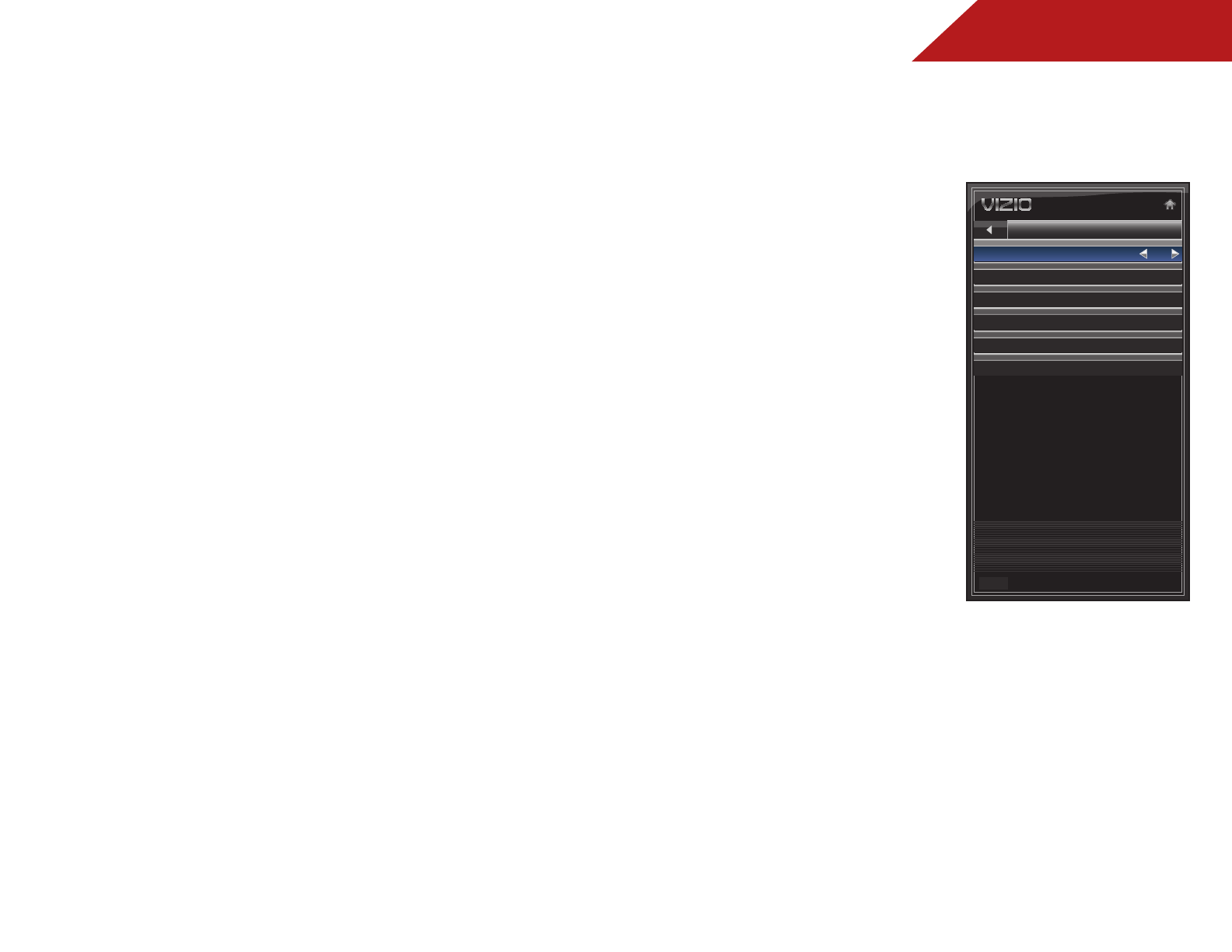
5
24
• Football, Golf, Basketball, and Baseball modes optimize
the picture settings for their respective sports. Also try
these modes for other sports.
• Custom picture mode allows you to manually change
each of the picture settings:
Backlight - Adjusts the brightness to affect the overall
brilliance of the picture. See
Adjusting the Advanced
Picture Settings
on page 24.
Brightness - Adjusts the black level of the picture.
When this setting is too low, the picture may be too
dark to distinguish details. When this setting is too
high, the picture may appear faded or washed out.
Contrast - Adjusts the white level of the picture. When
this setting is too high, the picture may appear dark.
When this setting is too low, the picture may appear
faded or washed out. If the setting is too high or too
low, detail may be difficult to distinguish in dark or
bright areas of the picture.
Color - Adjusts the intensity of the picture colors.
Tint - Adjusts the hue of the picture. This setting is
useful in adjusting the flesh tones in the picture. If flesh
appears too orange, reduce the level of color before
adjusting tint.
Sharpness - Adjusts the edge sharpness of picture
elements. It can be used to sharpen non-HD (high
definition) content; however, it will not produce detail
that does not otherwise exist.
Adjusting the Advanced Picture Settings
To adjust the advanced picture
settings:
1. From the Picture Settings menu,
use the Arrow buttons on the
remote to highlight More, then
press OK.
2. Use the Arrow buttons on the
remote to highlight Advanced
Picture, then press OK. The
Advanced Picture menu is
displayed.
3. Use the Arrow buttons to
highlight the setting you wish
to adjust, then press Left/Right
Arrow to change the setting:
• Noise Reduction -
Diminishes artifacts in
the image caused by the
digitizing of image motion
content. Select Off, Low,
Medium, or High.
• Color Enhancement - Reduces oversaturation of some
colors and improves flesh tones. Select Off, Normal, Rich
Color, Green/Flesh, and Green/Blue.
• Adaptive Luma - Adjusts the average brightness of the
picture to compensate for large areas of brightness.
Select Off, Low, Medium, Strong, or Extend.
• Film Mode - Optimizes the picture for watching film.
Select Auto or Off.
• Backlight Control - Select Off or OPC.
4. When you have finished adjusting the Advanced Picture
Settings, press the EXIT button on the remote.
EXIT
Advanced Picture
Noise Reduction
MPEG NR
Color Enhancement
Reduce Background Picture Noise when
present
Normal
Adaptive Luma
Film Mode
Backlight Control
Low
Low
Medium
OPC
Auto