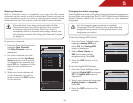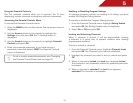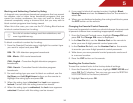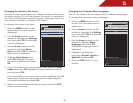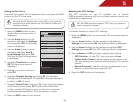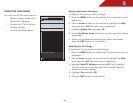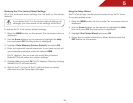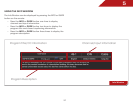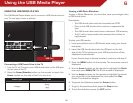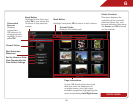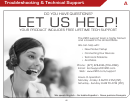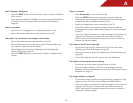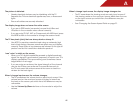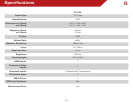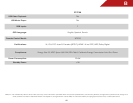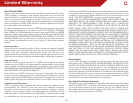6
38
Using the USB Media Player
USING THE USB MEDIA PLAYER
The USB Media Player allows you to connect a USB thumb drive to
your TV and play music or photos.
Connecting a USB Thumb Drive to the TV
1. Turn the TV off. Connect your USB thumb drive to the USB port
on the side of the TV.
2. Press the Power/Standby button on the remote or touch the
Power control on the side of the TV to turn it on.
A U D IO
A U DI O
OUT
( ARC )
1
CABLE/ANTENNA
RGB PC
U S B
Y /V
Pb /Cb Pr/Cr
L R
C OMP O S IT E (GOO D )
H DM I(B EST)
RGB (PC)
DTV/TV
A U DI O O UT
U S B
COMPONENT (BETTER)
Viewing a USB Photo Slideshow
To play a Photo Slideshow, you must first save your images onto
a USB thumb drive.
Remember:
• The USB thumb drive must be formatted as FAT32
• Files on the USB thumb drive must be a supported file
type
• The USB thumb drive must have a minimum 1GB memory
• The TV will not play media from external hard drives or
mp3 players
To play your USB media:
1. Load your photos onto a USB thumb drive using your home
computer.
2. Insert the USB thumb drive into the USB port on the left
side of the TV. The photos on your USB thumb drive will be
displayed automatically.
If your thumb drive is already inserted, continue with step 3.
3. Press the MENU button on the remote. The on-screen menu is
displayed.
4. Use the Arrow buttons on the remote to highlight the Photo
icon and press MENU/OK. The Photo screen is displayed.
5. Use the Arrow buttons on the remote to highlight the photo
you would like to be displayed first, then press the Play
button. The slideshow begins.
6. To pause the slideshow, press the Pause button.
7. To go to the previous photo, press the Stop button.
8. To exit the slideshow, press the EXIT button.
USB Port
Media Type File Types
Images
.jpeg
.jpg