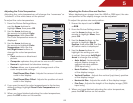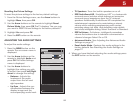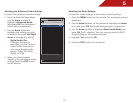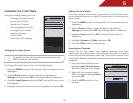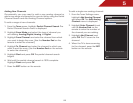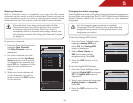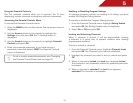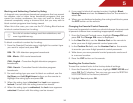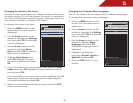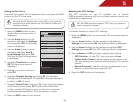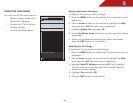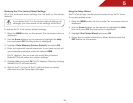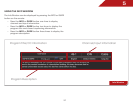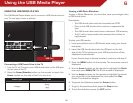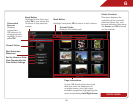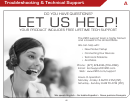5
33
Changing the Names of the Inputs
To make it easier to recognize the different devices attached to
the inputs on your TV, you can rename the inputs. For example, if
you have a DVD player connected to the Component input, you
can rename that input to display “DVD Player”.
To change the name of an input:
1. Press the MENU button on the
remote. The on-screen menu is
displayed.
2. Use the Arrow buttons on the
remote to highlight the Settings
icon and press OK. The Settings
menu is displayed.
3. Use the Arrow buttons on the
remote to highlight Name
Input and press OK. The Name
Input menu is displayed.
4. Highlight Input Source and
press OK. Highlight the input
you want to rename and press
OK.
5. If you would like to use a preset input label, highlight Input
Labels and press OK. Highlight the input label you want to
use and press OK.
If you would like to name the input yourself, highlight the field
below Input Labels and enter your custom label using the
on-screen keyboard and press OK.
6. When you have finished naming your input, press the EXIT
button on the remote.
EXIT
Name Input
Input Source
TV
TV
Input Labels
TV
Select Input source
Changing the On-Screen Menu Language
Your TV can display the on-screen menu in different languages.
To change the on-screen menu language:
1. Press the MENU button on the
remote. The on-screen menu is
displayed.
2. Use the Arrow buttons on the
remote to highlight the Settings
icon and press OK. The Settings
menu is displayed.
3. Use the Arrow buttons on the
remote to highlight Menu
Language and press OK.
The Menu Language menu is
displayed.
4. Highlight your preferred
language (English, French, or
Spanish) and press OK.
5. Press the EXIT button on the
remote.
EXIT
Menu Language
English
French
Spanish
Select the Menu Language