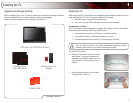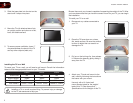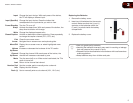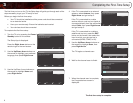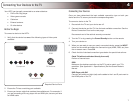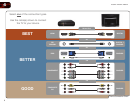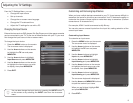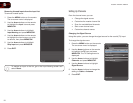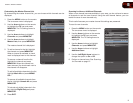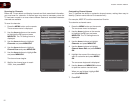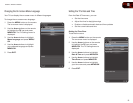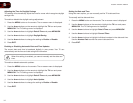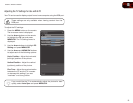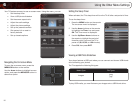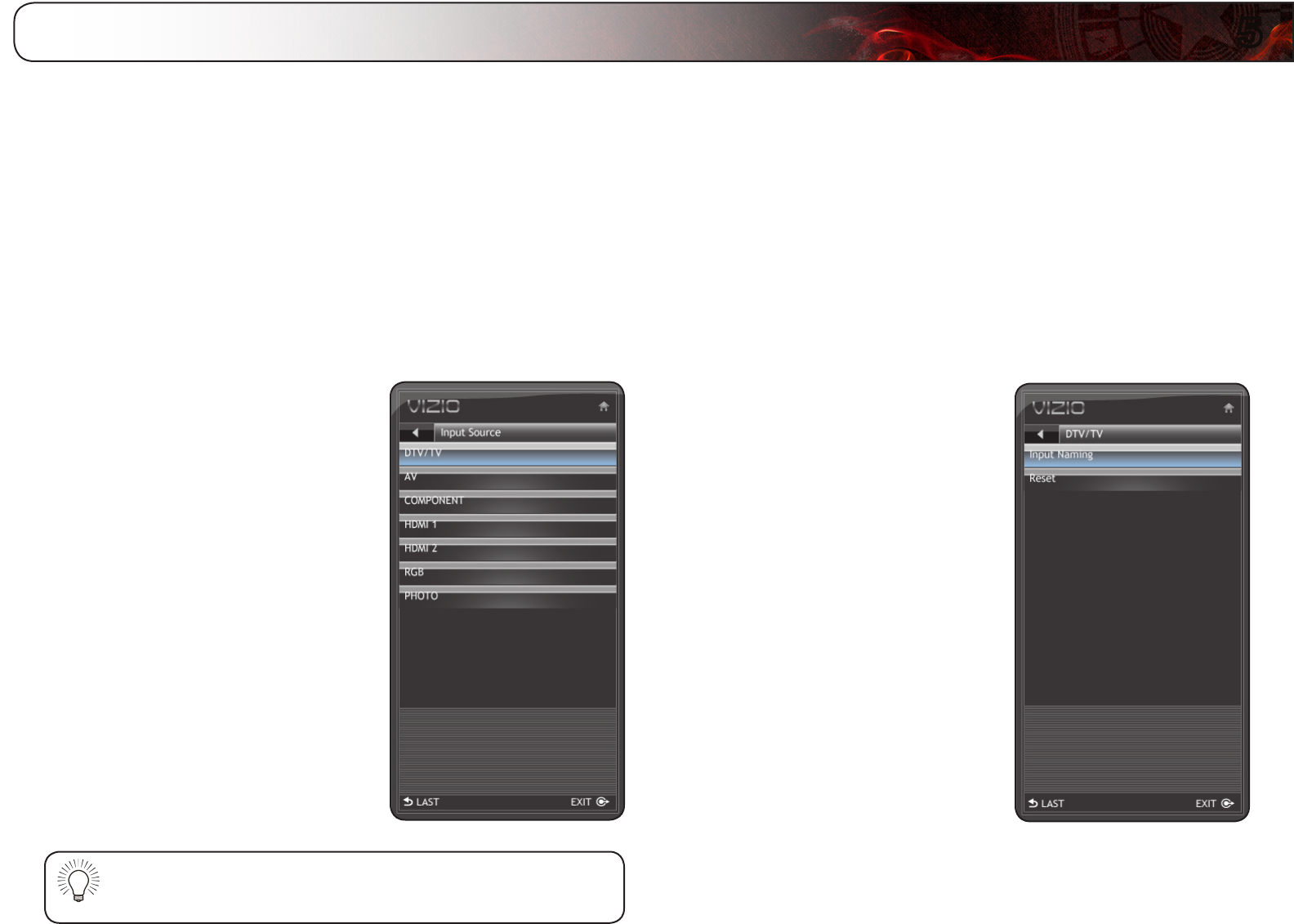
5
9
Adjusting the TV Settings
From the TV Settings Menu, you can:
• Changetheinputsource
• Setupchannels
• Changetheon-screenmenulanguage
• ChangetheTV’sdateandtime
• AdjusttheTVsettingsforusewithaPC
Changing the Input Source
External devices such as DVD players, Blu-Ray Players, and video game consoles
can be connected to your TV. To use one of these devices with your TV, you must
first change the input source in the on-screen menu.
To change the input device:
1. Press the MENU button on the remote.
The on-screen menu is displayed.
2. Use the Arrow buttons on the remote
to highlight the TV icon and press
MENU/OK.
3. Use the Arrow buttons to highlight
Input Source and press MENU/OK.
4. Use the Arrow buttons on the remote
to highlight the input source you wish
to display, then press MENU/OK.
5. Press EXIT.
You can also change the input device by pressing the INPUT button
on the remote or by selecting the INPUT icon from the on-screen
menu.
Customizing and Removing Input Names
When you have multiple devices connected to your TV, it can become difficult to
remember the inputs to which they are connected. Your TV features the ability to
customize the names of these inputs to make them easy to remember. (Custom
names have a 10-character limit.)
For example,
HDMI 1
could be renamed as
My Blu-ray
.
You can also remove unused inputs from the input list, making selection of the
correct input faster.
Customizing Input Names
To customize an input name:
1. Press the MENU button on the remote.
The on-screen menu is displayed.
2. Use the Arrow buttons on the remote
to highlight the TV icon and press
MENU/OK.
3. Use the Arrow buttons to highlight
Input and press MENU/OK.
4. Use the Arrow buttons to highlight
Input Naming and press MENU/OK.
5. Use the Arrow buttons on the remote
to highlight the input source you wish
to rename, then press MENU/OK.
6. Use the Arrow buttons to highlight
Input Naming and press MENU/OK.
The on-screen keyboard is displayed.
7. Use the Arrow and MENU/OK buttons
to spell the custom input name.
When you are finished, highlight OK
and press MENU/OK.
8. Press EXIT.x