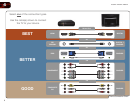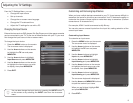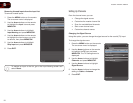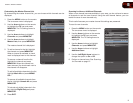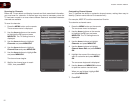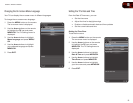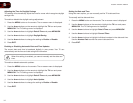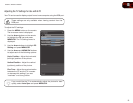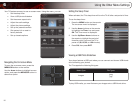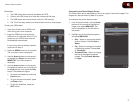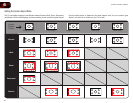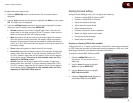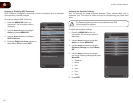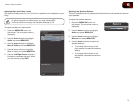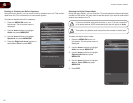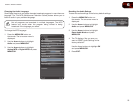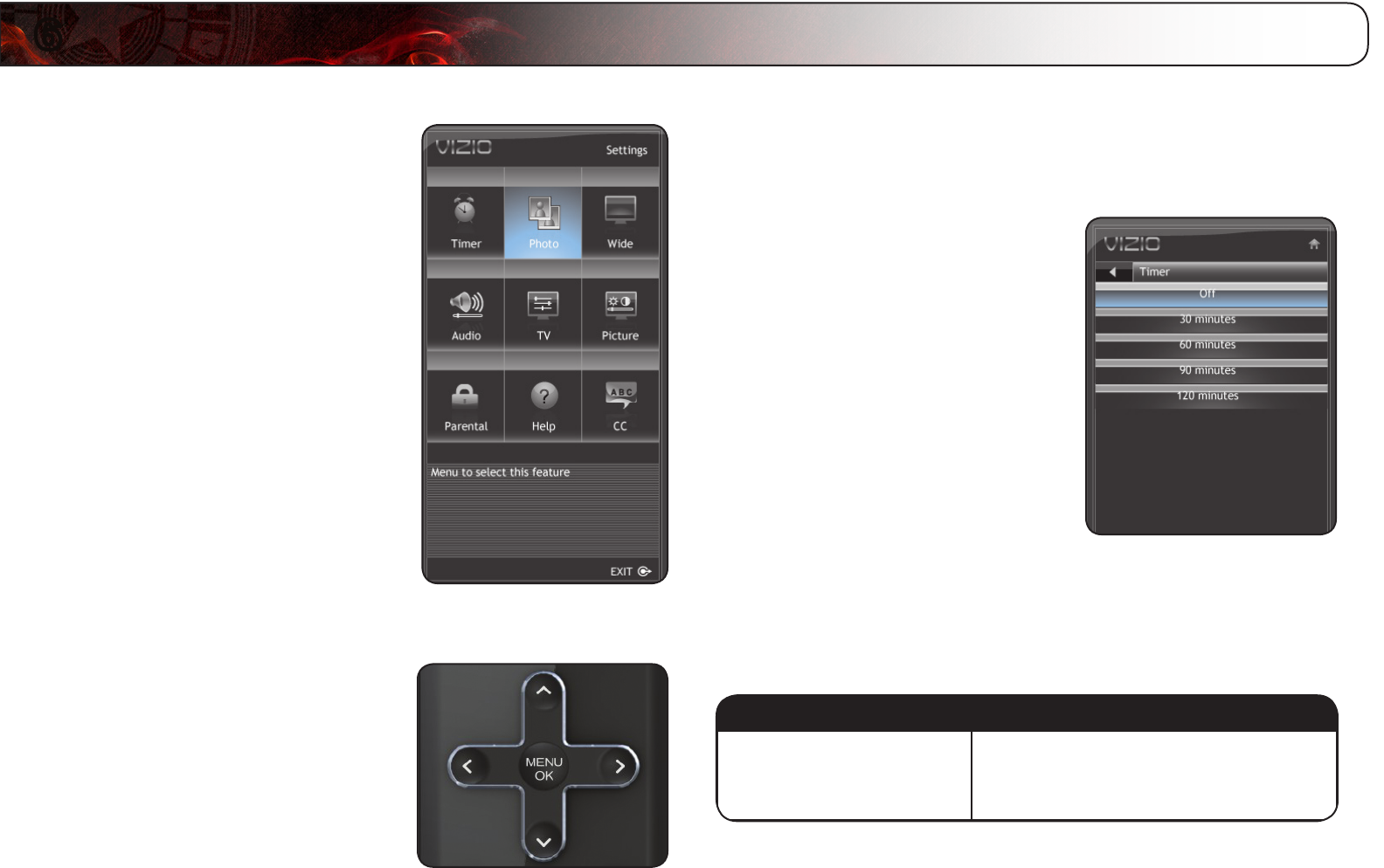
6
16
Using the Other Menu Settings
Your TV features an easy-to-use on-screen menu. Using this menu, you can:
• Set the sleep timer
• View a USB photo slideshow
• Set the screen aspect ratio
• Adjust the audio settings
• Adjust the picture settings
• Set up the parental controls
• Get system info or reset to
factory defaults
• Set up closed captions
Navigating the On-Screen Menu
To open the on-screen menu, press the
MENU/OK button on the remote.
Use the Arrow buttons to highlight a menu
option, and press the MENU/OK button to
select that option.
Setting the Sleep Timer
When activated, the TV’s sleep timer will turn the TV off after a set period of time.
To use the sleep timer:
1. Press the MENU button on the remote.
The on-screen menu is displayed.
2. Use the Arrow buttons on the remote
to highlight the Timer icon and press
OK. The Timer menu is displayed.
3. Use the Up/Down Arrow buttons on
the remote to highlight the period of
time after which you want the TV to
power off (30, 60, 90, or 120 minutes).
4. Press OK, then press EXIT.
Viewing a USB Photo Slideshow
Your player features a USB port where you can connect and share a USB thumb
drive containing your photos.
The TV supports the following file types:
Media Type File Types
Images
.jpeg
.jpg
To play USB media, you must first save your images onto a USB thumb drive.