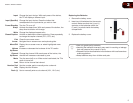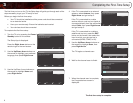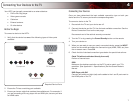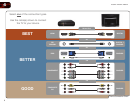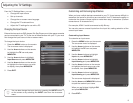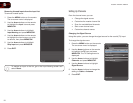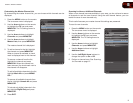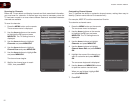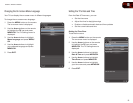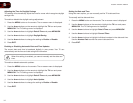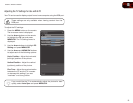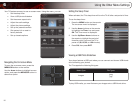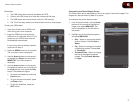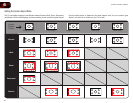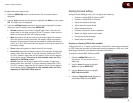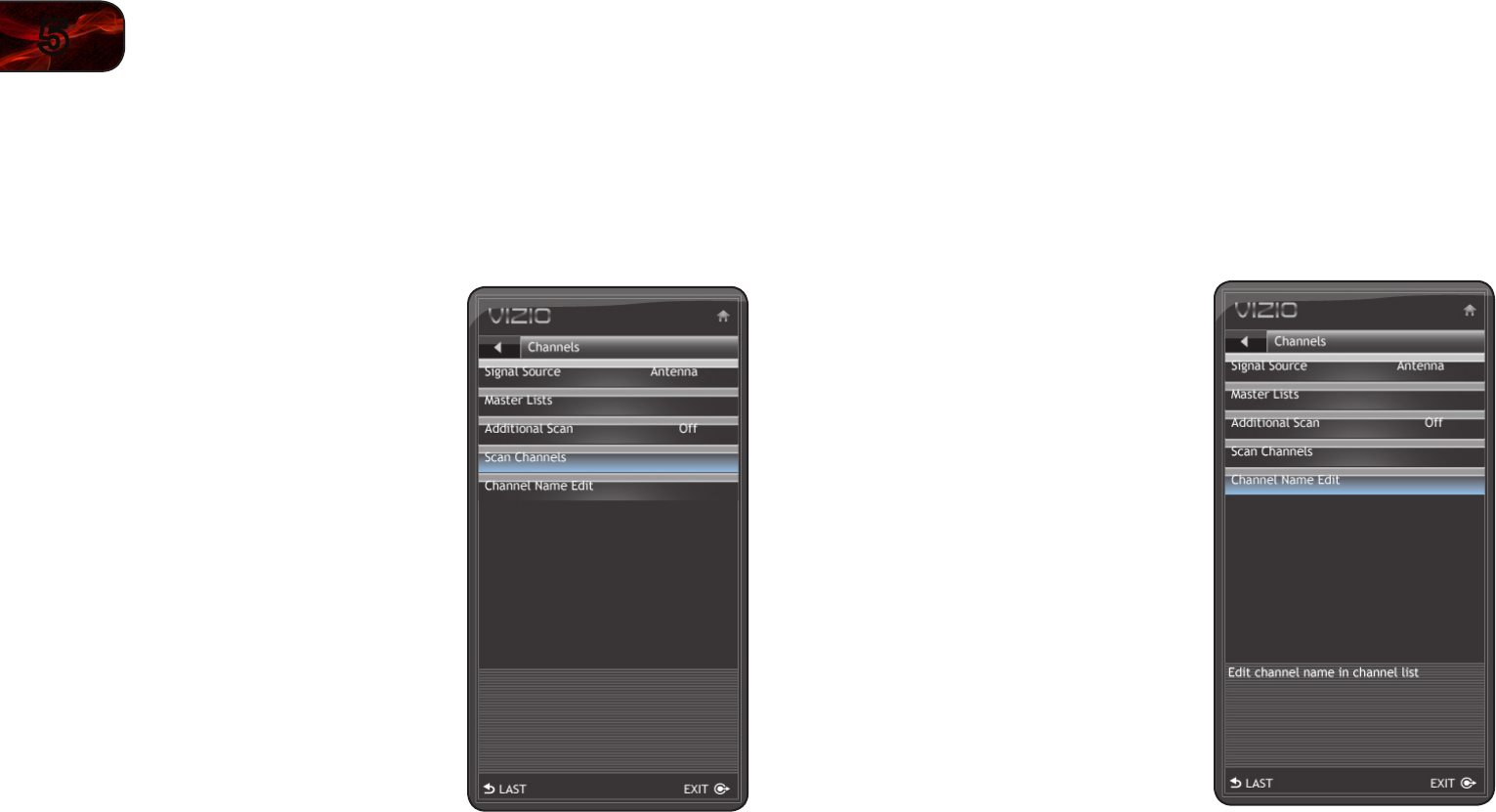
12
5
E190VA/E220VA/E260VA
Scanning for Channels
Before the TV can detect and display channels and their associated information,
you must scan for channels. A channel scan may also be necessary when the
TV has been moved to an area where different free-to-air broadcast television
channels are available.
To scan for channels:
1. Press the MENU button on the remote.
The on-screen menu is displayed.
2. Use the Arrow buttons on the remote
to highlight the TV icon and press
MENU/OK. The TV Settings menu is
displayed.
3. Use the Arrow buttons to highlight
Channels and press MENU/OK.
4. Use the Arrow buttons to highlight
Channel Scan and press MENU/OK.
5. Use the Arrow buttons to highlight On
and press MENU/OK.
The channel scan begins.
6. Wait for the channel scan to reach
100%, then press EXIT.
Customizing Channel Names
Your TV features the ability to customize channel names, making them easy to
identify. (Custom names have a 10-character limit.)
For example,
KBOT-DT
could be renamed as
Favorite
.
To customize a channel name:
1. Press the MENU button on the remote.
The on-screen menu is displayed.
2. Use the Arrow buttons on the remote
to highlight the TV icon and press
MENU/OK. The TV Settings menu is
displayed.
3. Use the Arrow buttons to highlight
Channels and press MENU/OK.
4. Use the Arrow buttons to highlight
Channel Name Edit and press MENU/
OK.
5. Highlight the name of the channel you
want to customize and press MENU/
OK.
The on-screen keyboard is displayed.
6. Use the Arrow and MENU/OK buttons
to spell the custom channel name.
When you are finished, highlight OK
and press MENU/OK.
7. Press EXIT.