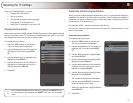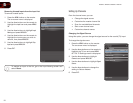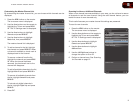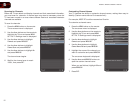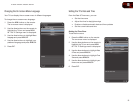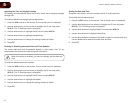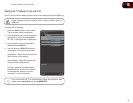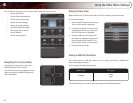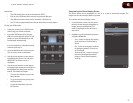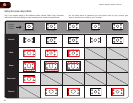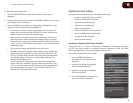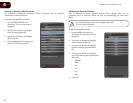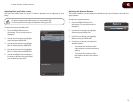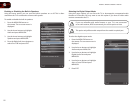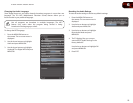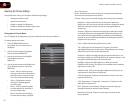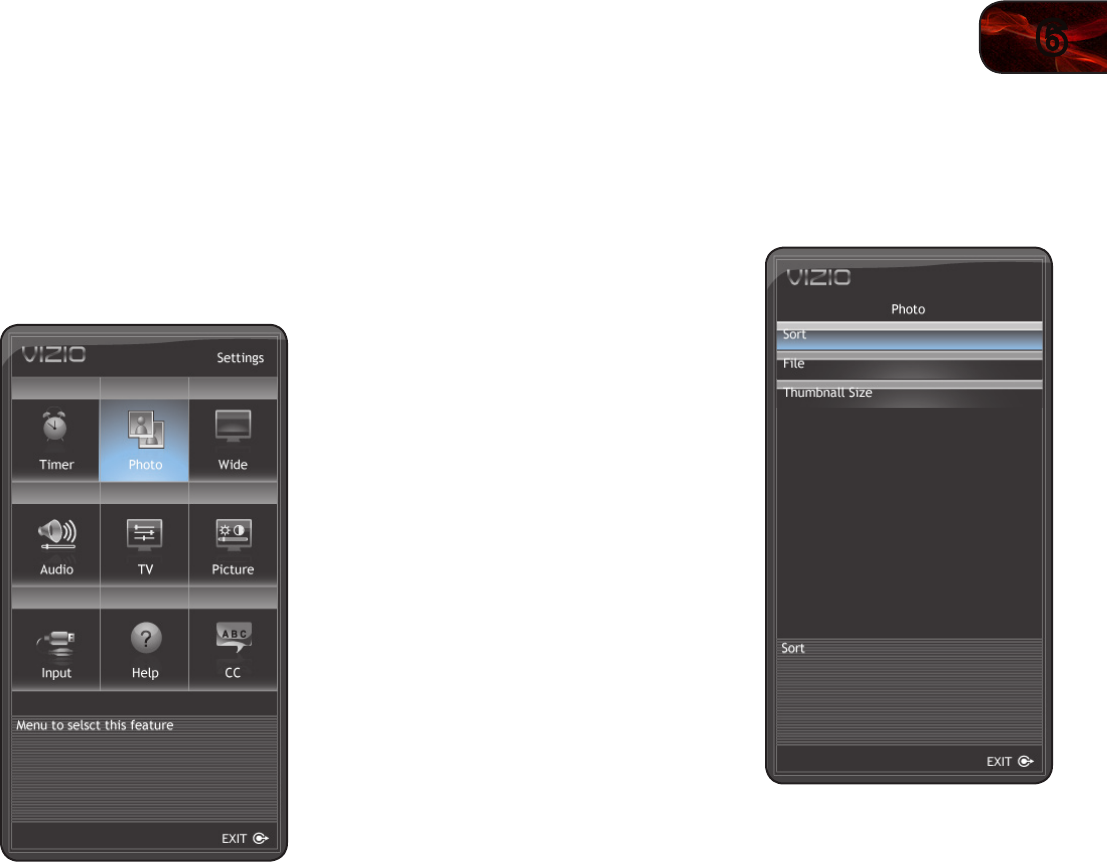
6
17
E190VA / E220VA / E260VA / E261VA
Remember:
• The USB thumb drive must be formatted as FAT32
• Files on the USB thumb drive must be a supported le type
• The USB thumb drive must have a minimum 1GB memory
• The TV will not play media from external hard drives or mp3 players
To play your USB media:
1. Load your photos onto a USB thumb
drive using your home computer.
2. Insert the USB thumb drive into the
USB port on the left side of the TV. The
photos on your USB thumb drive will
be displayed automatically.
If your thumb drive is already inserted,
continue with step 3.
3. Press the MENU button on the remote.
The on-screen menu is displayed.
4. Use the Arrow buttons on the remote
to highlight the Photo icon and press
MENU/OK. The Photo screen is
displayed.
5. Use the Arrow buttons on the remote
to highlight the photo you would like to
be displayed rst, then press the Play
button. The slideshow begins.
• To pause the slideshow, press the
Pause button.
• To go to the previous photo, press
the Stop button.
• To exit the slideshow, press the
EXIT button.
Customizing the Photo Display Screen
The Photo menu can be displayed as a list or as a grid of thumbnail images. The
images can also be sorted by date or by name.
To customize the photo display screen:
1. From the photo screen, use the Arrow
buttons on the remote to highlight an
image, then press MENU/OK. The
menu is displayed on the left side of
the screen.
2. Highlight one of the following options
and press MENU/OK:
• Sort - Select to change the display
order of photos. Choose Date or
Name.
• File - Select to change the method
of displaying photos. Choose List
or Thumbnail.
• Thumbnail Size - Select to change
the size of displayed thumbnail
images. Choose Small, Medium,
or Large.