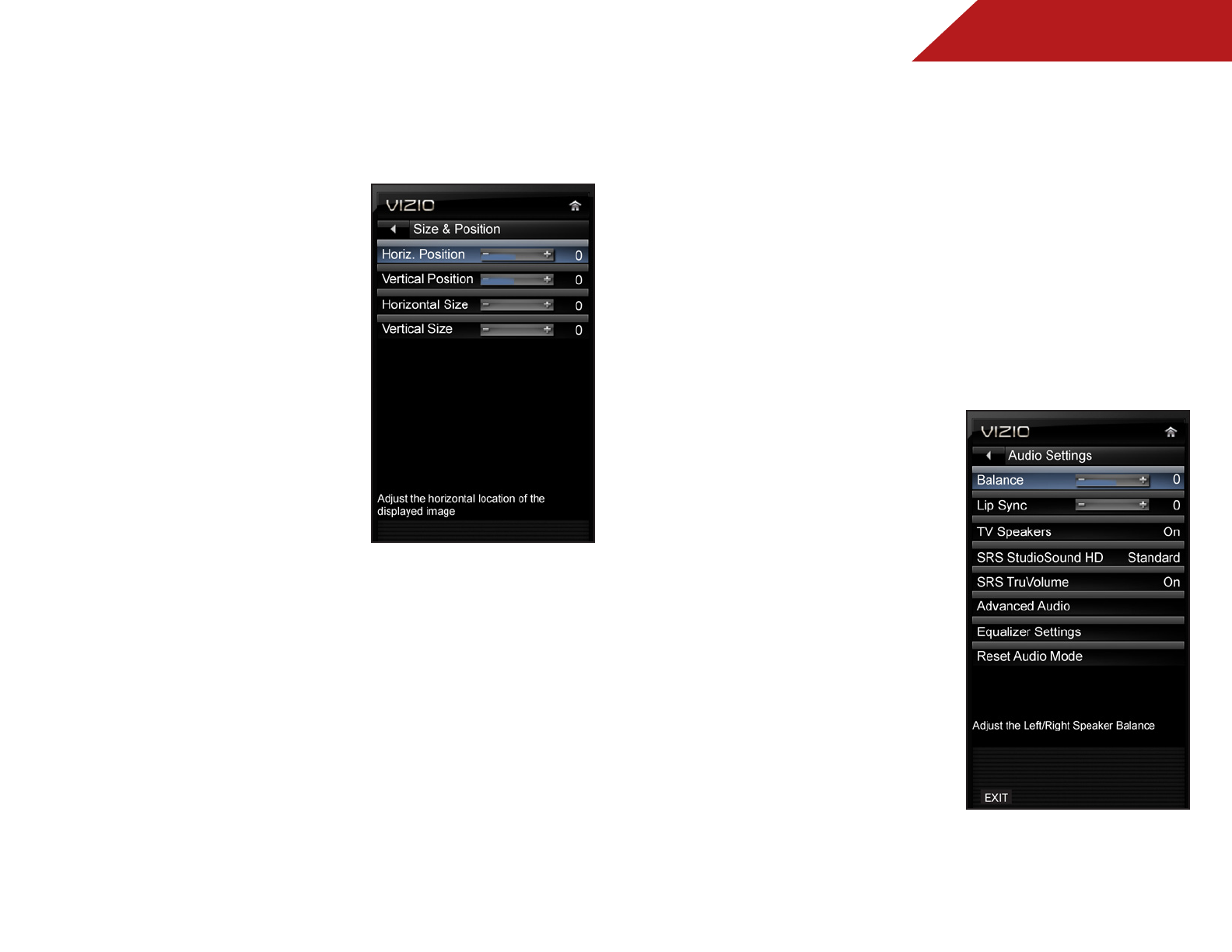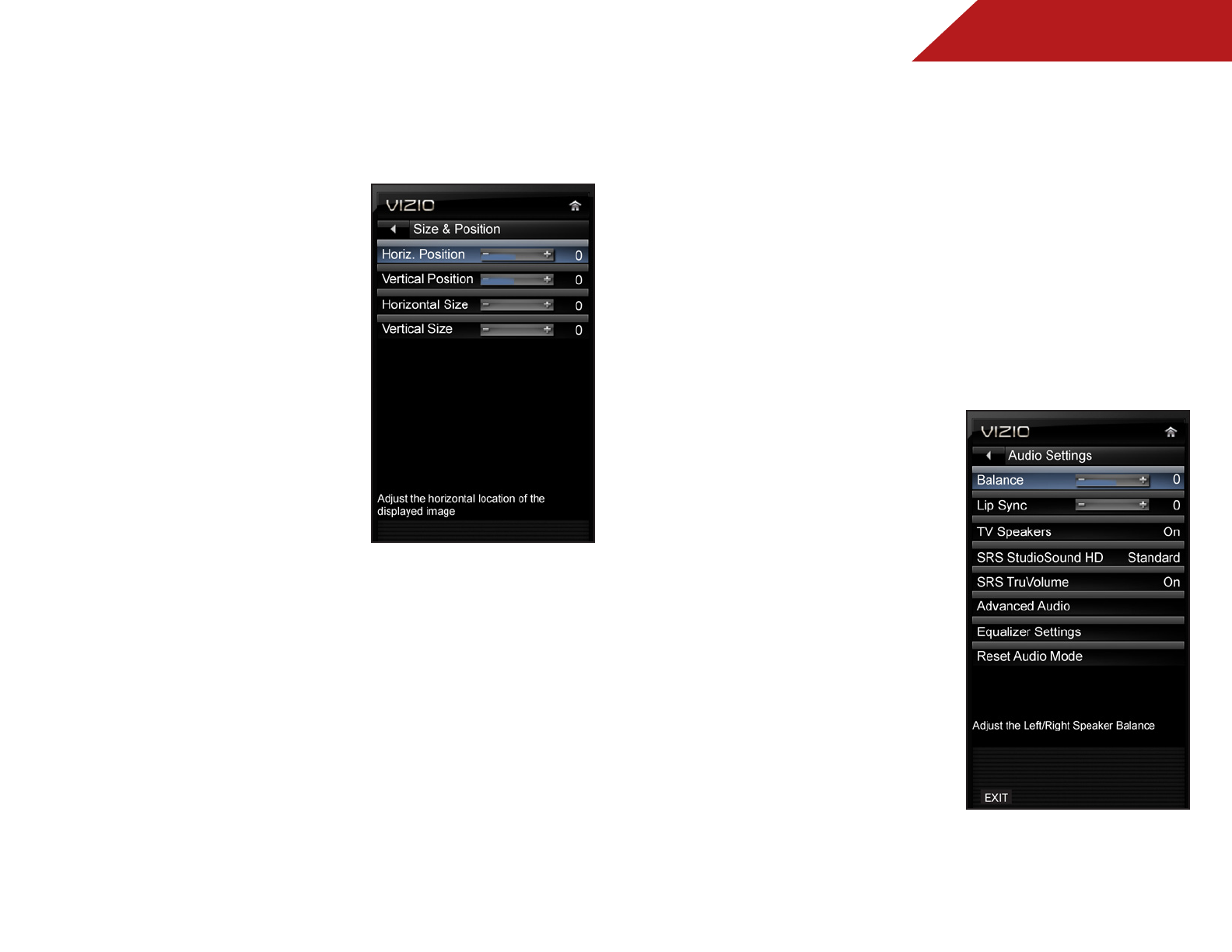
5
29
Adjusting the Picture Size and Position
When displaying an image, the size and position of the display
image can be adjusted.
To adjust the picture size and position:
1. From the Picture menu, use the
Arrow buttons on the remote to
highlight More, then press OK.
2. Use the Arrow buttons on the
remote to highlight Size &
Position, then press OK. The Size
& Position menu is displayed.
3. Use the Arrow buttons to
highlight the setting you wish
to adjust, then press Left/Right
Arrow buttons to change the
setting:
• Auto Sync - Automatically
adjusts display image to
optimal size and position.
(RGB input only.)
• Horiz. Position - Adjusts the horizontal (left/right) position
of the display image.
• Vertical Position - Adjusts the vertical (up/down) position
of the display image.
• Vertical Size - Adjust the height of the display image.
(Not available for RGB input)
• Horizontal Size - Adjusts the width of the display image.
• Fine Tune - Adjusts the height of the display image. (RGB
input only.)
4. When you have finished adjusting the size and position,
press the EXIT button on the remote.
Resetting the Picture Settings
To reset the picture settings to the factory default settings:
1. From the Picture menu, use the Arrow buttons to highlight
More, then press OK.
2. Use the Arrow buttons on the remote to highlight Reset
Picture Mode, then press OK. The TV displays, “Are you sure
you want to RESET Picture Settings to the factory defaults?”
3. Highlight Yes and press OK.
4. Press the EXIT button on the remote.
ADJUSTING THE AUDIO SETTINGS
To adjust the audio settings:
1. Press the MENU button on the
remote. The on-screen menu is
displayed.
2. Use the Arrow buttons on the
remote to highlight Audio and
press OK. The Audio Settings
menu is displayed.
3. Use the Arrow buttons to
highlight the setting you wish
to adjust, then press Left/
Right Arrow to change the
setting:
• Balance - Adjusts the
loudness of the audio
output from the left and
right speakers.
• Lip Sync - Adjusts the synchronization between the
display image and the accompanying audio track.