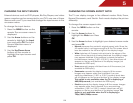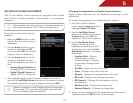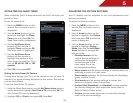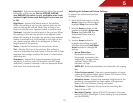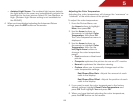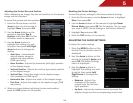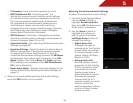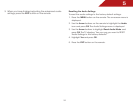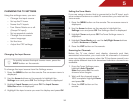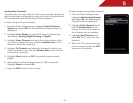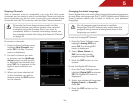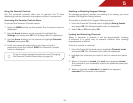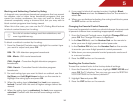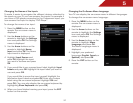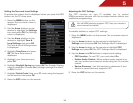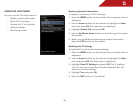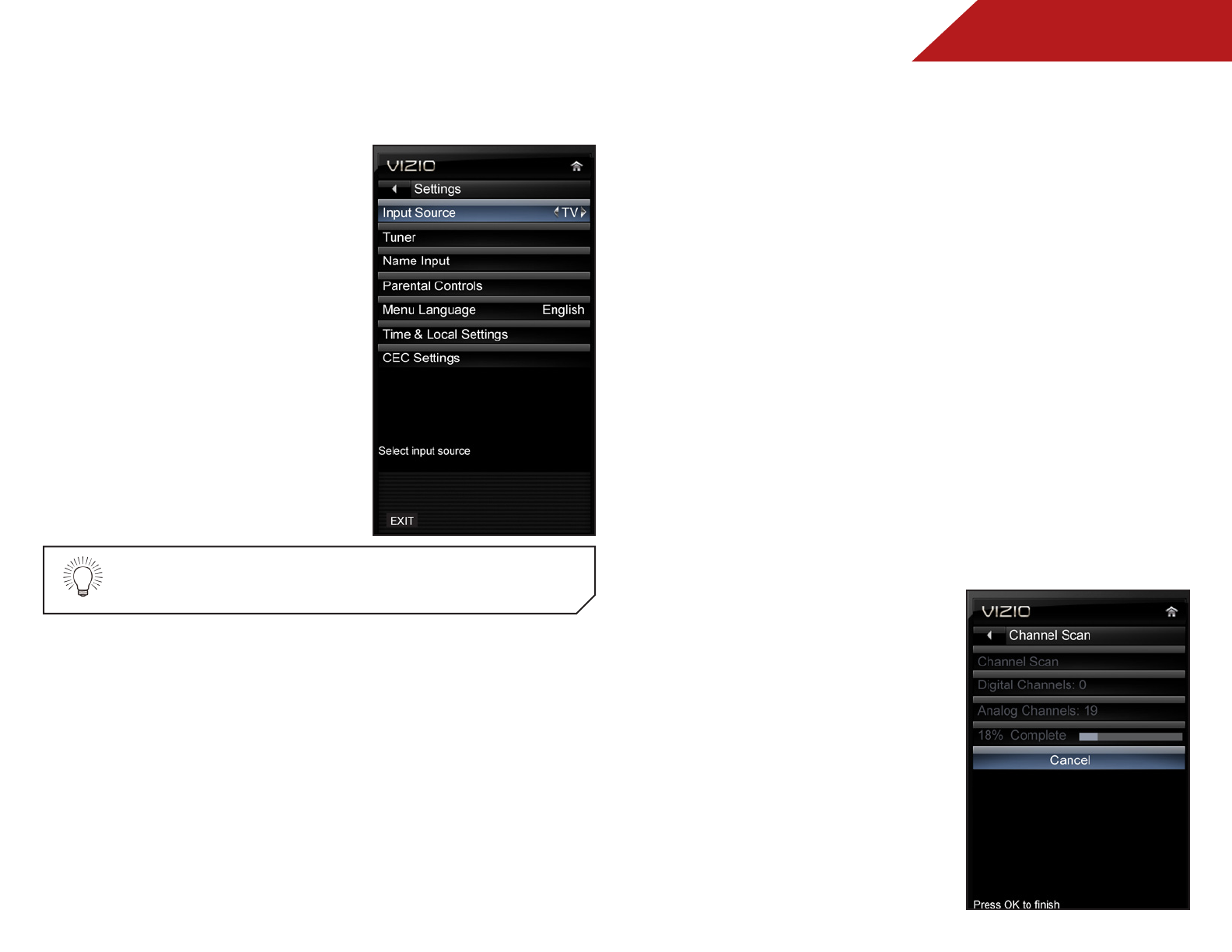
5
32
CHANGING THE TV SETTINGS
Using the settings menu, you can:
• Change the input source
• Set up the TV tuner
• Name the TV inputs
• Turn Game Mode on or off.
(Except TV input)
• Set up parental controls
• Change the on-screen
menu language
• Set the time
• Adjust the CEC settings
Changing the Input Source
To quickly access the input source menu, press the
INPUT button on the remote.
To change the input source from the Settings menu:
1. Press the MENU button on the remote. The on-screen menu is
displayed.
2. Use the Arrow buttons on the remote to highlight the
Settings icon and press OK. The Settings menu is displayed.
3. Highlight Input Source and press OK. The Input Source
Selection menu is displayed.
4. Highlight the input source you want to display and press OK.
Setting the Tuner Mode
If you are using a device that is connected to the RF input, such
as an external antenna or cable TV connection, you must set the
tuner mode.
1. Press the MENU button on the remote. The on-screen menu is
displayed.
2. Use the Arrow buttons on the remote to highlight the
Settings icon and press OK. The Settings menu is displayed.
3. Highlight Tuner and press OK. The Tuner Settings menu is
displayed.
4. Highlight Tuner Mode and use the Left/Right Arrow buttons
to select Antenna or Cable.
5. Press the EXIT button on the remote.
Scanning for Channels
Before the TV can detect and display channels and their
associated information, you must scan for channels. A channel
scan may also be necessary when the TV has been moved to an
area where different free-to-air broadcast television channels are
available.
1. From the Tuner Settings menu,
highlight Auto Channel
Scan and press OK. The auto
channel scan begins.
2. Wait until the channel scan is
100% complete. Highlight Done
and press OK.
3. Press the EXIT button on the
remote.