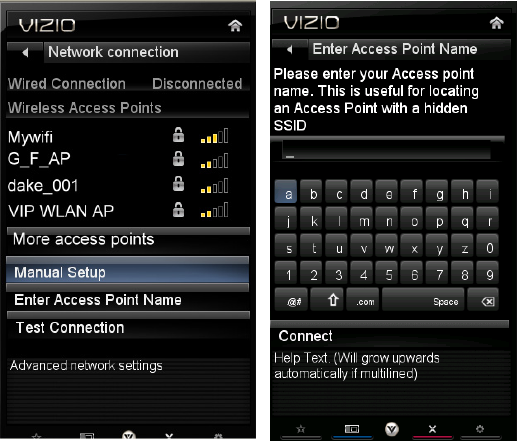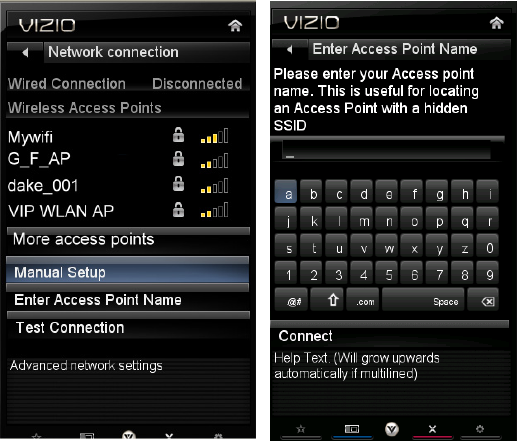
VIZIO E322VL User Manual
Version 5/25/2010 35
www.VIZIO.com
Test Connection
Select this option to test your network connection.
Wireless Connection
Wireless Access Points
If there is no wired connection, the wireless menu will be
displayed and you will see a list of available wireless
networks. You will also see that your Wired Connection is set
to Disconnected.
1. Press
▼ to select your wireless
network, and
then press OK. If you do not see your wireless
network in the list, select More
Access
Points and then press OK.
2. If the network is password protected,
enter the secure access code you created when
setting up your wireless router. Slide the
remote control open and begin typing in the
code. You can also select Show
Keyboard
and use the on-screen keyboard instead of the
remote control. When you are finished
entering the code, select Connect.
Note: If you have forgotten your secure access code, please refer to the user manual for your
wireless router or contract the manufacturer or either your router or your Internet Service Provider if
they provided the router for you.
More Access Points
Select this option to show more wireless networks in the list.
Select this option to refresh the list of available wireless networks.
Manual Setup
Warning: unless you are an advanced user and are comfortable with wired and wireless
networks, do not adjust these settings.
Change Settings: Use this option to manually enter the advanced settings of your
network, such as the IP Address, the Subnet Mask, the Default Gateway, the
Preferred DNS Server, and the Alternate DNS Server.
Test Connection: Select this option to test your network connection.
Enter Access Point Name
Select this option to connect to hidden networks. Slide the remote control open and begin typing
in the name of the network (SSID).
Note: If you are not sure of the name of your hidden wireless network, or need additional help setting
up your wireless network, please refer to the user manual for your wireless router or contract the
manufacturer or either your router or your Internet Service Provider if they provided the router for you.