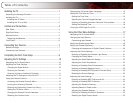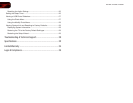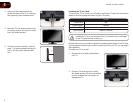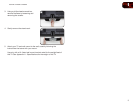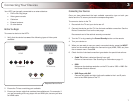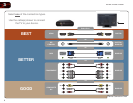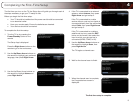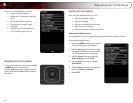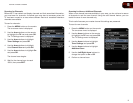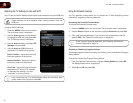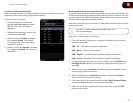3
7
Connecting Your Devices
Your HDTV can be easily connected to an external device:
• DVD or Blu-Ray player
• Video game console
• Cable box
• External antenna
• Or other device
Before You Begin
To connect a device to the HDTV:
1. Verify that the device has one of the following types of video ports
available:
Required Device Ports
HDMI RGB
RF/AntennaComponent
Composite AV
2. Ensure the TV has a matching port available.
3. Ensure you have a cable that matches the available port. For example, if
you are connecting a Blu-ray player with an HDMI port, be sure you have
an HDMI cable.
Connecting Your Devices
Once you have determined the best available connection type on both your
device and the TV, ensure you have the corresponding cable.
To connect a device to the TV:
1. Ensure both the TV and your device are off.
2. Connect the device and the TV. Use the best available connection. See the
Device Connection Chart on the next page.
Ensure each end of the cable is securely connected.
3. Turn the TV on by pressing the Power/Standby button on the remote.
4. Turn your device on.
5. When you are ready to use your newly connected device, press the INPUT
button on the remote and select the connection type (HDMI, RGB, etc) from
the on-screen menu. Press OK.
6. Check the list of devices/connection types below for special instructions:
• CableTV (without cable box/directly from wall)
Perform a channel scan. See
Scanning for Channels
on page 11.
• RGB
Make sure the desktop resolution on the PC is set to 1920 x 1080. Set
the Screen Mode to Normal.
• DVDPlayerwithDVI
Connect left (white) and right (red) audio cables to the L and R ports
next to the HDMI ports on the TV.