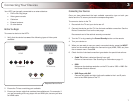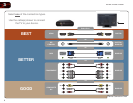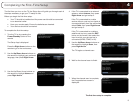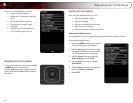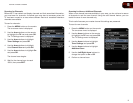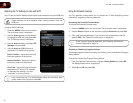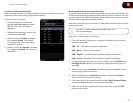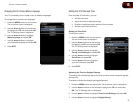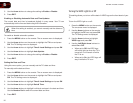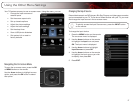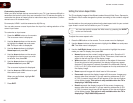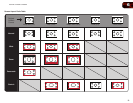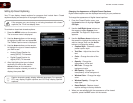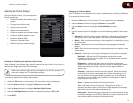14
5
E321ME / E420ME / E460ME
Setting the TV Button Locks
WARNING: If you set User Control Lock to On and you lose your
TV’s remote control, you will be unable to use the buttons on the TV.
Please use caution when setting this lock.
You can lock the buttons on the side of the TV so that the TV can only be controlled
by the remote.
To lock or unlock this setting:
1. From the Parental Controls menu, highlight User Control Lock and press
OK.
2. Highlight Off or On and press OK.
When this setting is On, the buttons on the side of the TV will not function.
When this setting is Off, the buttons on the side of the TV will function.
3. Press Exit.
Changing the Parental Control Passcode
If you use the parental controls, you should change the passcode to prevent
children from accessing inappropriate material.
1. From the Parental Controls menu, highlight More and press OK.
2. Highlight Change PIN and press OK. The Change PIN menu is displayed.
3. In the New Pin eld, use the Number Pad on the remote to enter your new
4-digit parental control passcode. If you have not yet set a passcode, enter
the default, 0000.
4. In the Confirm Pin eld, use the Number Pad on the remote to re-enter
your new 4-digit parental control passcode.
5. Write down your new parental control passcode and save it in a secure
location.
6. Press the EXIT button on the remote.
Resetting the Content Locks
To reset the content locks to the factory-default settings:
1. From the Parental Controls menu, highlight More and press OK. The
Change PIN menu is displayed.
2. Highlight RESET LOCKS and press OK. The TV displays, “Are you sure
you want to RESET ALL LOCKS SETTINGS to the factory defaults?”
3. Highlight Yes and press OK.