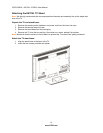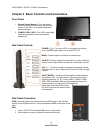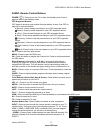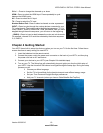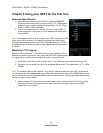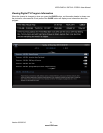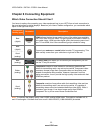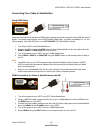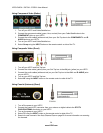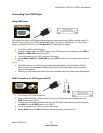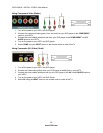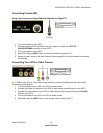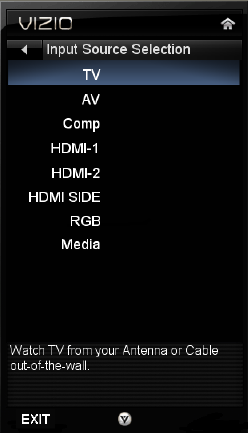
VIZIO E420VL / E470VL / E550VL User Manual
20
www.VIZIO.com
Chapter 5 Using your HDTV for the first time
Select an Input Source
1. Select the input source for your HDTV by pressing the INPUT
button on the remote control or the front of your TV. Pressing this
button will cycle you through the following options: TV, AV, Comp,
HDMI-1, HDMI-2, RGB, and Media.
2. Turn on your device and you will see a picture on your HDTV. If
there is no picture, make sure you have selected the correct input
on your HDTV.
Note: If the selected device is RF connected, your HDTV needs to be in TV
mode and on either channel 3 or channel 4 matching the channel which
has been selected on the back of the VCR, Cable Box, External TV Tuner
or Satellite Receiver. Refer to Owner or User’s Manual of such equipment
for details.
Watching a TV Program
Before you start watching TV, make sure that any cable, satellite or off-air
antenna connections are secure. Also, verify that the AC/DC power adapter
is plugged into a correctly grounded electrical outlet or surge protector.
1. Press the power button on the remote control. The VIZIO logo on the front will light up white.
2. Select the input to which your device is connected that provides TV programming (i.e. TV, HDMI,
COMP).
Note: You should be able to see a picture. If you do not, make sure that all of your HDTV connections
are secure and you have selected the correct video input source. Each press of the INPUT button on the
remote control will cycle through the available inputs. Press the button until the input associated with the
device you want to view is shown.
3. When using the TV input, press the channel buttons on the remote control or the TV to change
the channel. The channel buttons will not work if you are watching a program using HDMI,
Component, or AV inputs.