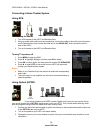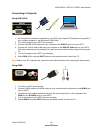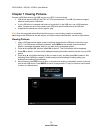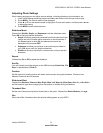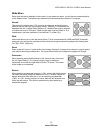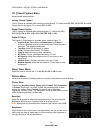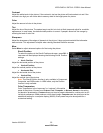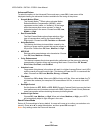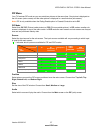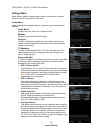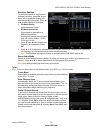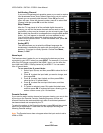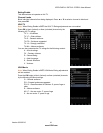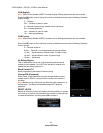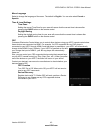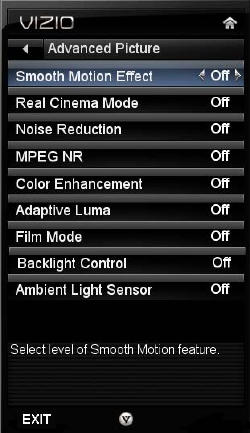
VIZIO E420VL / E470VL / E550VL User Manual
36
www.VIZIO.com
Advanced Picture
To select the options in the Advanced Picture sub-menu, press OK. A new menu will be
displayed showing the advanced functions available for fine tuning of the picture.
Smooth Motion Effect
The Smooth Motion
TM
Effect option activates Motion
Estimation/Motion Compensation (ME/MC), which
suppresses motion judder, or “stuttering” of the image
when the camera pans across a scene, or there is
horizontal motion in the scene. Choose from Off, Low,
Middle, or High.
Real Cin
ema Mode
The Real Cinema Mode option allows selection of the
type of compensation used for the Smooth Motion
TM
Effect option. Choose from Off, Precision and Smooth.
Noise Reduction
This feature diminishes picture artifacts caused by the
digitizing of image motion content that may be present in
the picture. Choose from Off, Low , Medium, or High.
MPEG NR
Reduces white areas between color boundaries. Choose
from Off, Low, Medium or Strong.
Color Enhancement
This feature increases the picture reproduction performance of the picture by reducing
oversaturation of certain colors and improving flesh tones. Choose from Off, Normal,
Rich Color, Grn/Flesh, and Grn/Blue.
Adaptive Luma
Large areas of brightness in the picture will result in a higher Average Picture Level (APL)
and the overall picture will look too light. This feature will lower the APL to counteract this
effect. Choose from Off, Low, Medium, Strong, or Extend.
Film Mode
Choose from Off or Auto. When set to Off it will stay at 60 fps. When set to Auto, the TV
will detect the cadence (for example at 24 frames/second for film, or normal video at 60
fps).
Backlight Control
Set this feature to OFF, DCR, or OPC. DCR (Dynamic Contrast Ratio) improves the black
level performance and increases contrast ratio. OPC (Optimum Power Control) Reduces
power consumption while maintaining the same picture brightness.
Ambient Lig
ht Sensor
Choose Off, Low, Medium, or High. When set to Low, Medium, or High, your HDTV
will automatically adjust to light changes in the room.
Reset Picture Mode
Return all Picture settings to factory default. A screen will come up to confirm your selection or to
cancel it. Press ◄ or ► to make the selection, and then press OK to accept it.
Note: Only settings under the Picture will be reset.