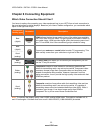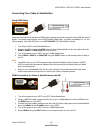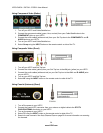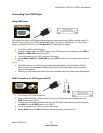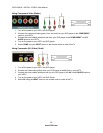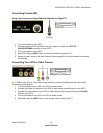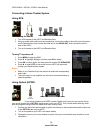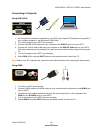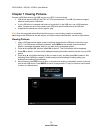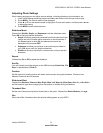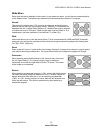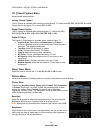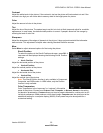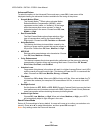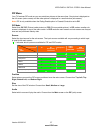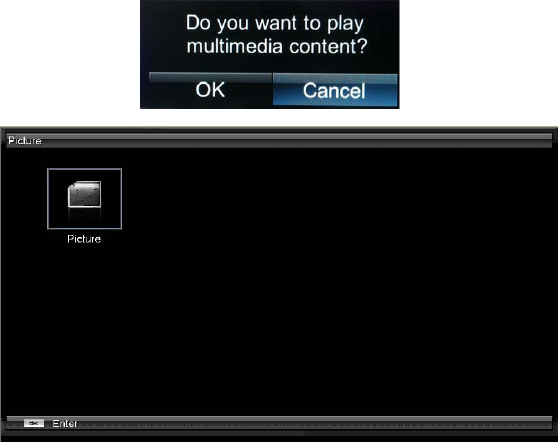
VIZIO E420VL / E470VL / E550VL User Manual
30
www.VIZIO.com
Chapter 7 Viewing Pictures
Connect a USB flash drive to the USB port on your HDTV to view pictures.
USB drives that are USB 2.0 and FAT or FAT32 are supported. The USB Port does not support
external hard drives or USB hubs.
If your USB drive is oversized and does not physically fit in the USB port, use a USB extension
cable. Connect one end of the cable to your USB drive and the other end to the USB port.
Supported file extensions include .jpg and .jpeg.
Note: Even the supported format files listed above may or may not play properly or completely,
depending on the USB device, bit rate stream, and other content characteristics, as well as other factors.
Viewing Pictures
1. Insert a USB device with digital content containing photos into the USB port on the side of your
HDTV. If a USB device is already connected, press MENU on the remote control and select
Media. A message will appear asking if you want to play multimedia content.
2. Press ◄ to highlight OK, and then press OK to select it. The Picture folder will be displayed.
3. Press OK to select it. A menu will be displayed showing the folders and files that are on your USB
device.
4. Press ◄ or ► to highlight the folder or file you want to play, and then press OK to select it. See
Adjusting Photo Settings on page 31 below to adjust various settings including setting up a
slide
show and setting picture duration.
5. When finished, press EXIT once to return to the previous screen or repeatedly to return to the top
level of the USB device. Press MEDIA to return to the previous TV input, or press an Input button
to return to a desired input.