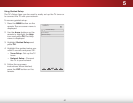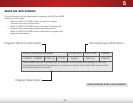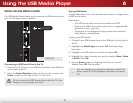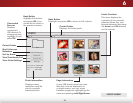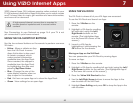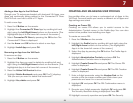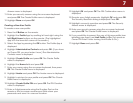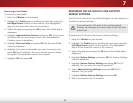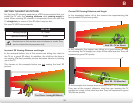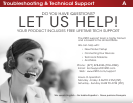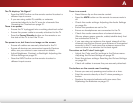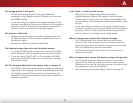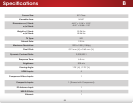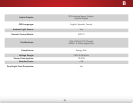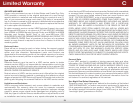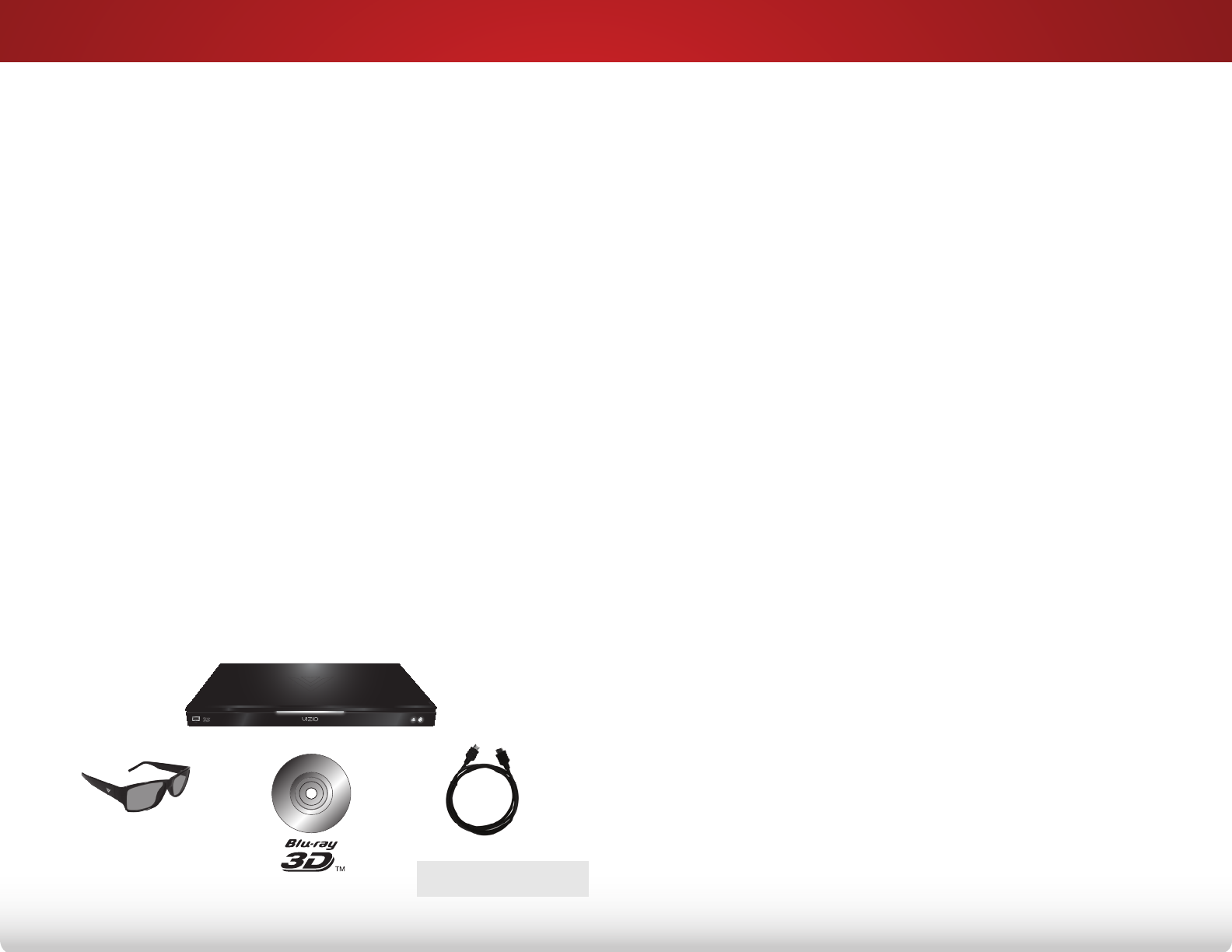
8
49
How to View 3D
HOW THEATER 3D WORKS
Because our eyes have space between them, when we look
around, we see two slightly different pictures. We never notice,
because we are able to combine these pictures into one three-
dimensional image.
The VIZIO Theater 3D HDTV takes advantage of this phenomenon
to create a stunning 3D image. When displaying 3D content, the
3D HDTV actually displays two separate images at the same
time—one for each eye.
Because Theater 3D glasses only allow each eye to see its
intended image, your brain is able to process the picture in
the same way as any other object you see. The final result is a
stunning, life-like 3D picture.
WHAT YOU NEED TO VIEW 3D CONTENT
To view 3D content, you will need:
• VIZIO Theater 3D HDTV
• 3D Blu-ray
™
player with a Blu-ray 3D
™
disc (sold
separately)
• VIZIO Theater 3D Glasses
• 3D-Ready HDMI cable (sold separately)
WATCHING BLU-RAY 3D CONTENT
To view Blu-ray 3D content:
1. Ensure you have the following equipment:
• VIZIO Theater 3D HDTV
• 3D Blu-ray
™
player with a Blu-ray 3D
™
disc (sold
separately)
• VIZIO Theater 3D Glasses
• 3D-Ready HDMI cable (sold separately)
2. Ensure the 3D Blu-ray player and your TV are connected with
the 3D-Ready HDMI cable.
3. Turn the 3D Blu-ray player off. Press the Power/Standby
button on the remote to turn the TV on.
4. Press the INPUT button on the remote and select the input to
which the Blu-ray player is connected (HDMI-1, HDMI-2, etc).
5. Turn the 3D Blu-ray player on. Insert the Blu-ray 3D disc into
the player.
6. When the disc is loaded, select the Play Movie option in the
disc’s main menu.
7. The TV displays, “3D Content detected. Select YES to switch to
3D, NO to display in 2D.” Highlight Yes and press OK.
8. Put on your Theater 3D glasses and enjoy the movie!
YOU WILL NEED