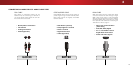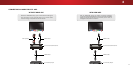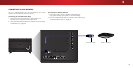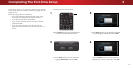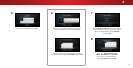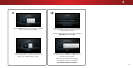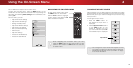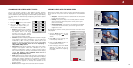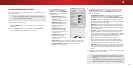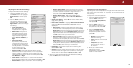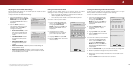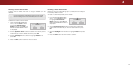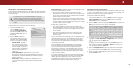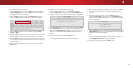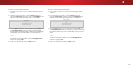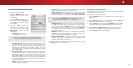4
3. Use the Arrow buttons on the
remote to highlight Picture
Mode, then use the Left/Right
Arrow buttons to change the
picture mode:
• Standard mode sets the
various picture settings to
values that meet
ENERGY STAR
®
requirements.
• Calibrated mode sets the
picture settings to values
ideal for watching TV in a
brightly-lit room.
• Calibrated Dark mode
sets the picture settings to
values ideal for watching TV
in a dark room.
• Vivid mode sets the picture
settings to values that
produce a brighter, more
vivid picture.
• Game mode reduces throughput delays and optimizes
the picture settings for displaying game console output.
• Computer mode optimizes the picture settings for
displaying computer output.
ADJUSTING THE PICTURE SETTINGS
Your TV display can be adjusted to suit your preferences and
viewing conditions.
To adjust the picture settings:
1. Press the MENU button on the remote. The on-screen menu is
displayed.
2. Use the Arrow buttons on the remote to highlight Picture
and press OK. The PICTURE menu is displayed.
When changes are made to a preset picture mode, an
asterisk appears after its name(*).
Help
VIZIO
Network
Sleep
Timer
Input CC
ABC
Audio
Wide
Normal
Picture
Settings
PanoramicWide Zoom
2D 3DExit
PICTURE
Picture Mode Standard
Auto Brightness Control Medium
Backlight 85
Brightness 50
Contrast 50
Color 59
Tint 0
Sharpness 9
More Picture
Picture Mode Edit
Color Calibration
-
+
+
-
-
+
-
+
-
+
-
+
4. To manually change each of the picture settings, use the
Up/Down Arrow buttons on the remote to highlight that
picture setting, then use the Left/Right Arrow buttons to
adjust the setting:
• Auto Brightness Control - The auto brightness control detects
the light levels in the room and automatically adjusts the
backlight for the best picture. Select Off, Low, Medium, or High.
• Backlight - Adjusts the LED brightness to affect the overall
brilliance of the picture. Backlight cannot be adjusted when
starting from some picture modes.
• Brightness - Adjusts the black level of the picture. When this
setting is too low, the picture may be too dark to distinguish
details. When this setting is too high, the picture may appear
faded or washed out.
• Contrast - Adjusts the white level of the picture. When this
setting is too low, the picture may appear dark. When this
setting is too high, the picture may appear faded or washed
out. If the setting is too high or too low, detail may be difficult
to distinguish in dark or bright areas of the picture.
• Color - Adjusts the intensity of the picture colors.
• Tint - Adjusts the hue of the picture. This setting is useful in
adjusting the flesh tones in the picture. If flesh appears too
orange, reduce the level of color before adjusting tint.
• Sharpness - Adjusts the edge sharpness of picture elements.
It can be used to sharpen non-HD (high definition) content;
however, it will not produce detail that does not otherwise
exist.
5. When you have finished adjusting the picture settings, press
the EXIT button on the remote.
You can save the changes you’ve made as a custom
picture mode. See
Saving a Custom Picture Mode
on
page 26.
(A custom picture mode also saves any changes you
made on the More Picture menu or in Color Calibration.)
24