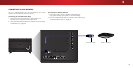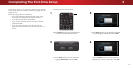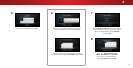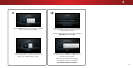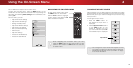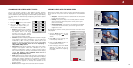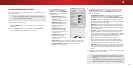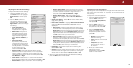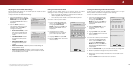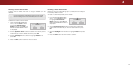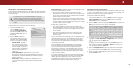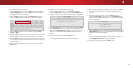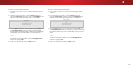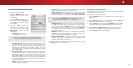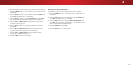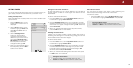4
Adjusting the Picture Mode Edit Settings
Picture Mode Edit allows you to create picture modes to save
groups of picture settings.
To adjust the Picture Mode Edit settings:
1. From the PICTURE menu, use the
Arrow buttons to highlight Picture
Mode Edit, and then press OK.
The PICTURE MODE EDIT menu is
displayed.
2. Use the Arrow buttons to
highlight the setting you wish
to adjust, then press OK to
change the setting:
• Save Picture Mode
†
- Save
the picture mode settings
as a new custom picture
mode.
• Lock Picture Mode - Prevent
changes to custom picture
modes.
• Unlock Picture Mode - Allow
changes to custom picture
modes.
• Reset Picture Mode
†
- Reset the picture mode settings to
factory default values.
• Delete Picture Mode - Delete a custom picture mode.
Inputs assigned to that custom picture mode will be set
to Calibrated picture mode.
Help
VIZIO
Network
Sleep
Timer
Input CC
ABC
Audio
Wide
Normal
Picture
Settings
PanoramicWide Zoom
2D 3DExit
PICTURE MODE EDIT
-
Calibrated*
Save Picture Mode
Lock Picture Mode
Reset Picture Mode - Calibrated*
†
Only available on when the current picture mode is
a pre-set mode that has been customized.
Help
VIZIO
Network
Sleep
Timer
Input CC
ABC
Audio
Wide
Normal
Picture
Settings
PanoramicWide Zoom
2D 3DExit
PICTURE MODE EDIT
-
My Settings
Save Picture Mode
Unlock Picture Mode
Delete Picture Mode - My Settings
Saving a Custom Picture Mode
Custom picture modes allow you to save a group of custom
settings for various viewing conditions and video sources.
• When changes are made to a preset picture mode, an
asterisk appears after its name(*).
• The custom picture mode is not automatically saved.
To save a custom picture mode:
1. From the PICTURE MODE EDIT
menu, use the Arrow buttons
to highlight Save Picture
Mode, and then press OK. The
SAVE PICTURE MODE menu is
displayed.
2. Use either the on-screen
keyboard to type a name for
your custom picture mode.
3. Highlight Save and press OK.
4. Press the EXIT button to exit the
menu screens.
Help
VIZIO
Network
Sleep
Timer
Input CC
ABC
Audio
Wide
Normal
Picture
Settings
PanoramicWide Zoom
2D 3DExit
SAVE PICTURE MODE
Custom1_
Save
a b c d e f g h i
j k l m n o p q r
s t u v w x y z 0
1 2 3 4 5 6 7 8 9
.@# .com Space
äêí
Locking and Unlocking Custom Picture Modes
Custom picture modes can be locked/unlocked with a unique
PIN to prevent accidental changes to their settings.
To lock all custom picture modes:
1. From the PICTURE MODE EDIT
menu, use the Arrow buttons
to highlight Lock Picture
Mode, and then press OK. The
LOCK PICTURE MODE menu is
displayed.
2. Use the Number Pad on your
remote to enter a unique
4-digit PIN.
3. Highlight Save and press OK.
4. Press the EXIT button to exit the
menu screens.
To unlock all custom picture modes:
1. From the PICTURE MODE EDIT
menu, use the Arrow buttons
to highlight Unlock Picture
Mode, and then press OK. The
UNLOCK PICTURE MODE menu
is displayed.
2. Use the Number Pad on your remote to enter your 4-digit PIN.
3. Make any desired changes to the picture modes.
4. Relock the picture modes, if desired. You must create a new
4-digit PIN.
5. Press the EXIT button to exit the menu screens.
Help
VIZIO
Network
Sleep
Timer
Input CC
ABC
Audio
Wide
Normal
Picture
Settings
PanoramicWide Zoom
2D 3DExit
LOCK PICTURE MODE
Create a picture control PIN to prevent
changes to all custom picture modes.
Save
Create a 4 digit passcode using the num-
ber keys on the remote.
26