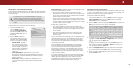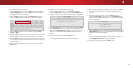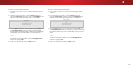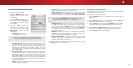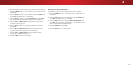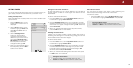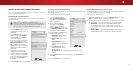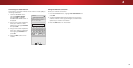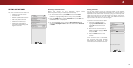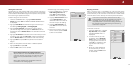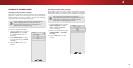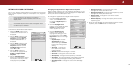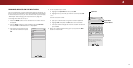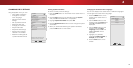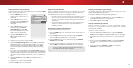4
Selecting a Channel Source
Select the source of your television signal: either
Antenna(Over-the-air) or Cable (Out-of-the-wall).
1. On the remote control, press INPUT and use the Arrow
buttons to highlight TV (antenna icon), then press OK.
2. Press the MENU button, select Channels and press OK. The
CHANNELS menu is displayed.
3. On the CHANNELS menu, highlight Channel Source and
using the Left/Right Arrow buttons to select either Antenna
or Cable.
Finding Channels
The TV may need to scan for channels before it can display
programs and their associated information. A channel scan is
required for free over-the-air channels (using an antenna) and
cable channels from an out-of-the-wall connection (without a
cable box). Moving the TV to an area with different channels
requires the TV to scan for channels again.
To perform an Auto Channel Scan:
1. From the CHANNELS menu,
highlight Find Channels, and
press OK. The channel scan
begins.
2. Wait until the channel scan is
100% complete. Highlight Done
and press OK.
3. Press the EXIT button on the
remote.
If the channel scan is cancelled,
the channels that were already
discovered are retained. A new
channel scan will clear all channels.
Help
VIZIO
Network
Sleep
Timer
Input CC
ABC
Audio
Wide
Normal
Picture
Settings
PanoramicWide Zoom
2D 3DExit
FIND CHANNELS
Channels Found
Digital: 0
Analog: 0
13% Complete
Cancel
Cancel the channel scan.
SETTING UP THE TUNER
You can use the TV’s Tuner menu to:
• Select a channel source
• Find channels
• Perform a partial channel scan
• Manually add channels
• Select channels to skip
• Select the language for
the audio from analog and
digital channels.
Help
VIZIO
Network
Sleep
Timer
Input CC
ABC
Audio
Wide
Normal
Picture
Settings
PanoramicWide Zoom
2D 3DExit
CHANNELS
Channel Source Cable
Find Channels
Partial Channel Search
Add Analog Channel
Skip Channel
Analog Audio Stereo
Digital Language English
36