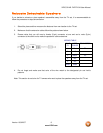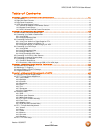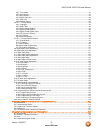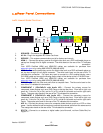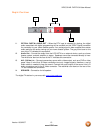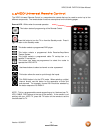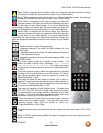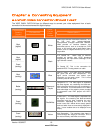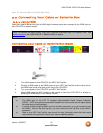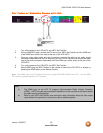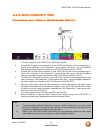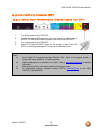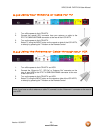VIZIO GV42L FHDTV10A User Manual
Version 10/9/2007 16
www.VIZIO.com
When CABLE is selected and the code to match your Cable Box has been entered, this button
will operate the Cable Box the same as this button on your Cable Remote.
When CABLE is selected and the code to match your Cable Box has been entered, this button will
operate the Cable Box the same as this button on your Cable Remote.
When CABLE is selected and the code to match your Cable Box
has been entered, this button will operate the Cable Box the same
as this button on your Cable Remote. If you have a Satellite Box
and the code to match your Satellite Box has been entered, this button will
operate the Satellite Box the same as this button on your Satellite Remote.
When CABLE is selected and the code to match your Cable Box
has been entered, this button will operate the Cable Box the same
as this button on your Cable Remote. If you have a Satellite Box
instead and the code to match your Satellite Box has been entered, this
button will operate the Satellite Box the same as this button on your Satellite
Remote.
Press this button to select TV programming.
Repeated pressing of this button will switch between AV1 and
AV2 inputs.
Repeated pressing of this button will switch between Component
1 and Component 2 inputs.
Repeated pressing of this button will switch between HDMI 1 and
HDMI 2 inputs.
This button cycles through the available screen formats. The
options are Wide, Normal, Zoom, Panoramic. Note: in RGB/PC
mode the options are 4:3 and 16:9. This button also starts
recording when using the remote to control your Cable/Satellite Box
or VCR.
This button allows the user to select the sleep options by adjusting
the timer in 30 minute increments up to 120 minutes. This button
also Pauses playback when using the remote to control your
Cable/Satellite Box or VCR.
This button will select the MTS options of Stereo, SAP or Mono in
standard TV mode and alternate audio channels, where available, in
DTV mode. This button also starts Playback when using the remote
to control your Cable/Satellite Box or VCR.
This button will select the Closed Caption mode. The options are
OFF, CC1, CC2, CC3, CC4 and if Digital Cable Service is the signal
you would get Service1 through Service 6; depending on your local
company. This button also Stops playback/recording when using
the remote to control your Cable/Satellite Box or VCR.
Press this button to “Freeze-Frame” the current screen. Press this
button again the continue playing. This button also skips to the
previous chapter when using the remote to control your
Cable/Satellite Box or DVD Player.
Press this button to switch the audio from the main screen to the sub-screen while in PIP or POP
mode.
While in PIP/POP mode; pressing SWAP will switch the displays from the main screen to the sub-
screen or vice versa.