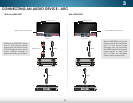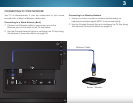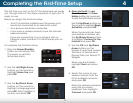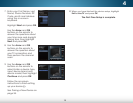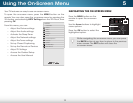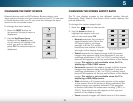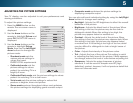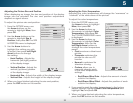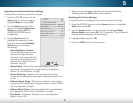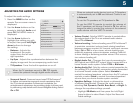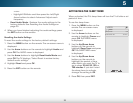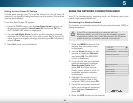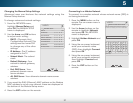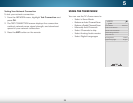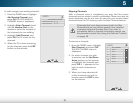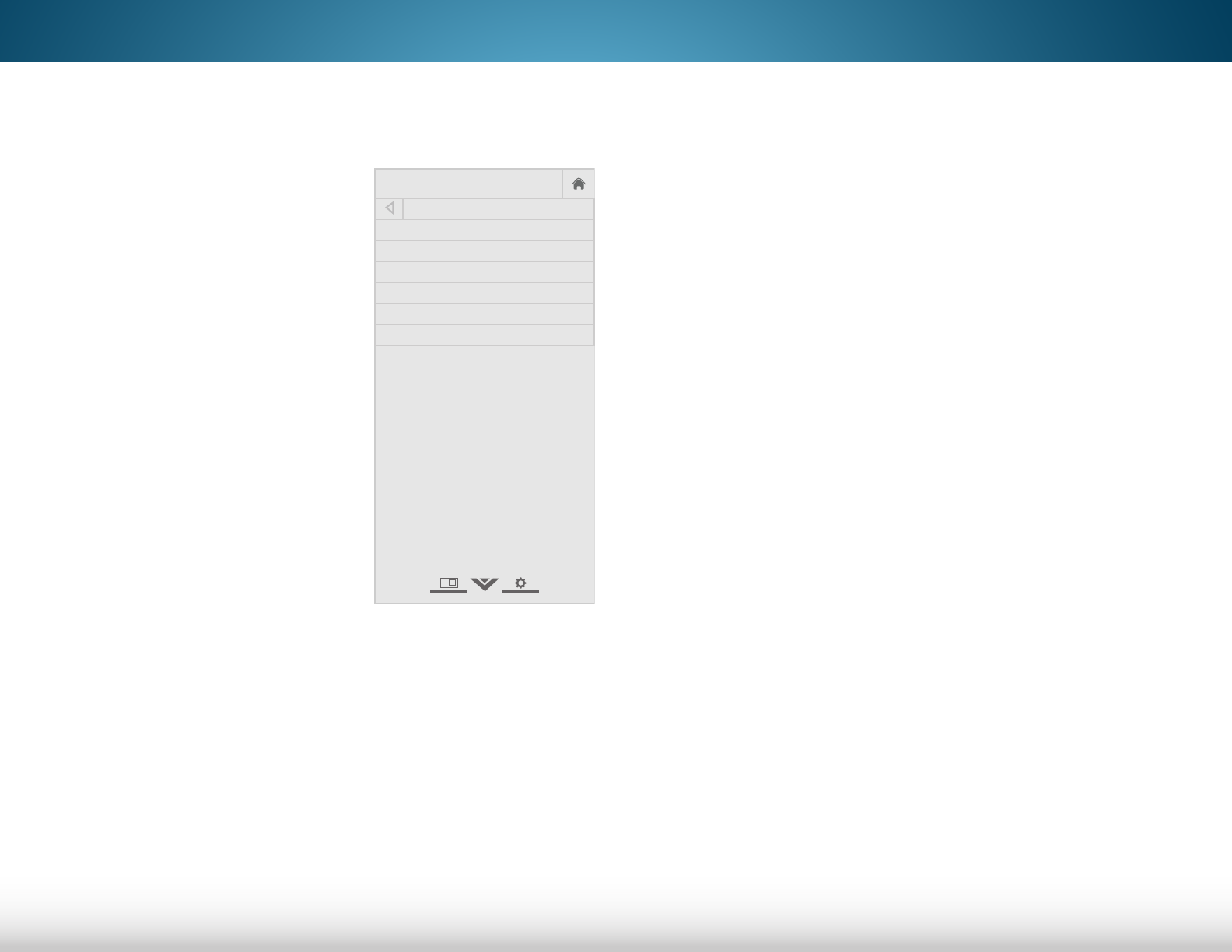
5
23
4. When you have finished adjusting the Advanced Picture
Settings, press the EXIT button on the remote.
Resetting the Picture Settings
To reset the picture settings to the factory default settings:
1. From the PICTURE menu, use the Arrow buttons to highlight
More, then press OK.
2. Use the Arrow buttons on the remote to highlight Reset
Picture Mode, then press OK. The TV displays, “Select Reset to
restore factory default picture settings.”
3. Highlight Yes and press OK.
4. Press the EXIT button on the remote.
Adjusting the Advanced Picture Settings
To adjust the advanced picture settings:
1. From the PICTURE menu, use the
Arrow buttons on the remote to
highlight More, then press OK.
2. Use the Arrow buttons on the
remote to highlight Advanced
Picture, then press OK. Th e
ADVANCED PICTURE menu
is displayed.
3. Use the Arrow buttons to
highlight the setting you wish
to adjust, then press Left/Right
Arrow buttons to change
the setting:
• Auto Brightness Control -
The auto brightness control
detects the light levels in
the room and automatically
adjusts the backlight for the
best picture. Select Off, Low,
Medium, or High.
• Black Detail - Adjusts the average brightness of the
picture to compensate for large areas of brightness.
Select Off, Low, Medium, or High.
• Smart Dimming - Improves the contrast ratio of the
screen by adjusting the backlight intelligently. Select On
or Off.
• Reduce Signal Noise - Diminishes artifacts in the image
caused by the digitizing of image motion content. Select
Off, Low, Medium, or High.
• Reduce Block Noise - Reduces pixelation and distortion
for mpeg files. Select Off, Low, Medium, or High.
• Film Mode - Optimizes the picture for watching film.
Select Auto or Off.
Help
VIZIO
Network
Sleep
Timer
Input CC
ABC
Audio
Wide
Normal
Picture
Settings
PanoramicWide Zoom
2D 3DExit
ADVANCED PICTURE
Auto Brightness Control Medium
Black Detail Medium
Smart Dimming On
Reduce Signal Noise Low
Reduce Block Noise Low
Film Mode Auto