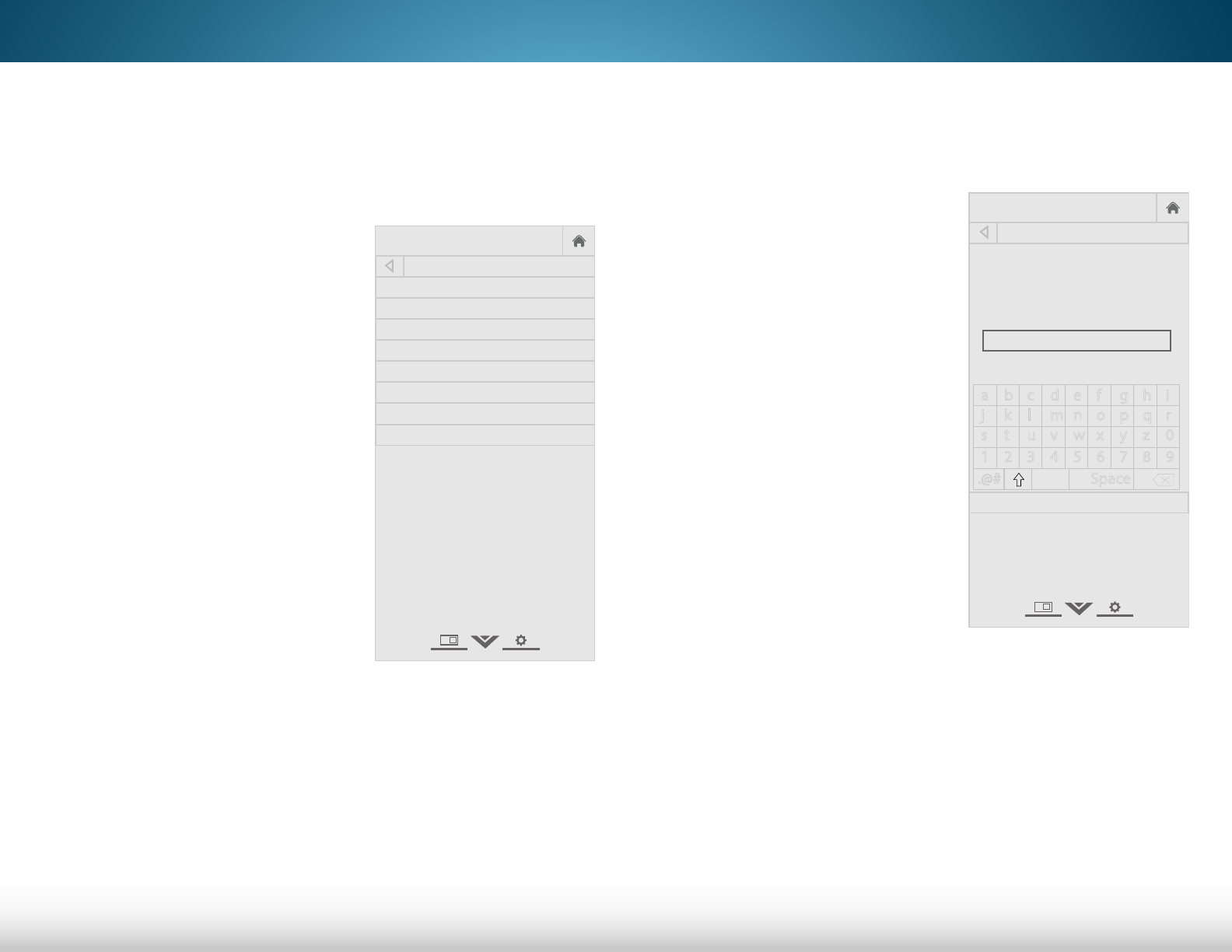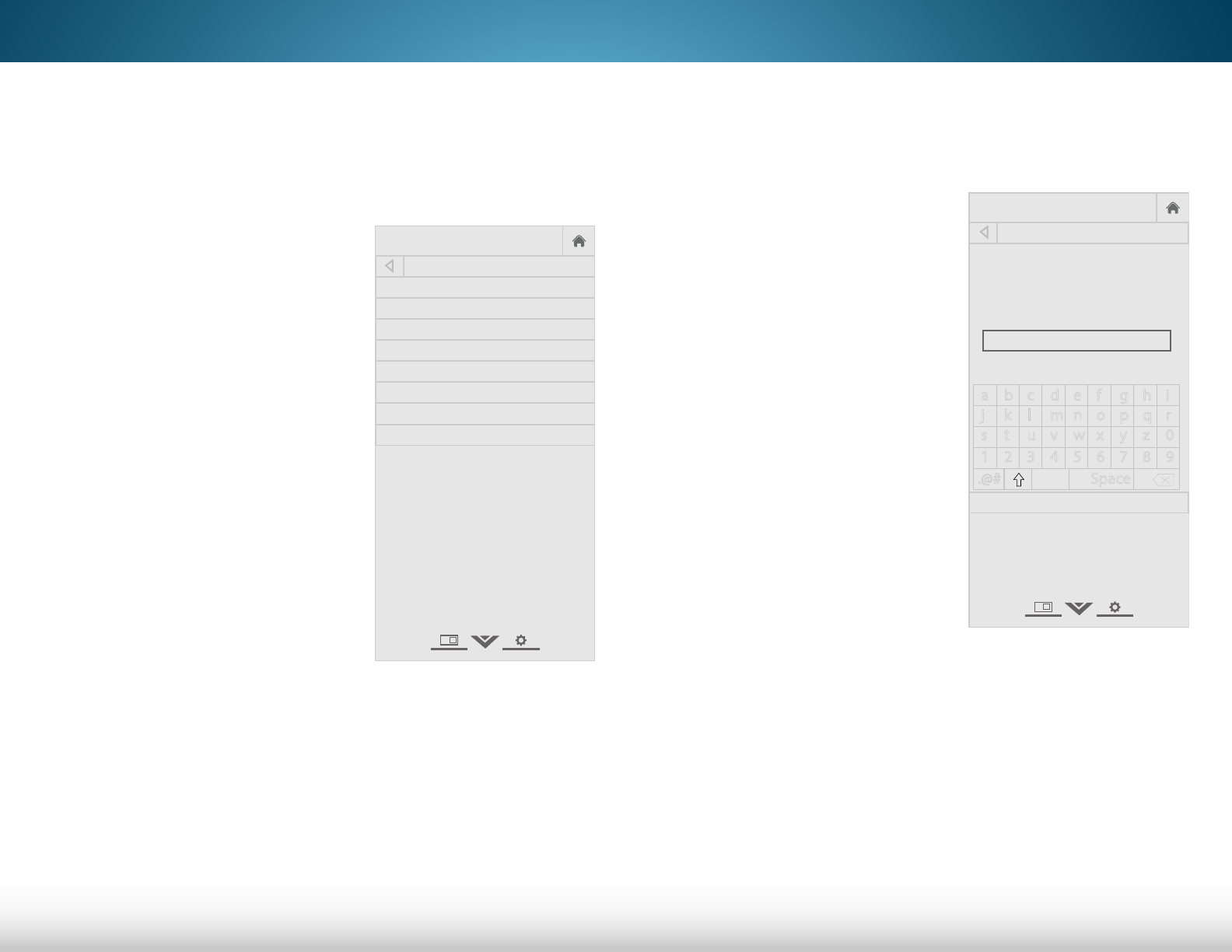
5
27
Changing the Manual Setup Settings
Advanced users can fine-tune the network settings using the
Manual Setup feature.
To change advanced network settings:
1. From the NETWORK menu,
highlight Manual Setup and
press OK. The MANUAL SETUP
menu is displayed.
2. Use the Arrow and OK buttons
to adjust each setting:
• DHCP - (Dynamic Host
Configuration Protocol) This
setting must be turned Off
to change any of the other
settings.
• IP Address - The IP address
assigned to the TV.
• Subnet Mask - The subnet
mask.
• Default Gateway - Your
network’s default gateway
address.
• Pref. DNS Server - Your
preferred domain name
server address.
• Alt. DNS Server - Your alternate domain name server
address.
3. If you need the RJ45 (Ethernet) MAC address or the Wireless
MAC address to set up your network, these are displayed at
the bottom of the Manual Setup menu.
4. Press the EXIT button on the remote.
VIZIO
Network
Sleep
Timer
Input CC
ABC
Audio
Wide
Normal
Picture
Settings
PanoramicWide Zoom
2D 3DExit
MANUAL SETUP
DHCP Off
IP Address 0 .0 .0 .0
Subnet Mask 0 .0 .0 .0
Default Gateway 0 .0 .0 .0
Pref. DNS Server 0 .0 .0 .0
Alt. DNS Server 0 .0 .0 .0
RJ45 MAC xx:xx:xx:xx:xx:xx
Wireless MAC xx:xx:xx:xx:xx:xx
Connecting to a Hidden Network
To connect to a wireless network whose network name (SSID) is
not being broadcast:
1. Press the MENU button on the
remote. The on-screen menu is
displayed.
2. Use the Arrow buttons on the
remote to highlight Network
and press OK. The NETWORK
menu is displayed.
3. Highlight Hidden Network and
press OK.
4. Using the on-screen keyboard,
enter your network’s name
(SSID), then highlight Connect
and press OK.
5. Using the on-screen keyboard,
enter your network’s password,
then highlight Connect and
press OK.
6. Press the EXIT button on the
remote.
VIZIO
Network
Sleep
Timer
Input CC
ABC
Audio
Wide
Normal
Picture
Settings
PanoramicWide Zoom
2D 3DExit
ENTER ACCESS POINT NAME
Enter your access point name. This is used to
connect to an access point with a hidden SSID.
a b c d e f g h i
j k l m n o p q r
s t u v w x y z 0
1 2 3 4 5 6 7 8 9
.@# Space
Connect