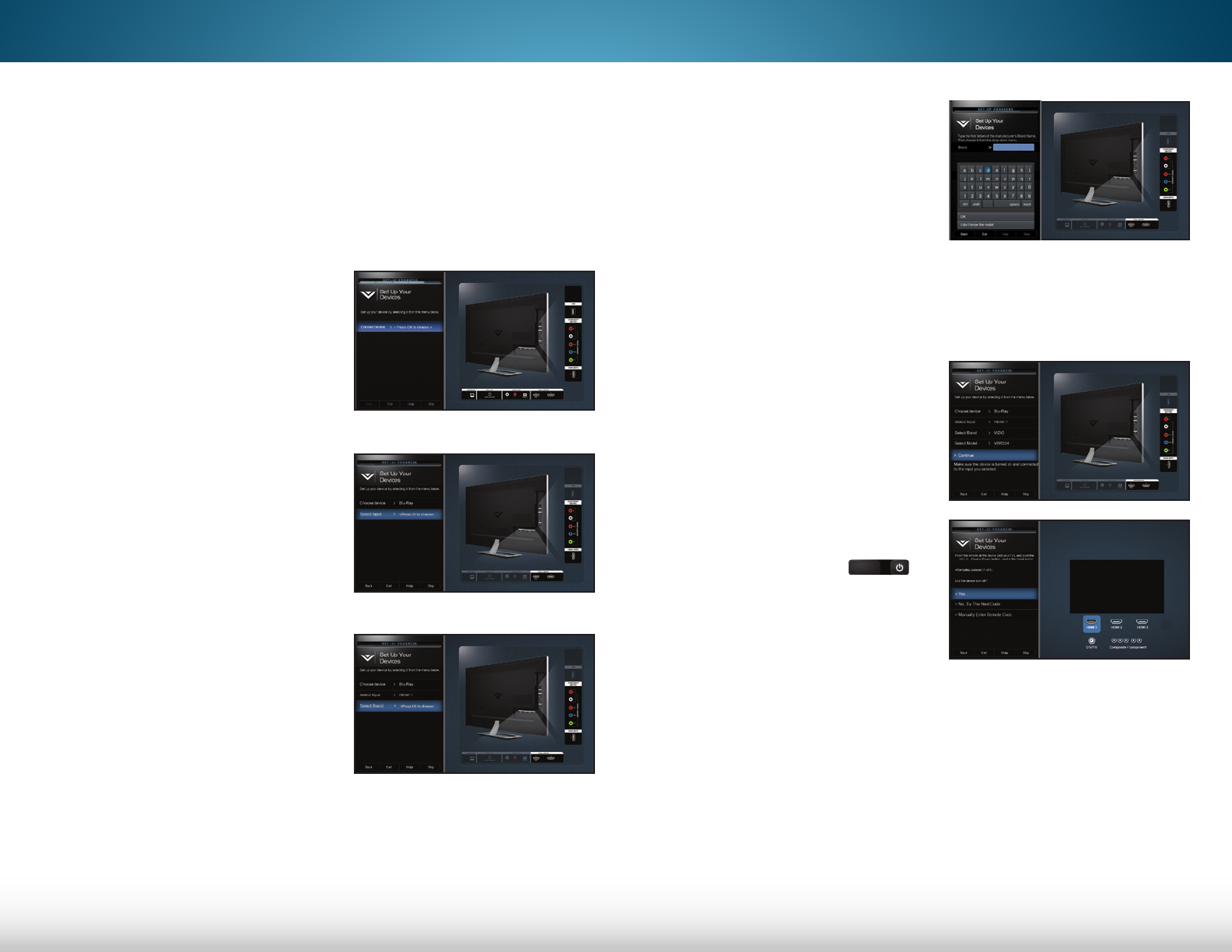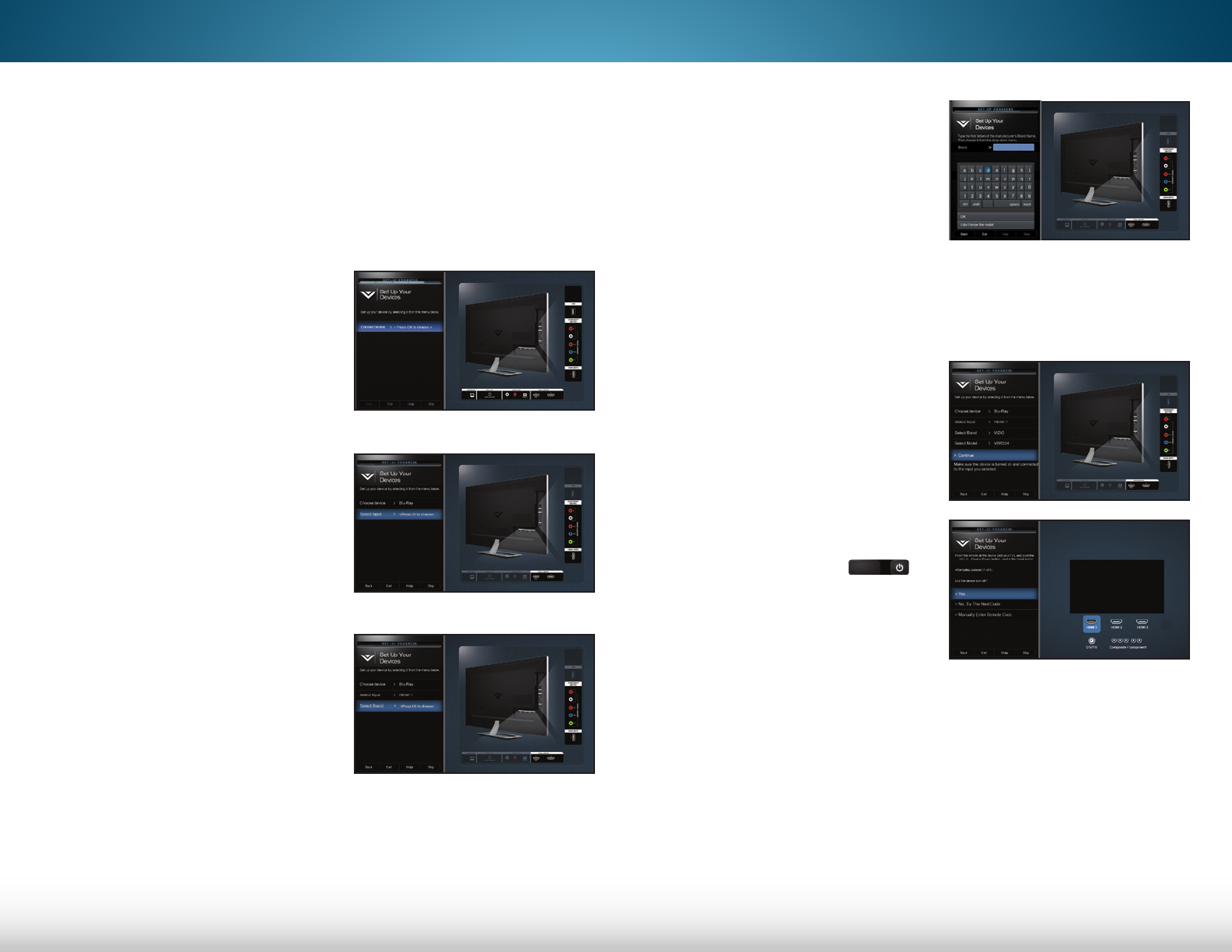
5
35
Pairing a New Device
You can control devices connected to your TV by pairing them.
To pair a device:
1. From the DEVICES menu, use the Arrow buttons on the
remote to highlight Add New Device and press OK. The
setup app is displayed.
2. Press OK to select the type
of device you want to add.
Highlight your device type
and press OK.
3. Press OK to select the input
the device is connected
to. Highlight Component/
Composite, HDMI-1, HDMI-2, etc.
and press OK.
4. Press OK to select the brand of
the device. Use the on-screen
keyboard to enter the brand of
the device. The brand displays
in the drop down menu,
highlight it and press OK.
5. Press OK to select the model of
the device. Use the on-screen
keyboard to enter the model of
the device.
If the model displays in the
drop down menu, highlight it
and press OK.
If you do not know the model,
select I don’t know the model.
6. Make sure the device is turned
on and connected to the
input your selected. Highlight
Continue and press OK.
7. Point the remote at the device
(not your TV), and press the
Device-Power button
next to the INPUT button.
• If the device turns off,
highlight Yes and press OK.
• If the device does not turn off, highlight No, Try The Next
Code and repeat step 7 until it turns off.
• If the device still does not turn off, you will need to find a
remote control code from your device’s manufacture.
1. When you have the remote control code, highlight
Manually Enter Remote Code and press OK.
2. Use the number pad on the remote control to
enter the code. Highlight Next and press OK.
3. Follow the on-screen instructions to complete the
pairing. If you still cannot pair your device, contact
your device’s manufacturer.
INFO
MENU
GUIDEBACK
VOL
ENTER
CH
3D
1 2 3
4 5 6
7 8
0
9
EXIT
INPUT
LIST
OK