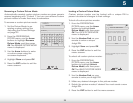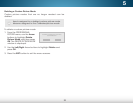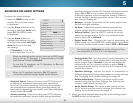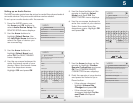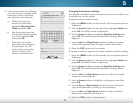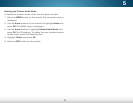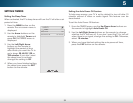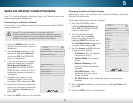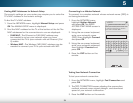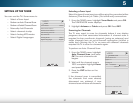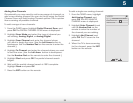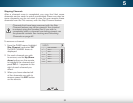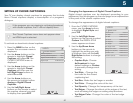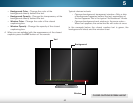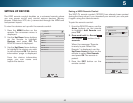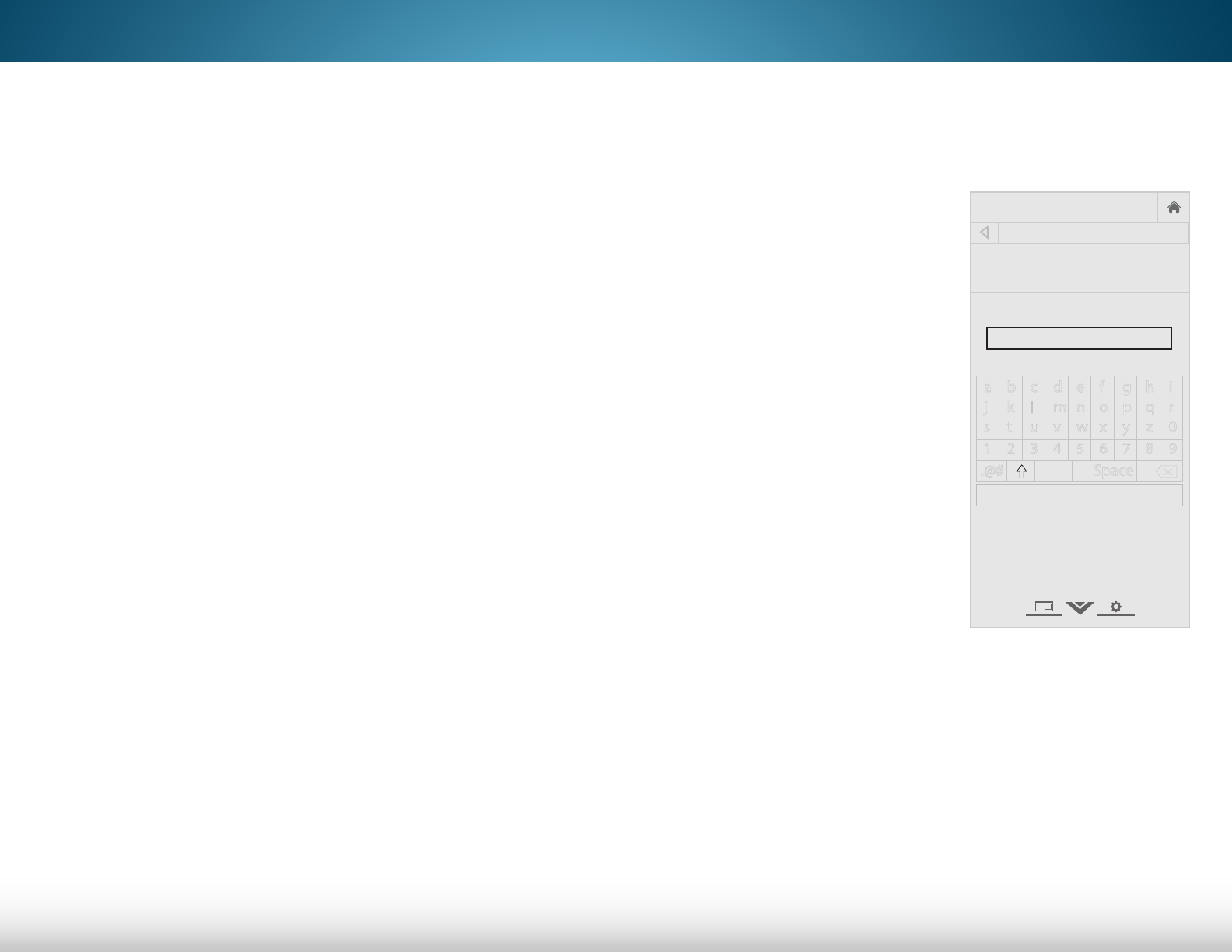
5
36
Finding MAC Addresses for Network Setup
The security settings on your router may require you to enter the
TV's MAC address in the router's settings.
To find the TV's MAC address:
1. From the NETWORK menu, highlight Manual Setup and press
OK. The MANUAL SETUP menu is displayed.
2. Find the MAC address for the TV at the bottom of the list. The
MAC addresses for the connections in use are displayed:
• RJ45 MAC - The Ethernet or RJ45 MAC address may
be needed to set up your network when you have
connected the TV to your network with an Ethernet (Cat
5) cable.
• Wireless MAC - The Wireless (WiFi) MAC address may be
needed to connect your TV to your network with WiFi.
Connecting to a Hidden Network
To connect to a wireless network whose network name (SSID) is
not being broadcast:
1. From the NETWORK menu,
highlight Hidden Network
and press OK. The ENTER
ACCESS POINT NAME screen is
displayed.
2. Using the on-screen keyboard,
enter your network’s name
(SSID), then highlight Connect
and press OK.
3. Using the on-screen keyboard,
enter your network’s password,
then highlight Connect and
press OK.
4. Press the EXIT button on the
remote.
Testing Your Network Connection
To test your network connection:
1. From the NETWORK menu, highlight Test Connection and
press OK.
2. The TEST CONNECTION screen displays the connection
method, network name, signal strength, and download
speed of your network connection.
3. Press the EXIT button on the remote.
Help
VIZIO
Network
Sleep
Timer
Input CC
ABC
Audio
Wide
Normal
Picture
Settings
PanoramicWide Zoom
2D 3DExit
ENTER ACCESS POINT NAME
Enter your access point name. This
is used to connect to an access
point with a hidden SSID.
a b c d e f g h i
j k l m n o p q r
s t u v w x y z 0
1 2 3 4 5 6 7 8 9
.@# .com Space
Connect