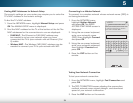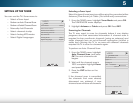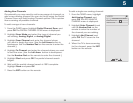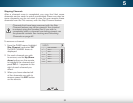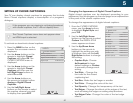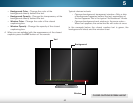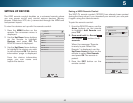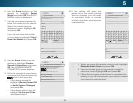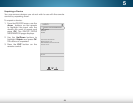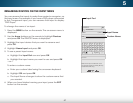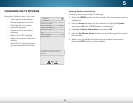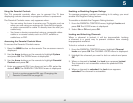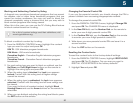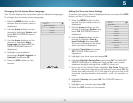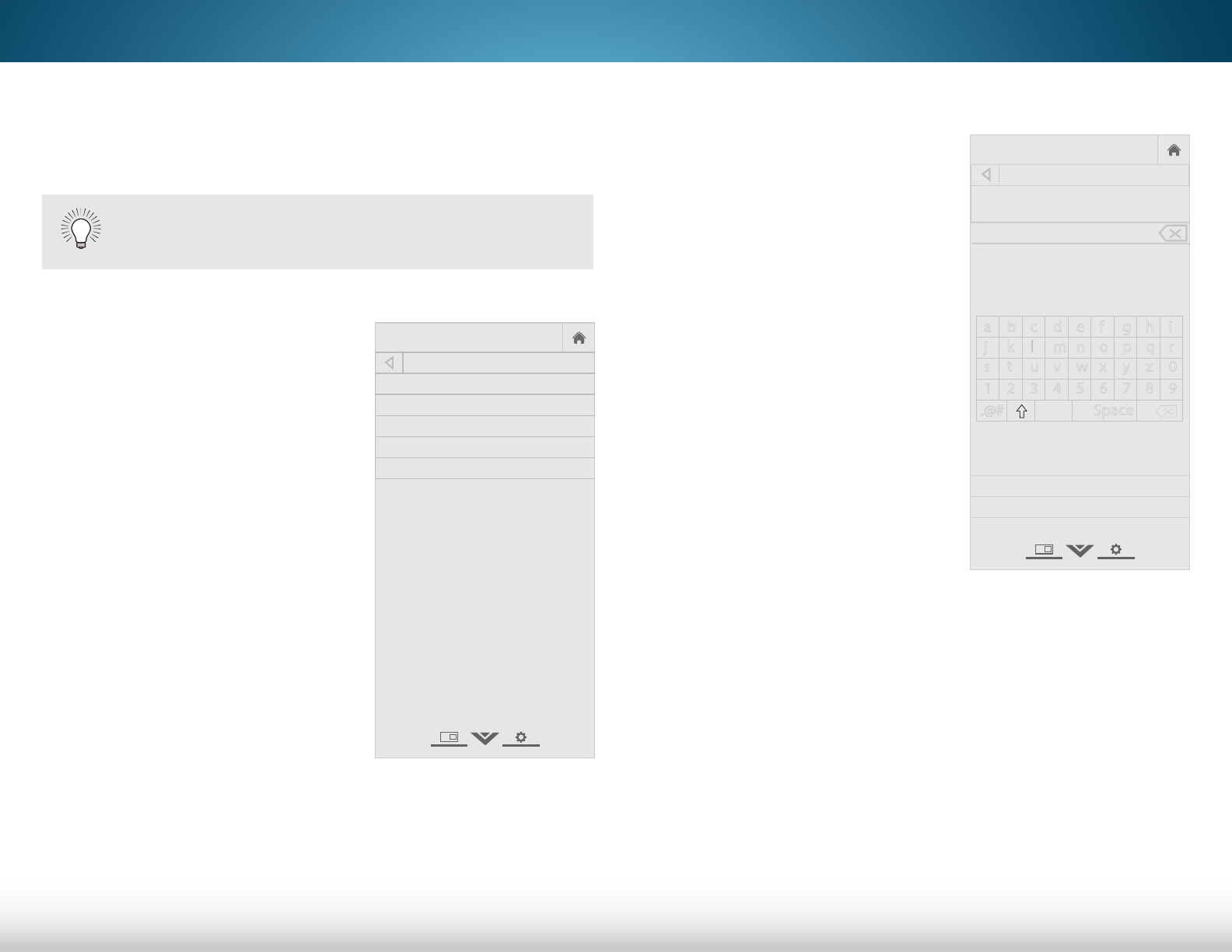
5
44
4. Use the Arrow buttons on the
remote to highlight Select
Brand and press OK. The SELECT
BRAND menu is displayed.
5. Use the on-screen keyboard to
enter the brand name of your
device. Select the brand name
from the dropdown menu.
Highlight OK and press OK.
Pairing a New Device
You will need to pair your device with the VIZIO TV remote control
before you can power on/off and control it. Only one audio
device can be added.
To pair a device with your VIZIO TV remote:
1. From the DEVICES menu, use the
Arrow buttons on the remote to
highlight Add Device and press
OK. The DEVICE SETUP menu is
displayed.
2. Use the Arrow buttons on the
remote to highlight Select
Device and then use the Left/
Right Arrow buttons to select the
type of device you want to add.
3. Use the Arrow buttons on the
remote to highlight Input Source
and then use the Left/Right
Arrow buttons to select the input
that the device is connected to.
The VIZIO TV remote control must be paired with the
TV before you can pair new devices.
Help
VIZIO
Network
Sleep
Timer
Input CC
ABC
Audio
Wide
Normal
Picture
Settings
PanoramicWide Zoom
2D 3DExit
DEVICE SETUP
Select Device Blu-ray
Input Source HDMI-1
Select Brand
Select Model
Confirm Remote Connection
Help
VIZIO
Network
Sleep
Timer
Input CC
ABC
Audio
Wide
Normal
Picture
Settings
PanoramicWide Zoom
2D 3DExit
SELECT BRAND
Type the first letters of the Brand name, then choose it
from the dropdown menu.
V
VIZIO
V
Valor
OK
Cancel
a b c d e f g h i
j k l m n o p q r
s t u v w x y z 0
1 2 3 4 5 6 7 8 9
.@# .com Space