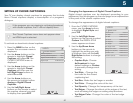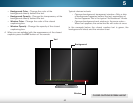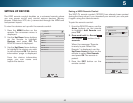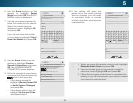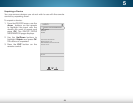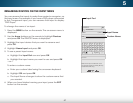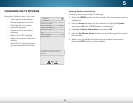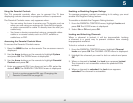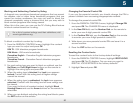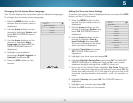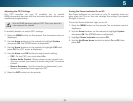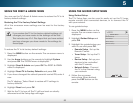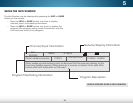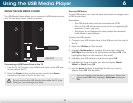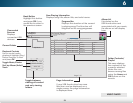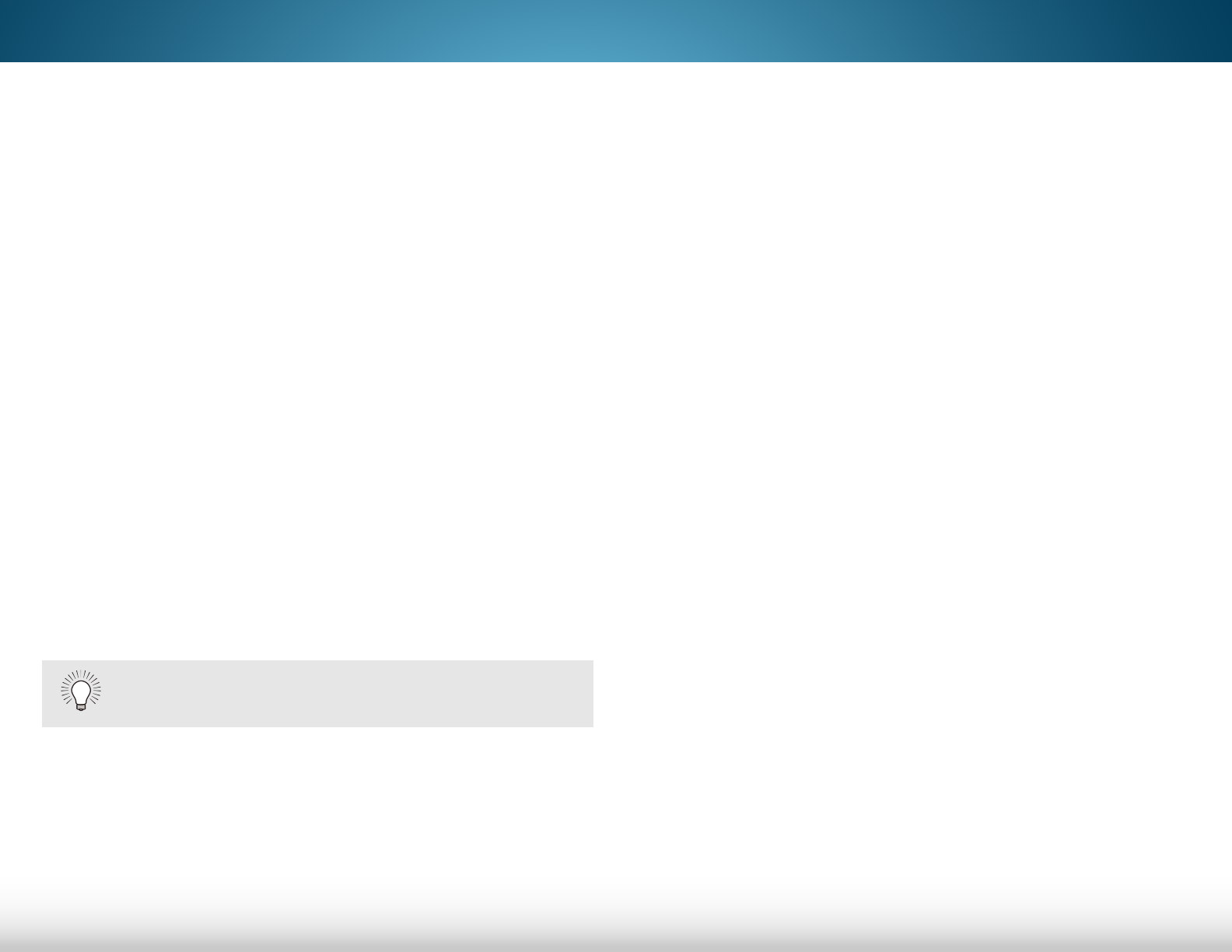
5
49
Using the Parental Controls
The TV’s parental controls allow you to prevent the TV from
displaying certain channels or programs without a password.
The Parental Controls menu only appears when:
• You are using the tuner to receive your TV signals, such as
when you are using an antenna for Over-the-Air signals
or when connected to cable TV directly from the wall (no
cable box).
• You have a device connected using a composite video
cable or a coaxial cable, such as a VCR, satellite or
cable box, or DVR.
Accessing the Parental Controls Menu
To access the Parental Controls menu:
1. Press the MENU button on the remote. The on-screen menu is
displayed.
2. Use the Arrow buttons on the remote to highlight System
and press OK. The SYSTEM menu is displayed.
3. Use the Arrow buttons on the remote to highlight Parental
Controls and press OK.
4. Enter your parental PIN. If you have not set a PIN, enter the
default, 0000. The PARENTAL CONTROLS menu is displayed.
To set a custom parental PIN, see
Changing the
Parental Control PIN
on page 50.
Enabling or Disabling Program Ratings
To manage program content according to its rating, you must
enable the Program Rating feature.
To enable or disable the Program Rating feature:
1. From the PARENTAL CONTROLS menu, highlight Locks and
press OK. The LOCKS menu is displayed.
2. Select On or Off and press OK.
Locking and Unlocking Channels
When a channel is locked, it will be inaccessible. Locking
a channel is a good way to prevent children from viewing
inappropriate material.
To lock or unlock a channel:
1. From the PARENTAL CONTROLS menu, highlight Channel
Locks and press OK. The CHANNEL LOCKS menu is displayed.
2. Highlight the channel you want to lock or unlock and press
OK.
3. When a channel is locked, the Lock icon appears locked.
The channel is not accessible unless the parental PIN is
entered.
4. When a channel is unlocked, the Lock icon appears
unlocked. The channel is accessible.