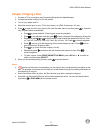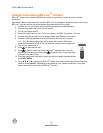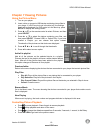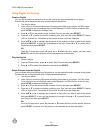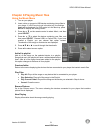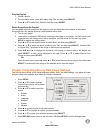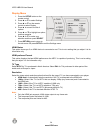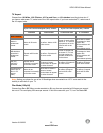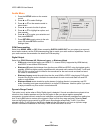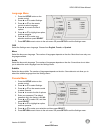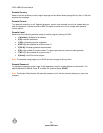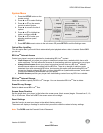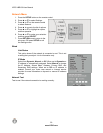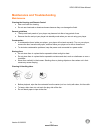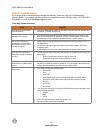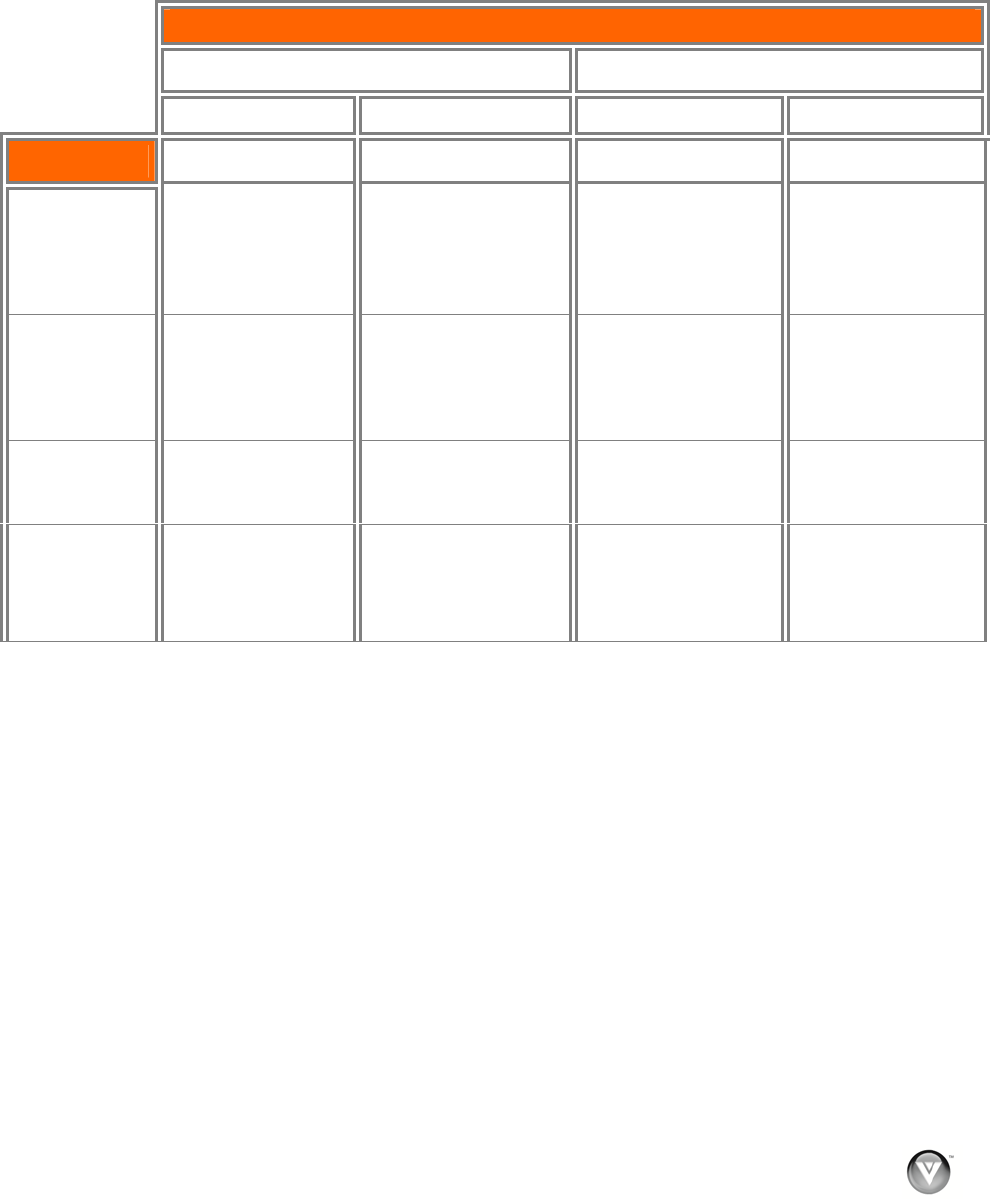
VIZIO VBR100 User Manual
TV Aspect
Choose from 16:9 Wide, 16:9 Pillarbox, 4:3 Pan and Scan, or 4:3 Letterbox to set the picture size. If
you have a wide-screen TV, select one of the 16:9 aspect ratios. If you have a standard TV, select one of
the 4:3 aspect ratios.
www.VIZIO.com
Note: Setting your player for one of the 16:9 settings when connected to a 4:3 TV could result in the
inability to see video on your TV.
Film Mode (1080p24)
Choose from On or Off. Many movies recorded on Blu-ray discs are recorded at 24 frames per second
but not all TVs can display 24 frames per second. If this is the case with your TV, turn Film Mode Off.
TV Aspect Menu Selection
If your TV is more rectangular (16:9), choose: If your TV is more square (4:3), choose:
16:9 Wide 16:9 Pillarbox 4:3 Pan and Scan 4:3 Letterbox
Disc Contents
Movie will be shown
in rectangular “wide”
aspect ratio
(Horizontal bars will
be shown
above/below movie)
Movie in
widescreen
format
Movie will fill entire
screen
No effect - Movie will fill
entire screen
Center of movie will be
shown on TV. Left and
right portions of movie
contents will not be
shown
Episode will be shown
in rectangular “wide”
aspect ratio
(Horizontal bars will
be shown
above/below episode)
HD television
episodes in
widescreen
format
Episode will fill entire
screen
No effect – Episode will
fill entire screen
Center of episode will
be shown on TV. Left
and right portions of
episode contents will
not be shown
SD (4:3)
television
episodes
Episode will be
stretched horizontally
to fit entire screen
Episode will be shown
in center of screen.
Vertical bars will appear
on sides of screen
No effect—Episode will
fill entire screen
No effect
—Episode
will fill entire screen
Cropped Movie
(Movie put on
disc in 4:3
aspect
ratio)
Movie will be
stretched Horizontally
to fit entire screen
Movie will be shown in
center of screen.
Vertical bars will appear
on sides of screen
No effect
—Cropped
movie will fill entire
screen
No effect—Cropped
movie will fill entire
screen
Version 8/19/2009 25