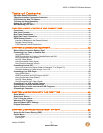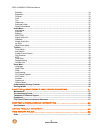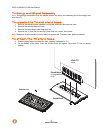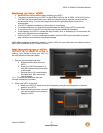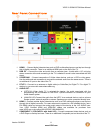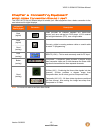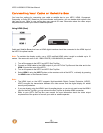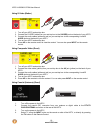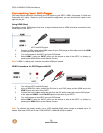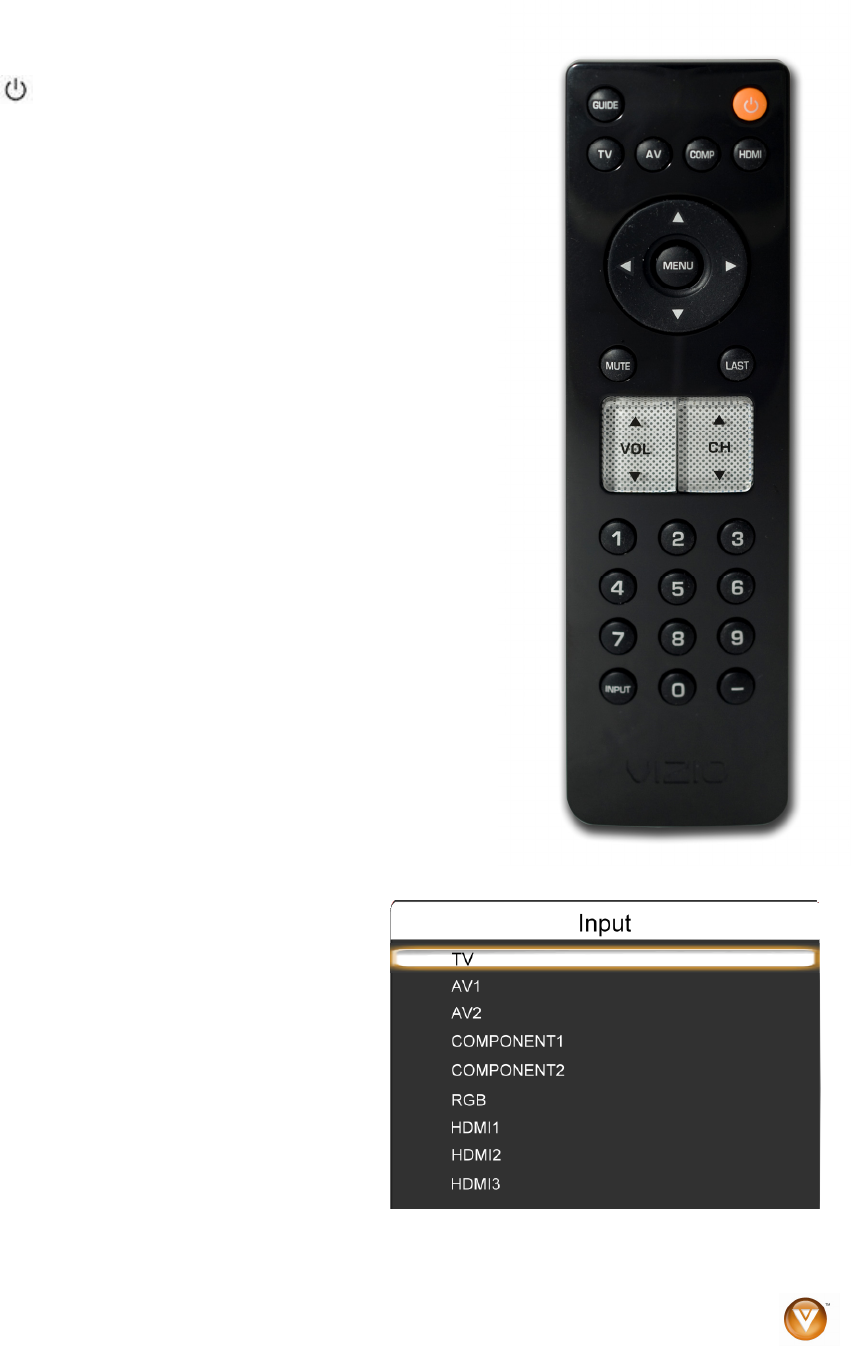
VIZIO VL320M/VL370M User Manual
Version 3/6/2009 13
www.VIZIO.com
VIZIO Remote Control
GUIDE – This button displays program information.
POWER (
) – Press this button to turn the TV on from the
Standby mode. Press it again to return to the Standby mode.
TV – Press this button to select TV.
AV – Press this button to select AV1 and AV2 (either Composite
or S-Video) input.
COMP – Press this button to select Component 1 and
Component 2 inputs.
HDMI – Press this button to select the HDMI input. By pressing it
repeatedly you will go through all HDMI inputs in sequence.
MENU – Use this button for the On-Screen Display (OSD) menu.
When it is used within a menu selection, pressing this button will
select the feature after it has been highlighted.
▲▼◄ ► -These buttons are used to navigate the OSD menu.
They will also be used as value settings when the slide bar is
shown on the screen and option settings to turn a feature off or
on.
MUTE – This button turns the sound on and off.
LAST – This button recalls the previously viewed channel. If the
On-Screen Display (OSD) menu is being used, this button will
allow you to get back to previous menu screen or out to your
program when you press it repeatedly.
VOL ▲/▼ – This button turns the volume up or down.
CH ▲/▼ – This button changes the channels up or down.
NUMBER BUTTON PAD – Use these buttons to select a
channel or enter a password.
INPUT – This button allows the user to cycle through the inputs.
Repeatedly pressing this button will step you through the input
sources in the following sequence: TV, AV1, AV2, Component1,
Component2, RGB, HDMI1, HDMI2, and HDMI3. Once you have
stepped through the entire sequence, you will return to the
beginning.
- (DASH) – When selecting a digital channel directly
use this button for the separation of main and sub-
channels. For example, channel 28-2 would be
selected by the button sequence 2 8 DASH 2.