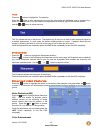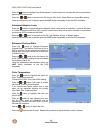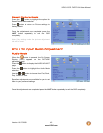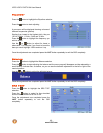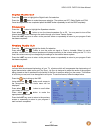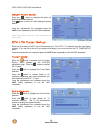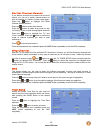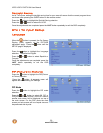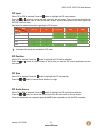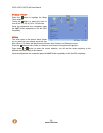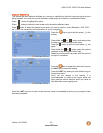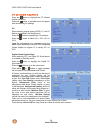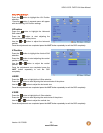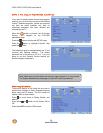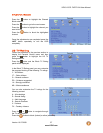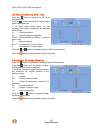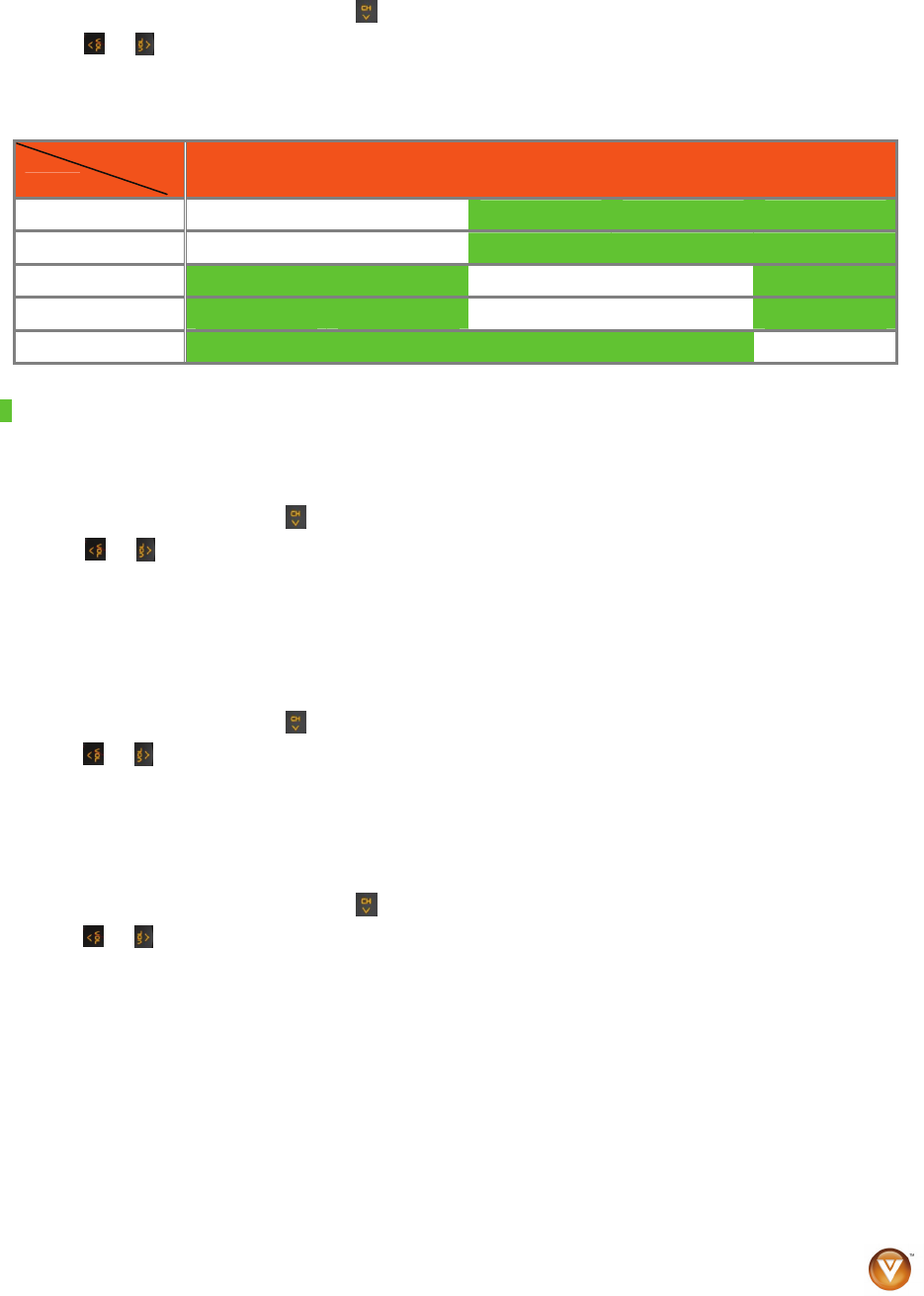
VIZIO VO37L FHDTV10A User Manual
Version 10/17/2008 51
www.VIZIO.com
PIP Input
When PIP or POP is selected, Press the button to highlight the PIP input selection.
Press the
or button to choose the input source for the sub screen. The input sources available will
vary according to which input is used for the main screen; see the table below to find which inputs can
PIP/POP with each other.
See below for detailed information regarding the PIP sources.
SUB
MAIN
DTV / TV AV Component RGB HDMI
DTV / TV
9 9 9
AV
9 9 9
Component 9
9
9
RGB 9
9
9
HDMI 9
9 9 9
“9” – Indicates which inputs are available for PIP mode.
PIP Position
When PIP is selected, Press the button to highlight the PIP position selection.
Press the
or button to choose where on the picture you want the PIP screen positioned over the
main screen.
PIP Size
When PIP is selected, Press the button to highlight the PIP size selection.
Press the
or button to choose Small, Medium or Large.
PIP Audio Source
When PIP or POP is selected, Press the button to highlight the PIP audio source selection.
Press the
or button to choose the audio source from the main screen or the sub screen.
Once the adjustments are completed press the LAST button repeatedly to exit the OSD completely.