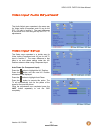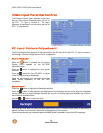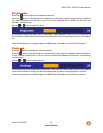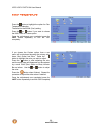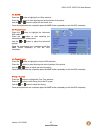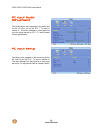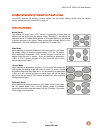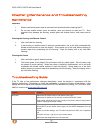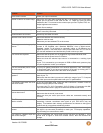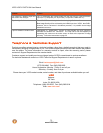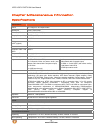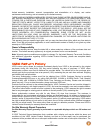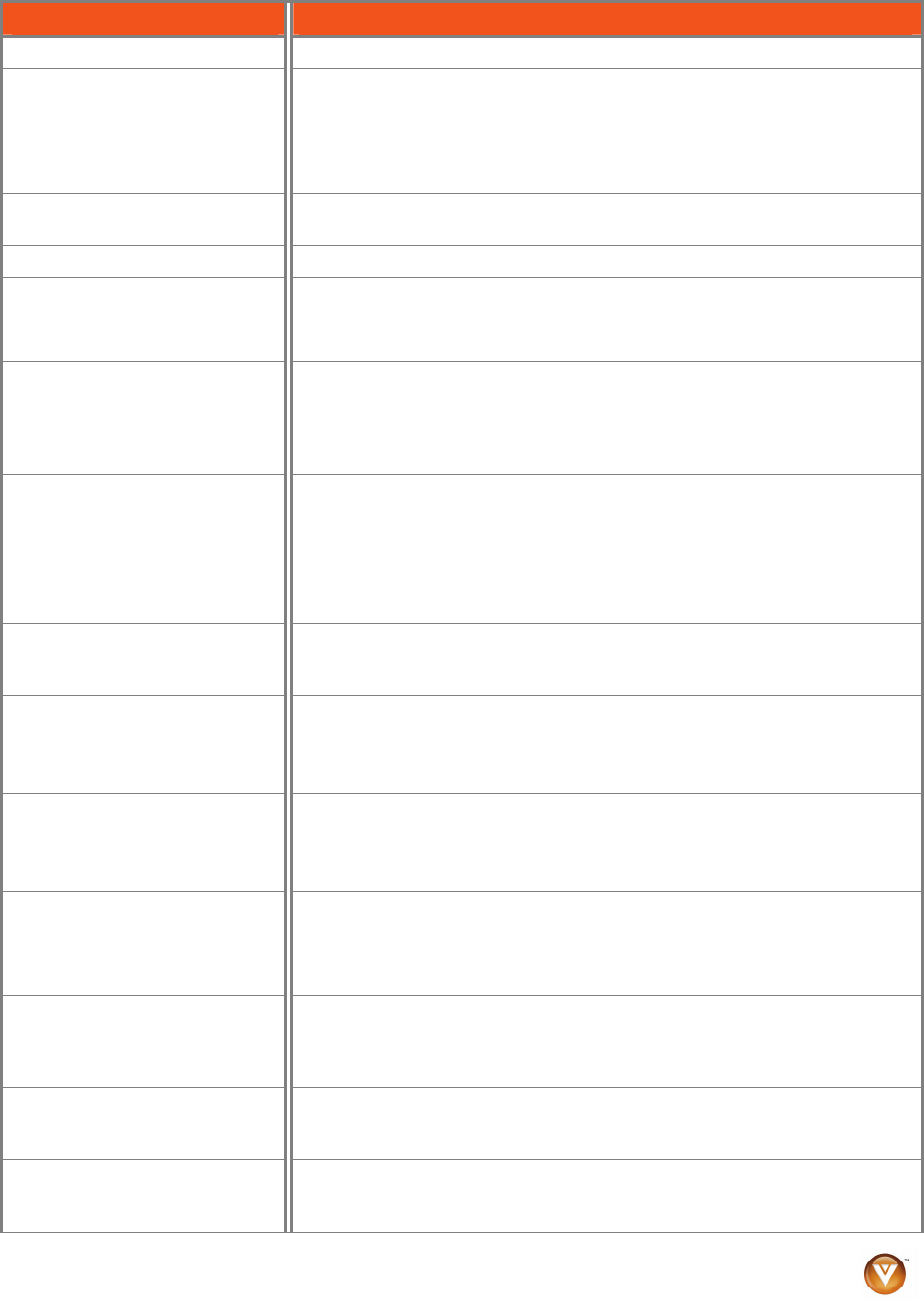
VIZIO VO37L FHDTV10A User Manual
Version 10/17/2008 71
www.VIZIO.com
Problem Solution
If the screen is black. Check your input connections.
Power is ON but no screen image. Make sure the video cable supplied with the TV is secured to the correct video
output port on the back of the VCR and the TV. Make any cable you have
attached to the TV is secured to the correct output your Set-Top Box, DVD, etc.
Adjust brightness and contrast.
Check Source settings.
Wrong or abnormal colors appear. If any colors (red, green, or blue) are missing, check the video cable to make
sure it is securely connected.
Control buttons do not work. Press only one button at a time.
Remote Control does not work. Make sure batteries are inserted correctly
Batteries could be weak.
Make sure you have selected TV on the remote.
There appears to be image quality
issues.
For best image quality, view HD wide screen programs where possible. If HD
content is not available view “Standard Definition” from a digital source.
Standard, analog TV will always be noticeably inferior to HD because your
digital flat panel TV has video that is many times better than old TV’s and so
you can see interference and deficiencies you did not know you had.
You cannot see a picture. Make sure that the power cord is plugged into a grounded electrical outlet.
Make sure that the power button is turned on.
Make sure that the selected input source is connected to a working input
source.
If your TV is connected to your computer in RGB or HDMI mode, press any key
on your keyboard to “wake” your computer.
You see a distorted picture or hear
unusual sound.
You may be getting interference from electrical appliances, cars, motorcycles,
or fluorescent lights. If you have not mounted it on the wall, try moving your TV
to another location to see if this is the cause of the problem.
The picture has abnormal
patterns.
Make sure that the input source cable is attached securely and correctly to the
back of your TV.
Make sure that the video input source is within the range of your TV. Compare
the video input source’s specifications with your TV specifications.
The display image does not cover
the entire screen.
If you are using RGB mode, make sure that H Size and V Position in the On
Screen Display (OSD) are set correctly.
If you are using TV, AV-C (Composite), AV-S (S-Video) or Component with 480i
input, follow instructions in page 52 to obtain the desired screen mode.
You can see a picture but you
cannot hear sound.
Make sure that the volume is not turned down.
Make sure that the sound is not muted.
Make sure that your audio input source cables are connected securely and
correctly.
The TV has pixels that are always
dark or colored.
Your LCD HDTV is manufactured using an extremely high level of precision
technology, however, sometimes some pixels of your LCD HDTV may not
display. Pixel defects within industry specifications are inherent to this type of
product and do not constitute a defective product.
You see “noise” or “trash” on the
screen.
When your LCD HDTV’s digital capabilities exceed a digital broadcast signal,
the signal is up-converted (increased) to match your TV’s display capabilities.
Up-converting can cause noise or trash.
You switch to a different input and
the volume changes.
The TV remembers the volume level from the last time you adjusted it. If the
sound level is higher or lower from another source, then the loudness will
change.