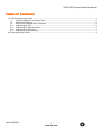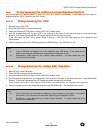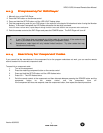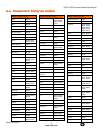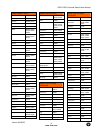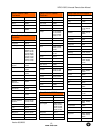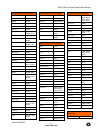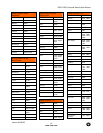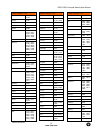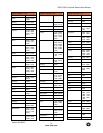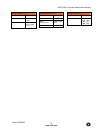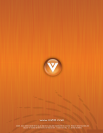VIZIO VUR5 Universal Remote User Manual
Version 8/8/2008
www.vizio.com
4
WIDE/Record – This button cycles through the available screen formats. The options are
Wide, Normal, Zoom, Panoramic. Note: in RGB/PC mode the options are 4:3 and 16:9. This
button also functions as VCR Record when the component is activated with the remote
control.
SLEEP/Pause – This button allows the user to select the sleep options by adjusting the timer
in 30 minute increments up to 120 minutes. Additionally, this button pauses the CD, DVD or
VCR when the component is activated with the remote control.
MTS/Play – This button will select the MTS options of Stereo, SAP or Mono in TV mode and
alternate audio channels, where available, in DTV mode. Additionally, this button plays the
CD, DVD or VCR when the component is activated with the remote control.
CC/Stop – This button will select the Closed Caption mode. The options are OFF, CC1, CC2,
CC3, CC4, TEXT1, TEXT2, TEXT3 OR TEXT4. Additionally, this button stops the CD, DVD
or VCR when the component is activated with the remote control.
TV/Previous Chapter – Repeated pressing of this button switches between DTV and TV
programming. (on models equipped with dual tuner configuration). This button also functions
as a DVD Previous Chapter when the DVD player is activated with the remote control.
AV/Reverse – Repeated pressing of this button with switch between AV1 and AV2 inputs.
Additionally, this button rewinds the CD, DVD or VCR when the component is activated with
the remote control.
COMPONENT/Forward – Repeated pressing of this button with switch between Component 1
and Component 2 inputs. Additionally, this button forwards the CD, DVD or VCR when the
component is activated with the remote control.
HDMI/ Next Chapter – Repeated pressing of this button will switch between HDMI 1 and
HDMI 2 inputs. Additionally, this button functions as a DVD Next Chapter when the
component is activated with the remote control.
ZOOM (- and +) – Use these buttons to increase or decrease the size of the picture. Note
that in the zoom mode parts of the picture will not be visible because they extend beyond the
edges of the screen.
FREEZE – Press this button to “Freeze-Frame” the current screen. Press this button again
the continue playing.
RGB – This button selects an RGB Analog component such as a PC.
PIP – Use this button to activate the Picture-In-Picture mode.
PIP CH (- and +) – These buttons are used to select the channels within the PIP screen when
DTV/TV is the PIP input selected.
AUDIO – Press this button to switch the audio from the main screen to the sub-screen while in PIP or POP mode.
PIP INPUT – Press the button to choose the PIP input. Note: The TV must be in PIP/POP mode for this button to be
functional. For additional information regarding the PIP/POP options, see section Error! Reference source not found. -
Picture-In-Picture (PIP)/Picture-by-Picture (POP) Mode, page Error! Bookmark not defined..
PIP SIZE – Press this button to select the size of the PIP screen from one of the following: small, medium or large.
MODE – Use this button to change the picture mode from Custom, Standard, Movie and Game.
SWAP – Used to swap the inputs from the main screen and the sub-screen while in PIP/POP mode.
NOTE: This is a programmable remote supporting up to 4 devices (see TV, VCR, CABLE, DVD
buttons at the top of the remote). If the remote is not working with your VIZIO TV, press the
TV button on the remote to set the functions back to TV.