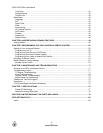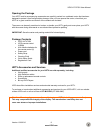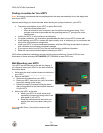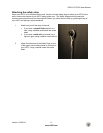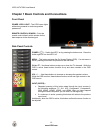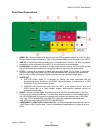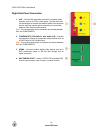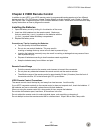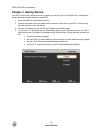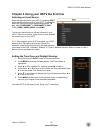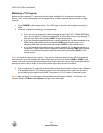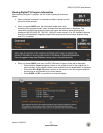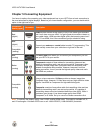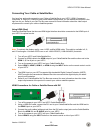VIZIO XVT472SV User Manual
16
www.VIZIO.com
Remote Control Buttons
SET—Press to start all programming of the Remote Control.
Remote LED—Blinks when the remote operates.
POWER (
)—Press to turn your HDTV on from the Standby mode.
Press it again to return to the Standby mode.
HDMI—Press to select the HDMI input. By pressing it repeatedly you
will go through all HDMI inputs in sequence.
COMP—Press to select from you TV’s Component inputs. By pressing
it repeatedly you will go through all Component inputs in sequence.
AV—Press to select from your TV’s Composite or S-Video inputs. By
pressing it repeatedly you will go through all AV inputs in sequence.
TV—Press to select TV mode.
PIP/Yellow Button—Press to activate the picture-in-picture feature.
The screen will display the sub-screen in the corner over the main
screen. Press again to display the POP (Picture Outside Picture) option.
Press to perform the same function as the “A” button on your
Cable/Satellite Box.
P.SIZE/Blue Button—Repeatedly press to set the size of the PIP
screen to small, medium, or large. Press to perform the same function
as the “B” button on your Cable/Satellite Box
P.INPUT/Red Button—Press to choose the input source for the PIP
screen. Press to perform the same function as the “C” button on your
Cable/Satellite Box.
P.CH/Green Button—Press change the channels in the PIP screen
when TV is selected as PIP Input. Press to perform the same function
as the “D” button on your Cable/Satellite Box.
WIDE/RECORD—Press to cycle through the available screen formats.
This button also begins recording when using the remote to control your
pre-programmed DVD Player or Cable/Satellite Box DVR.
FREEZE/PAUSE—Press to “Freeze-Frame” the current screen. Press
again to continue playing. This button also pauses playback when using
the remote to control your pre-programmed DVD Player or
Cable/Satellite Box DVR.
MTS/PLAY—Press to select from the various audio formats available in
standard TV mode and alternate audio channels, where available when
viewing digital channels. This button also starts playback when using
the remote to control your pre-programmed DVD Player or
Cable/Satellite Box DVR.
SWAP/STOP—While in PIP/POP mode, press to switch the display
from the main screen to the sub-screen or vice versa. This button also
stops playback/recording when using the remote to control your pre-
programmed DVD Player or Cable/Satellite Box DVR.
Note: PIP is only available when the Rating Enable option in the
Parental Controls Menu is OFF. Refer to SETUP MENU...PIP on Page
43 for details.
MODE/PREV—Press to cycle through the picture mode options on your
TV. This button also skips to the previous track when using the remote
to control your pre-programmed DVD Player or Cable/Satellite Box
DVR.