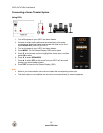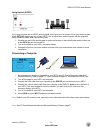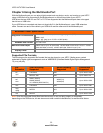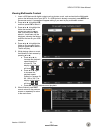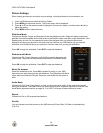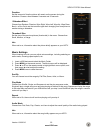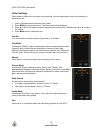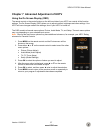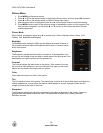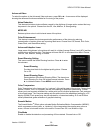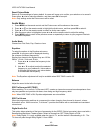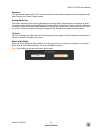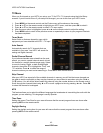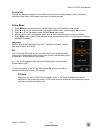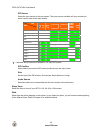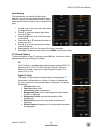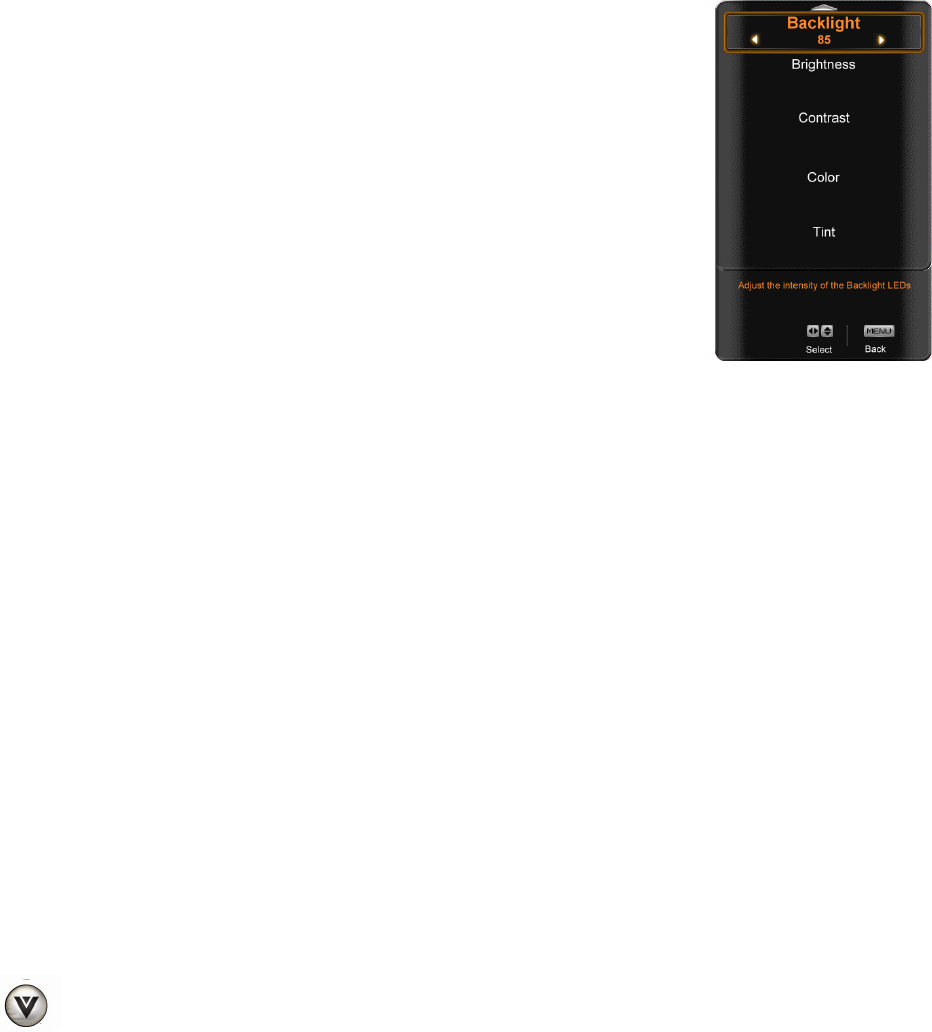
VIZIO XVT472SV User Manual
38
www.VIZIO.com
Picture Menu
1. Press MENU on the remote control.
2. Press
▲ or ▼ on the remote control to highlight the Picture menu, and then press OK to select it.
3. Press
▲ or ▼ on the remote control to select a Picture menu option.
4. After the menu option is highlighted, press ◄ or ► on the remote control to adjust the setting.
5. Press MENU once to return to the previous screen or repeatedly to return to your program if the
task has been completed. You can press
▲ or ▼ to return to the Picture sub-menu to select
another adjustment.
Picture Mode
When Picture is highlighted, press ◄ or ► to choose from Custom, Standard, Movie, Game, Vivid,
Football, Golf, Basketball and Baseball.
Backlight
The Backlight level adjusts the LEDs and this affects the overall brilliance of
the picture but does not affect the Brightness (black level) or Contrast (white
level) of the picture.
Brightness
The Brightness adjusts the black levels in the picture. If the brightness is too
low you will not be able to see the detail in darker parts of the picture and if the
brightness is too high the picture will look washed out.
Contrast
The Contrast adjusts the white levels in the picture. If the contrast is too low
the picture will look washed out and if the contrast is too high you will not be
able to see any detail in the bright parts of a picture.
Color
Color adjusts the amount of color in the picture.
Tint
The Tint adjusts the hue of the picture. The easiest way to set tint is to look at flesh tones and adjust for a
realistic appearance. In most cases, the default middle position is correct. If people’s faces look too
orange try reducing the level of color first.
Sharpness
The Sharpness adjustment adjusts the sharpness of the edges of elements in the picture. It does not
produce detail that otherwise does not exist. This adjustment is helpful when viewing (Standard
Definition) sources.