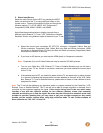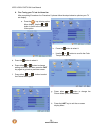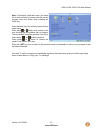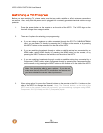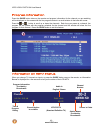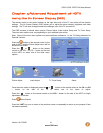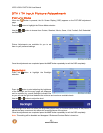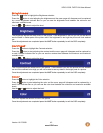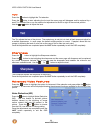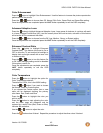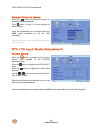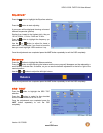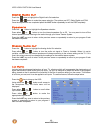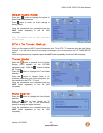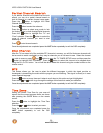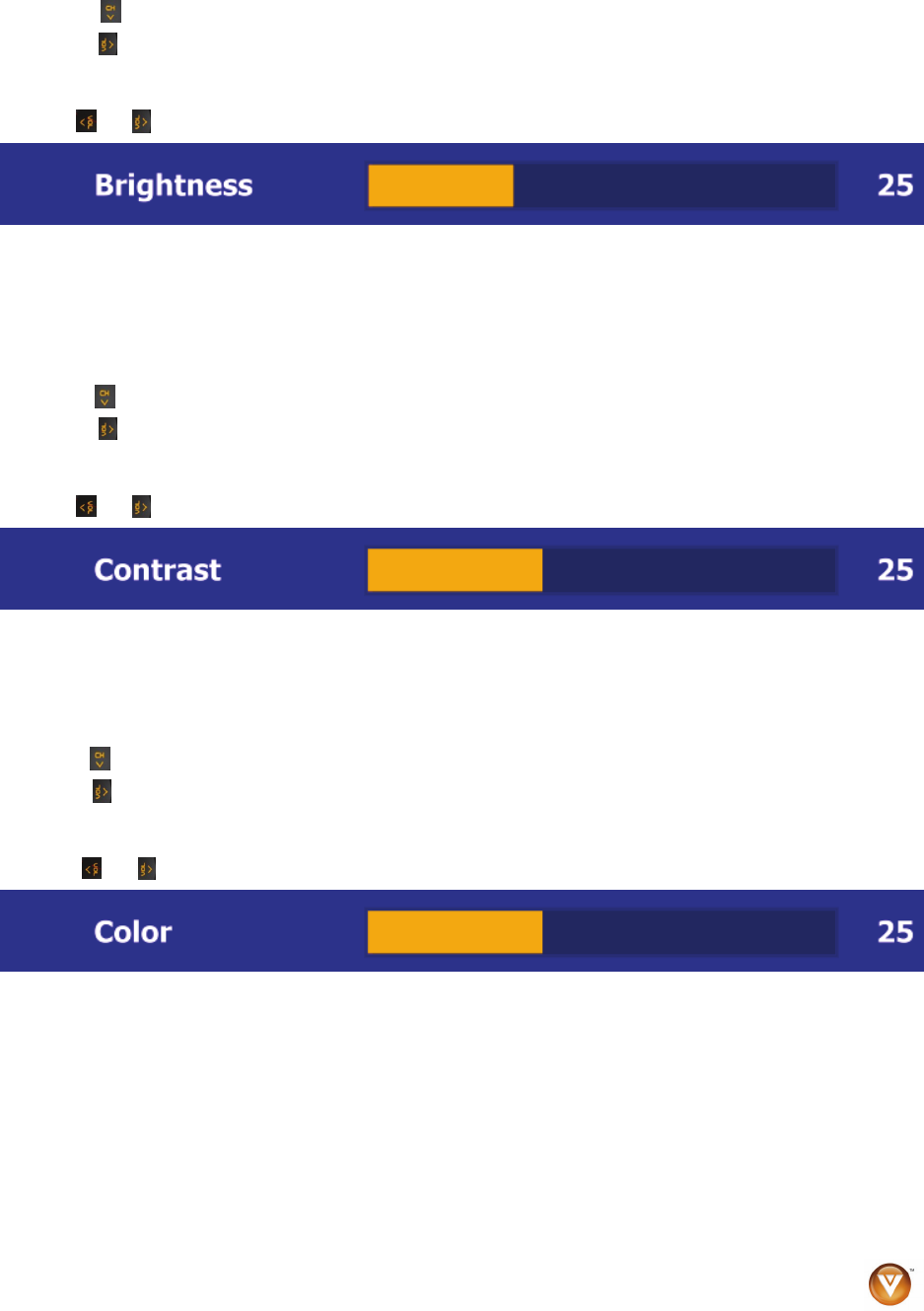
VIZIO VO32L FHDTV10A User Manual
Version 10/17/2008 43
www.VIZIO.com
Brightness
Press the button to highlight the Brightness selection.
Press the
button to start adjusting the brightness and the menu page will disappear and be replaced
by a small Brightness Indicator Bar so you can see the brightness level between the minimum and
maximum available levels.
Use the
or button to adjust the level.
The Brightness adjusts the black levels in the picture. If the brightness is too low you will not be able to
see the detail in darker parts of the picture and if the brightness is too high the picture will look washed
out.
Once the adjustments are completed press the LAST button repeatedly to exit the OSD completely.
Contrast
Press the button to highlight the Contrast selection.
Press the
button to start adjusting the contrast and the menu page will disappear and be replaced by
a small Contrast Indicator Bar so you can see the contrast level between the minimum and maximum
available levels.
Use the
or button to adjust the level.
The Contrast adjusts the white levels in the picture. If the contrast is too low the picture will look washed
out and if the contrast is too high you will not be able to see any detail in the bright parts of a picture.
Once the adjustments are completed press the LAST button repeatedly to exit the OSD completely.
Color
Press the button to highlight the Color selection.
Press the
button to start adjusting the color and the menu page will disappear and be replaced by a
small Color Indicator Bar so you can see the color level between the minimum and maximum available
levels.
Use the
or button to adjust the level.
The Color adjusts the amount of color in the picture.
Once the adjustments are completed press the LAST button repeatedly to exit the OSD completely.