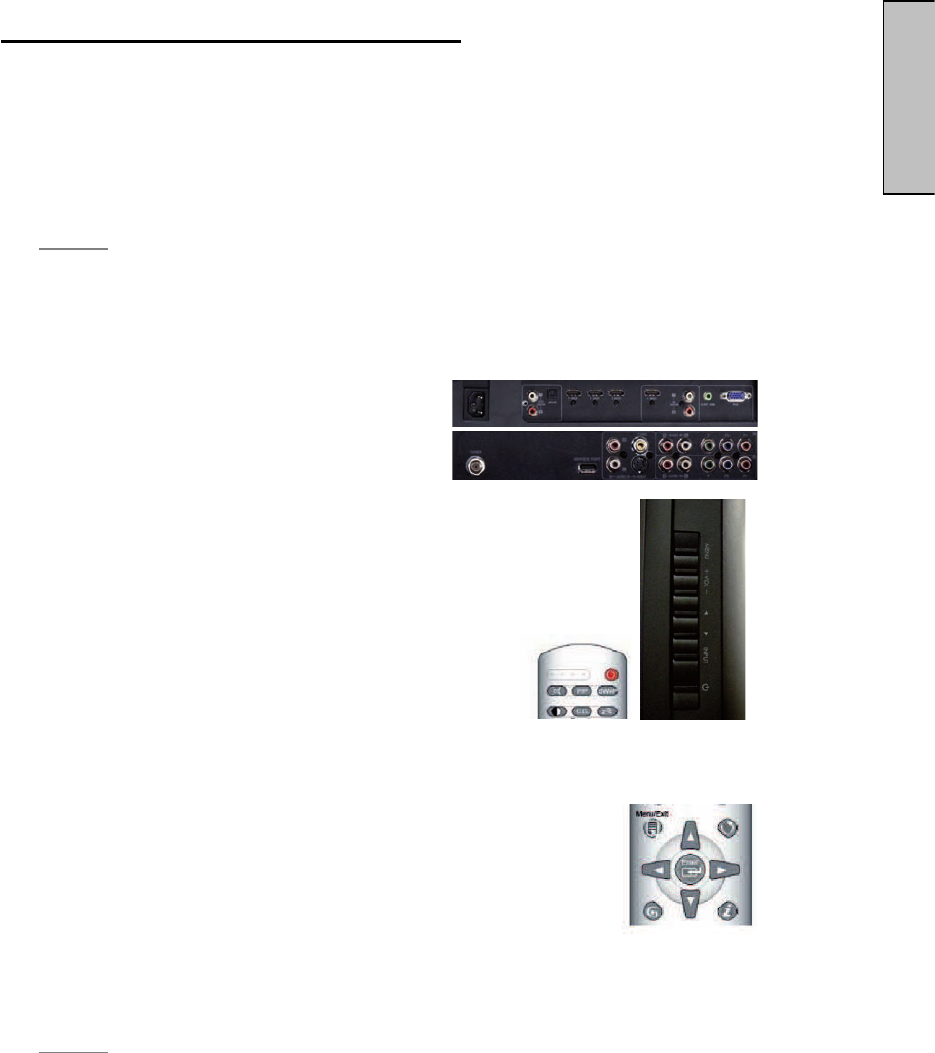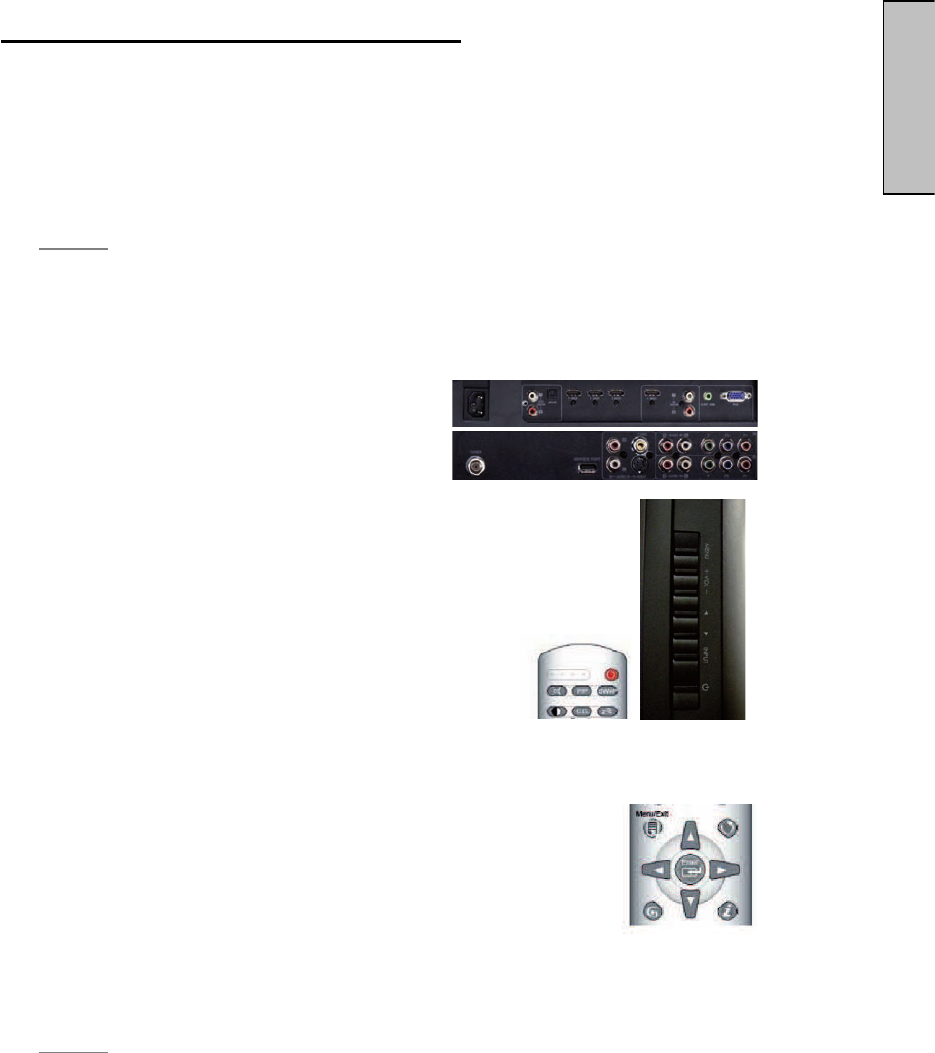
3. HDTV/ACCESSORY SETUP
Now that you’re familiar with the basics of digital television and the various
controls and connections for your HDTV, you’re ready to enjoy its superb picture
quality and sound, along with the ultimate convenience of connecting your game
consoles, VCR, DVD, audio devices or personal computer.
NOTE:
If you have already performed the steps in the Quick Setup Guide,
skip to the instructions specific to the accessory you want to connect.
Connecting Your HDTV
Power
x Connect the supplied AC power cord to
your HDTV’s “AC In” jack and to a
properly grounded AC outlet
—If you’re using an antenna or your
cable service, connect the antenna or cable (not supplied)
to the “Antenna’” connector
—If you’re using a satellite receiver, connect to either the
“HDMI” connector (see page 15 for connector descriptions
and locations)
x Press the Power button on either the remote
control or the side-mounted control panel to
turn your HDTV on (it will take a few
seconds to power up)
Choose Your TV Source Press the “Menu” button on your remote or the side
panel to access the On Screen Display (OSD)
—Use the right/left arrow buttons to scroll across to the “TV”
menu
—Use the up/down arrow keys to select “Tuner Source”
x Use the arrow keys to select your signal source
“Air/Cable/IRC/HRC”
—If you use a rooftop or indoor antenna, select “Air”
—If you use a cable service, select “Cable,” “IRC” or “HRC” (depending on
the frequency used by your cable service)
NOTE:
When using a DVI or HDMI connection, the cable box or satellite
receiver needs to be restarted to complete HDCP authentication.
19
English