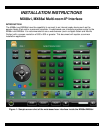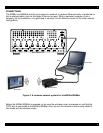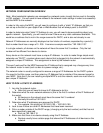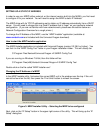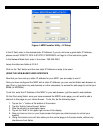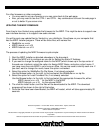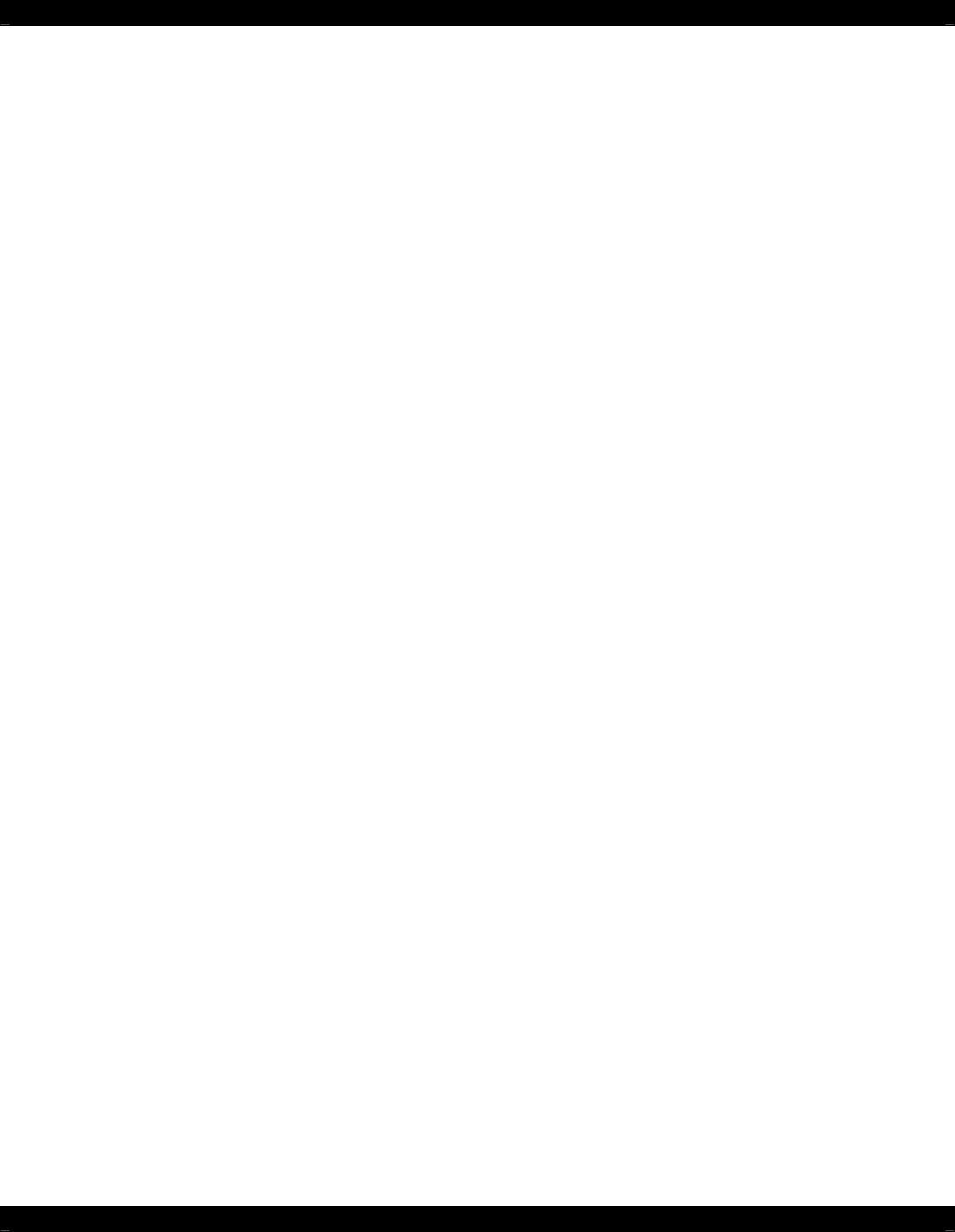
- 3 -
NETWORK CONFIGURATION OVERVIEW
Note: Most residential networks are managed by a network router (usually the box next to the cable
or DSL modem). You will need to have access to the network router settings in order to successfully
add the MRIP to the network.
In order to fully enjoy the MRIP, you will need to configure it with a “static” IP Address, so that you
can set up a shortcut on your Apple iPad or Web Browser that will always point to the MRIP.
In order to determine what “static” IP Address to use, you will need to know something about your
specific network. Specifically, you will need to know if there are any static addresses available. This
would be an address that is not in the range reserved for DHCP, and is also not already in use.
Network IP Addresses are normally displayed as four blocks of numbers, separated by a period (.).
Each number block has a range of 0 - 255. A common example would be “192.168.0.100”.
In a single network, all devices on the network will have the same first 3 numbers. Only the last
number will be different from device to device.
Every device on the network must have a unique IP Address. In order to make things simple most
networks use “DHCP”, a system where each device that is plugged into the network is automatically
assigned a unique IP Address. This assignment is done by the network router.
This won’t work well for the MRIP because the IP Address that is assigned may change every time
the network router is reset (such as due to a power outage, etc.).
The network router is usually configured to reserve a range of IP Addresses for the DHCP system.
You need to find this range, and then select an IP Address that is outside of this reserved range for
your MRIP. Note that if you are installing multiple MRIP’s onto the network, each one must have its
own unique IP Address.
HOW TO PICK A STATIC IP ADDRESS
1. Log into the network router.
a. Note that you will need to know its IP Address to do this.
2. Determine what the main network address is (this is the first 3 numbers of the IP Address of
the router).
a. All devices on the network must have the same first 3 numbers!
b. Normally this will be 192.168.0
3. Determine what IP addresses are reserved for DHCP.
a. For example, this might be 192.168.0.100 – 192.168.0.199
4. Look to see if there are other IP Addresses that have been reserved.
5. Pick a number outside of the DHCP range, (changing only the last number) and that has not
been specifically reserved.
a. Such as 192.168.0.10
6. Make sure that there is no device already using this IP Address.
a. Routers usually have a status page that shows the IP Addresses of all devices on the
network.