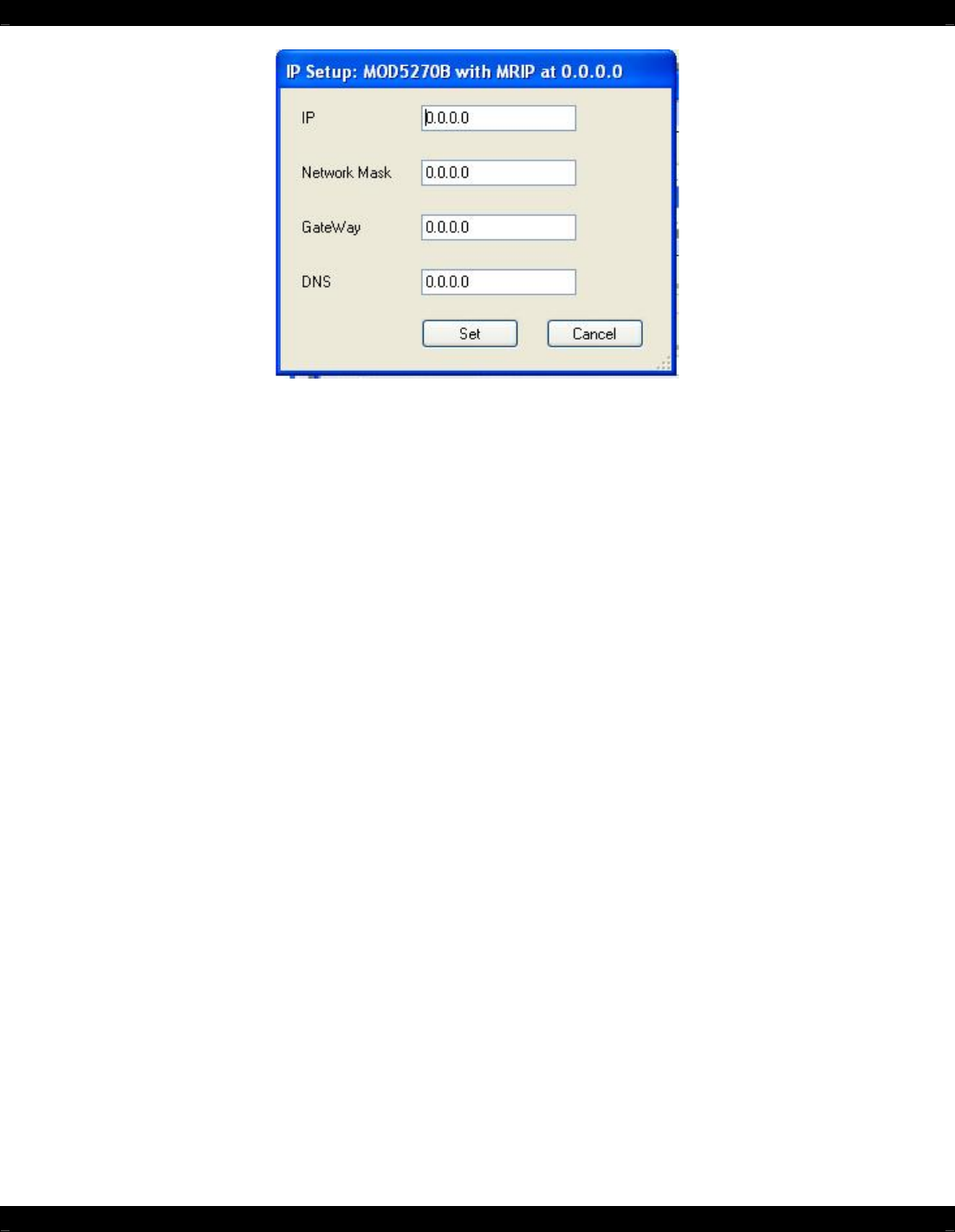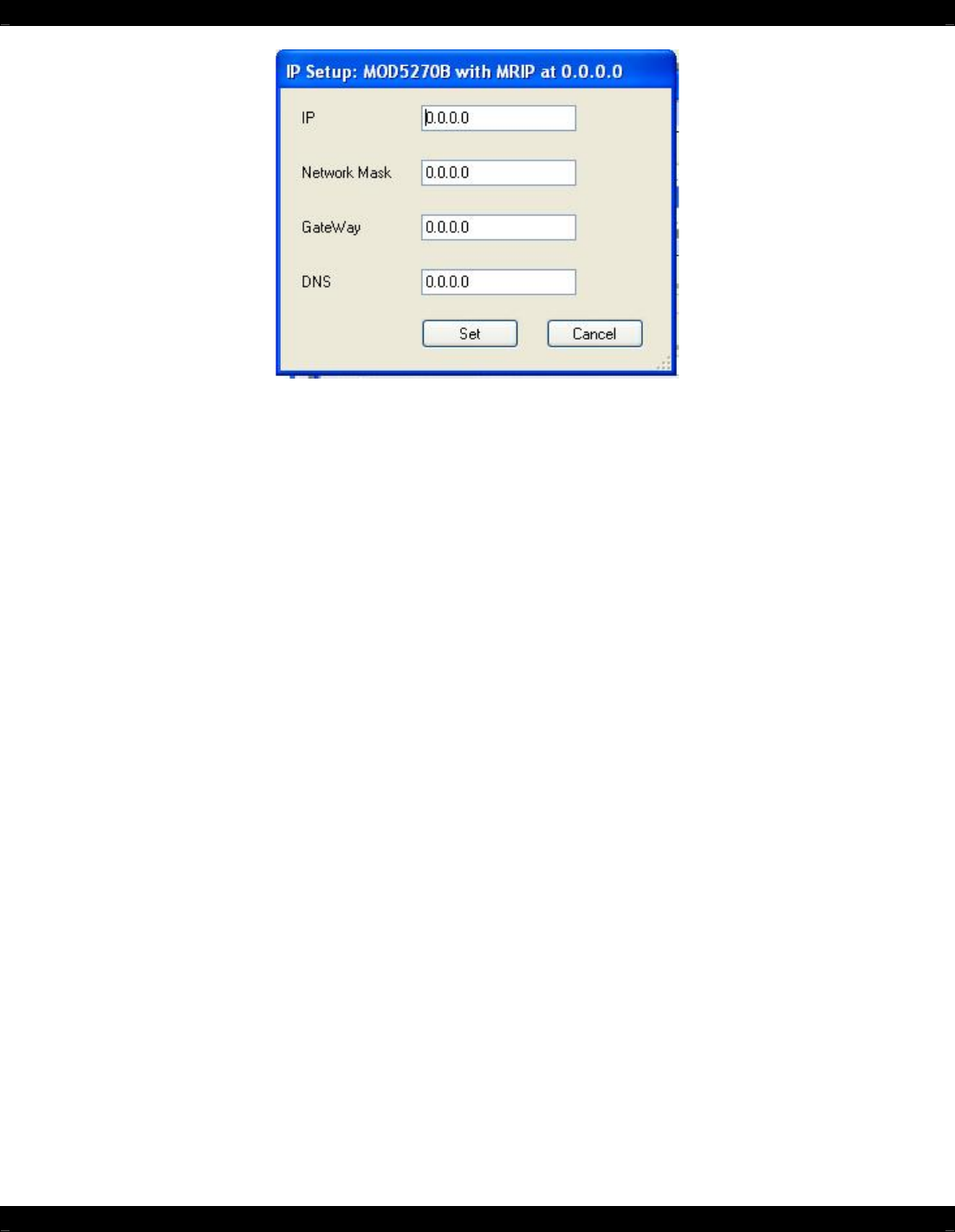
- 5 -
Figure 4: MRIP Installer Utility – IP Setup
In the IP field, enter in the desired static IP Address. If you do not know a good static IP Address,
please consult ‘HOW TO PICK A STATIC IP ADDRESS’ on Page 3 of this instruction guide.
In the Network Mask field, enter in the value: 255.255.255.0
Leave the other two fields at 0.0.0.0.
Click on the “Set” button and the new static IP Address is ready to be used.
USING THE WEB-BASED USER INTERFACE
Now that you have set up a static IP address for your MRIP, you are ready to use it!
Once you have configured the MRIP with a static IP Address, you can use the Safari web browser on
your iPad, or just about any web browser on other computers, to access the web page to control your
MX88 (or MRC88m).
To do this, enter the IP Address of the MRIP in your web browser, just like would a web address.
On the iPad using Safari, once you have accessed the MRIP’s main page, you will want to add a
shortcut to this page on your Home Screen. To do this, do the following steps:
1. Tap on the “+” button at the bottom of the screen.
2. Tap the “Add to Home Screen” button.
3. Give the shortcut a meaningful name.
4. Tap on the “Add” in the upper right corner of the display.
5. Now you have an icon on your home screen that gives you direct access to control your
system!
6. Using this shortcut icon will also show you the control page in full-screen mode, without any
interference from Safari.