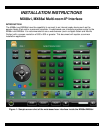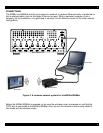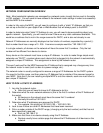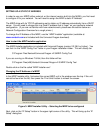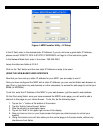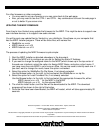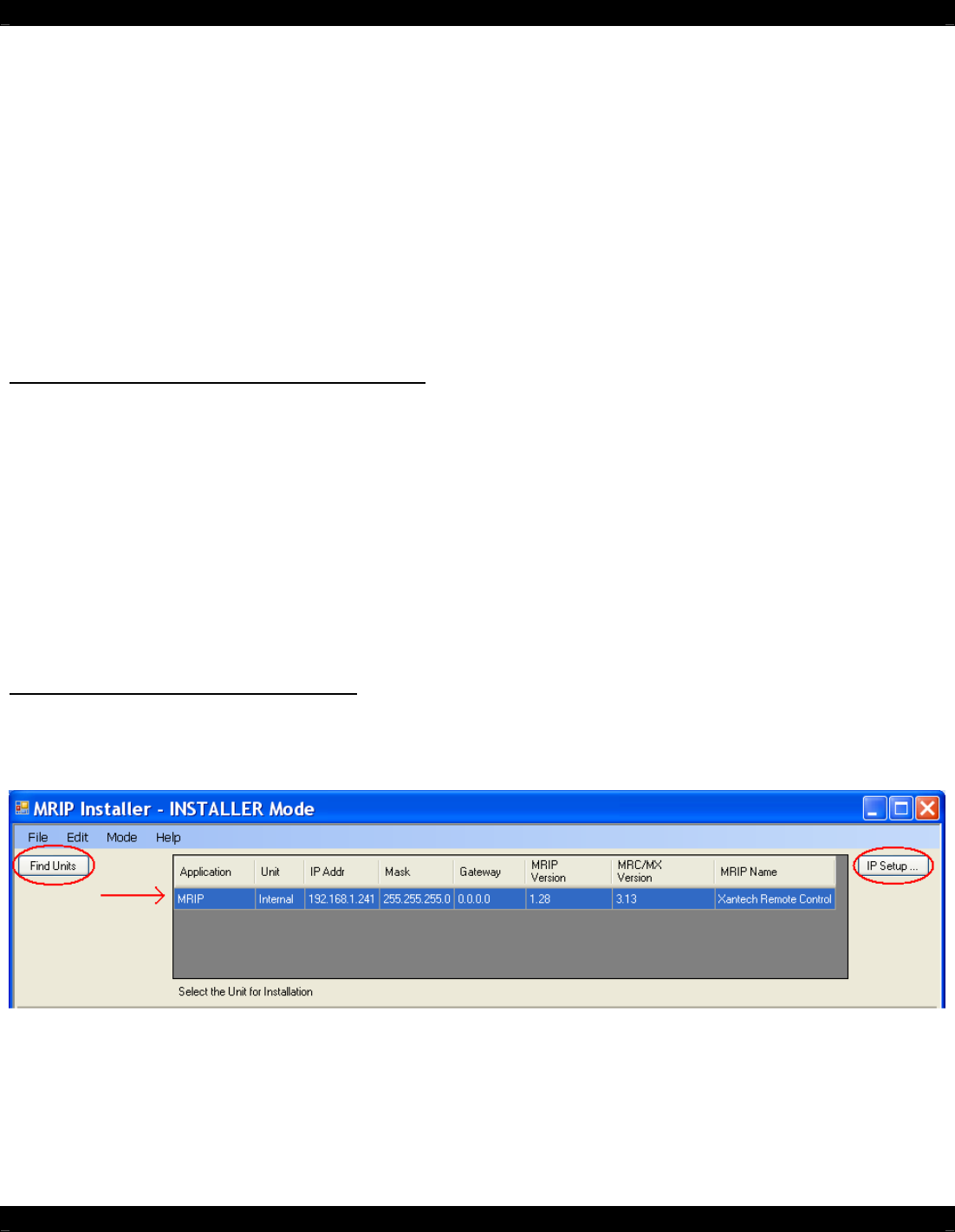
- 4 -
SETTING UP A STATIC IP ADDRESS
In order to use your MRIP (either external, or the internal version built into the MX88), you first need
to configure it for your network. You will need to assign the MRIP a static IP Address.
The MRIP ships with its TCP/IP addressing set to obtain an IP address automatically from a DHCP
server. You will need to change this to a fixed IP address that is “legal” on your particular network
configuration. (If you are not familiar with how networks work, please see the section below on
Network Configuration Overview for a rough primer.)
To change the IP Address of the MRIP, use the “MRIP Installer” application (available at
www.xantech.com and included with the Universal Dragon download).
How to start the MRIP Installer application
The MRIP Installer application is included with Universal Dragon (version 2.3.38.0 or higher). You
can find it in the “MRIP Config Tool” folder in your Dragon installation folder. This will usually be:
C:\Program Files\Xantech\Universal Dragon v2.3\MRIP Config Tool
If you are running on Windows 7 64-bit, then this folder will be:
C:\Program Files(x86)\Xantech\Universal Dragon v2.3\MRIP Config Tool
Double-click on the file called “MRIP Installer.exe”.
Changing the IP Address of a MRIP
In the MRIP Installer utility, first select the correct MRIP unit in the window near the top. If the unit
cannot be found on the list, than press the ‘Find Units’ button to refresh the screen.
Figure 3: MRIP Installer Utility – Selecting the MRIP to be configured
Next, click on the “IP Setup” button in the upper right corner of the utility. This will bring up the “IP
Setup” dialog box.