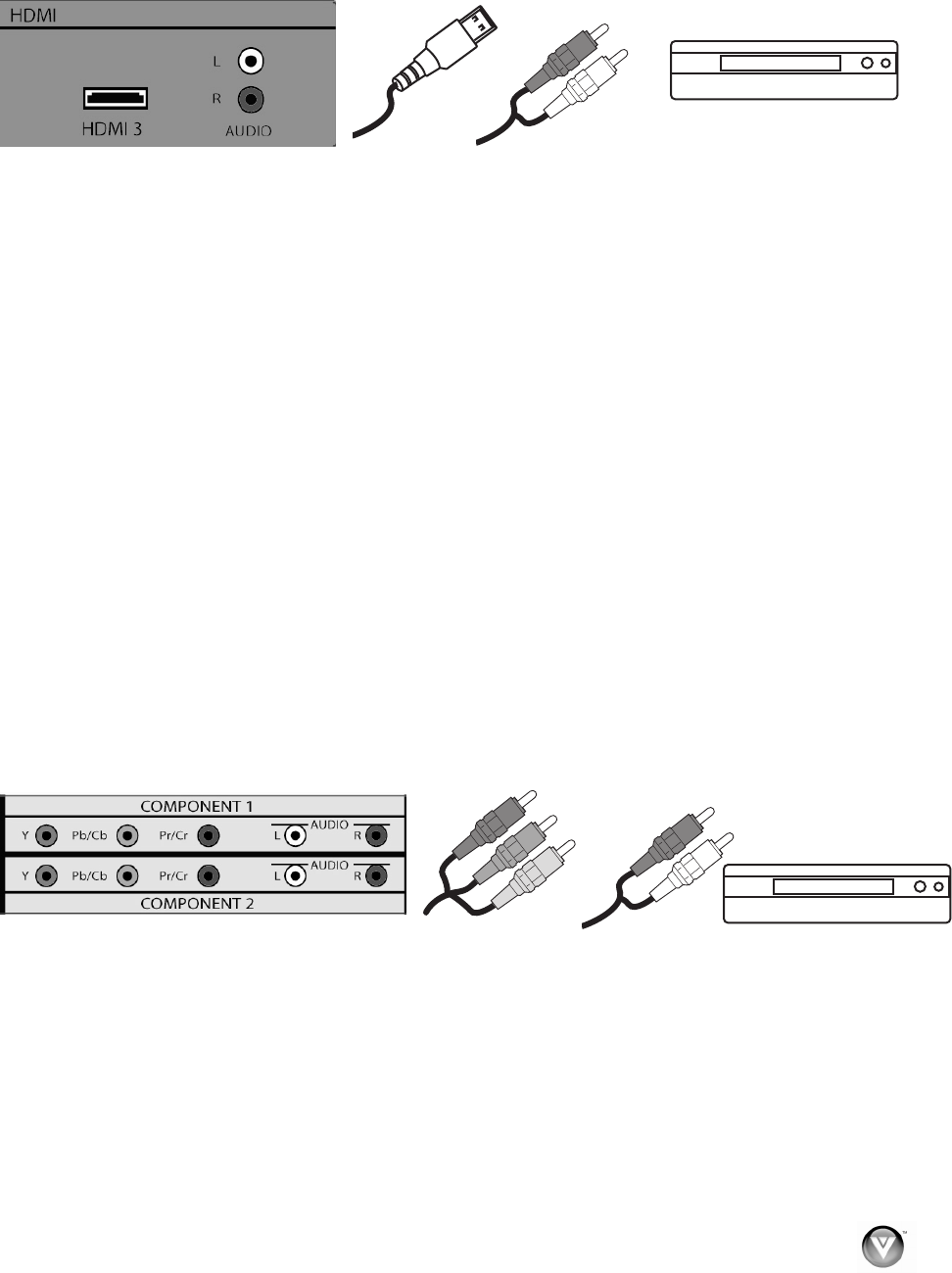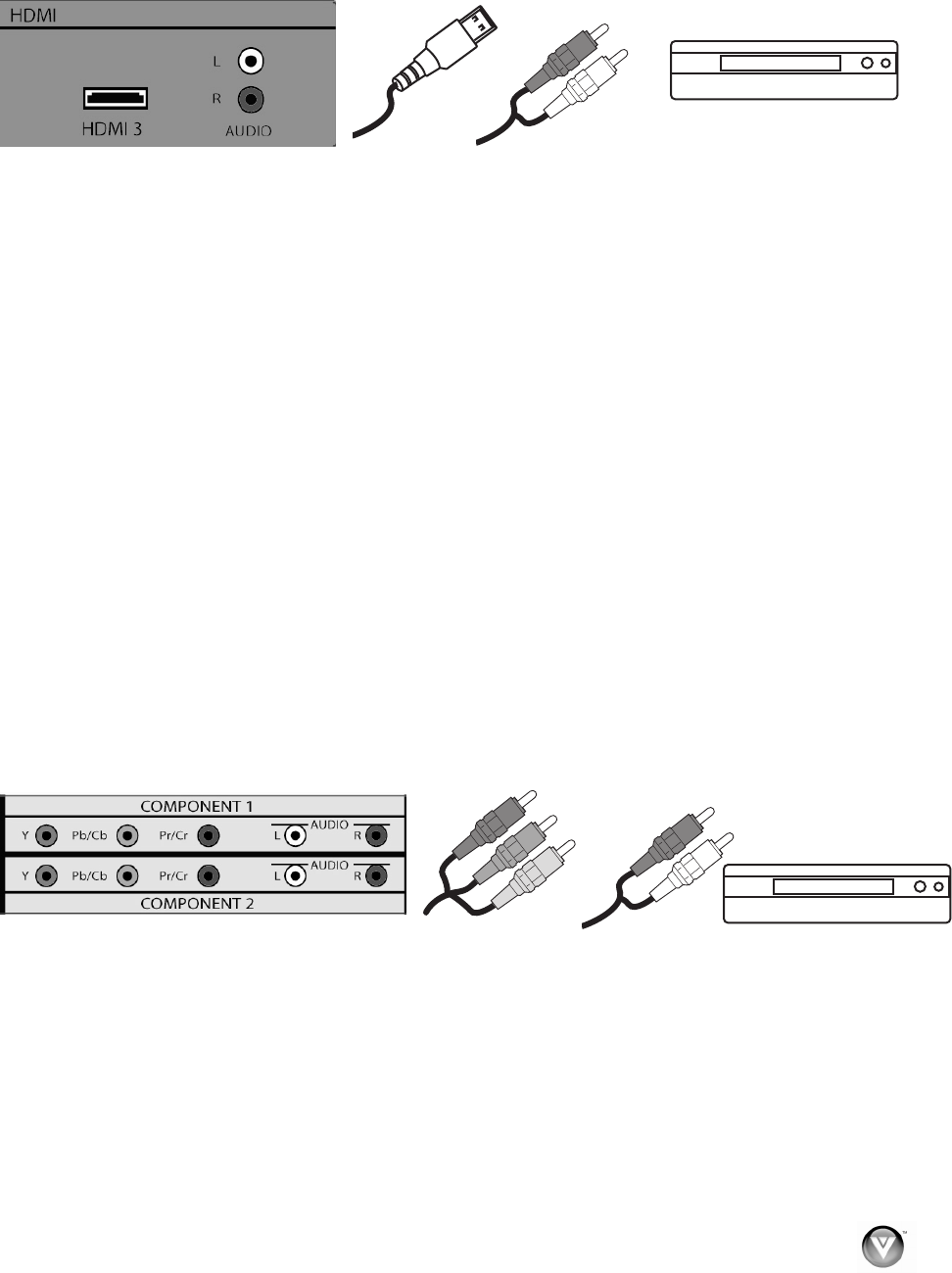
VIZIO VO400E User Manual
Version 9/21/2009 15
www.VIZIO.com
SET TOP BOX
SET TOP BOX
HDMI Connections for Cable or Satellite Boxes with DVI
1. Turn off the power to the HDTV and HDTV Set-Top Box.
2. Using a HDMI-DVI cable, connect the DVI end to your HDTV Set-Top Box and the HDMI end
to the HDMI 3 input at the rear of the HDTV.
3. Using an audio cable (white and red connectors), connect the cable to the audio output
connectors associated with the DVI output on your HDTV Set-Top Box and connect the other
end to the audio connectors associated with the HDMI input at the rear of the HDTV.
4. Turn on the power to the HDTV and HDTV Set-Top Box.
5. Select HDMI 3 using the INPUT button on the remote or side of the HDTV, or directly by
pressing the HDMI button on the Remote Control.
Note:
! The HDMI input on the LCD TV supports High-bandwidth Digital Content Protection (HDCP).
HDCP encrypts the transmission between the video source and the digital display for added
security and protection.
! If you are already using the HDMI 3 input for another component, or you do not want to use the
HDMI 3 input for the Set-Top Box, you can connect the Set-Top Box to another HDMI connection.
The LCD TV will recognize the DVI connection and obtain audio information from the audio
connectors near HDMI 3 input.
! Refer to your HDTV Set-Top Box user manual for more information about the video output
requirements of the product or consult your cable or satellite operator.
Using Component Video (Better)
1. Turn off your HDTV and set-top box.
2. Connect the component cables (green, blue, and red) from your set-top box to a set of
COMPONENT jacks on the back of your HDTV.
3. Connect the audio cables (white and red) from your set-top box to the adjacent
COMPONENT L and R Audio jacks on the back of your HDTV.
4. Turn on your HDTV and set-top box.
5. Press COMPONENT on the remote control and choose COMPONENT 1 or COMPONENT 2
(depending on which ports you used) to view the content. You can also press INPUT on the
remote control.