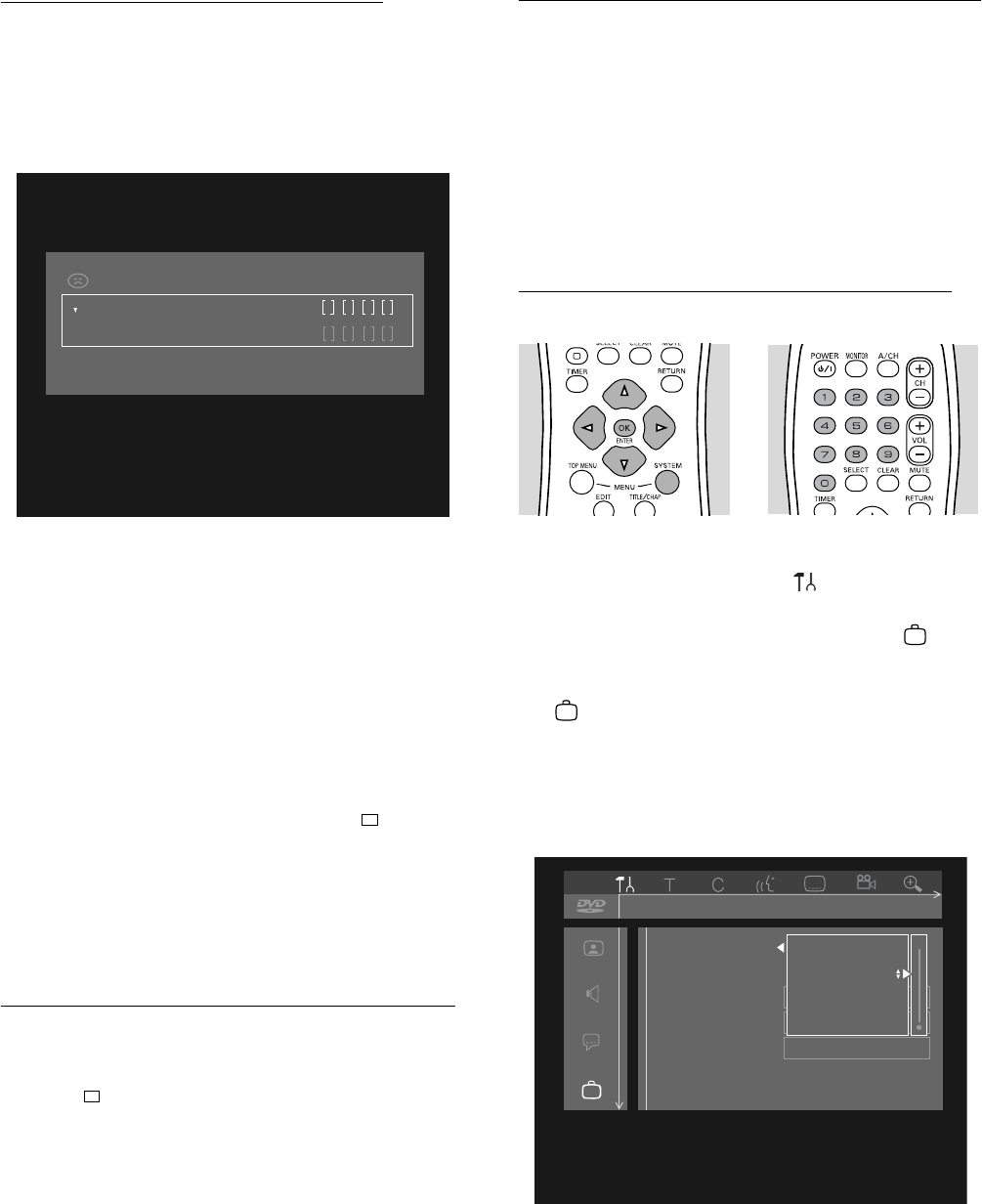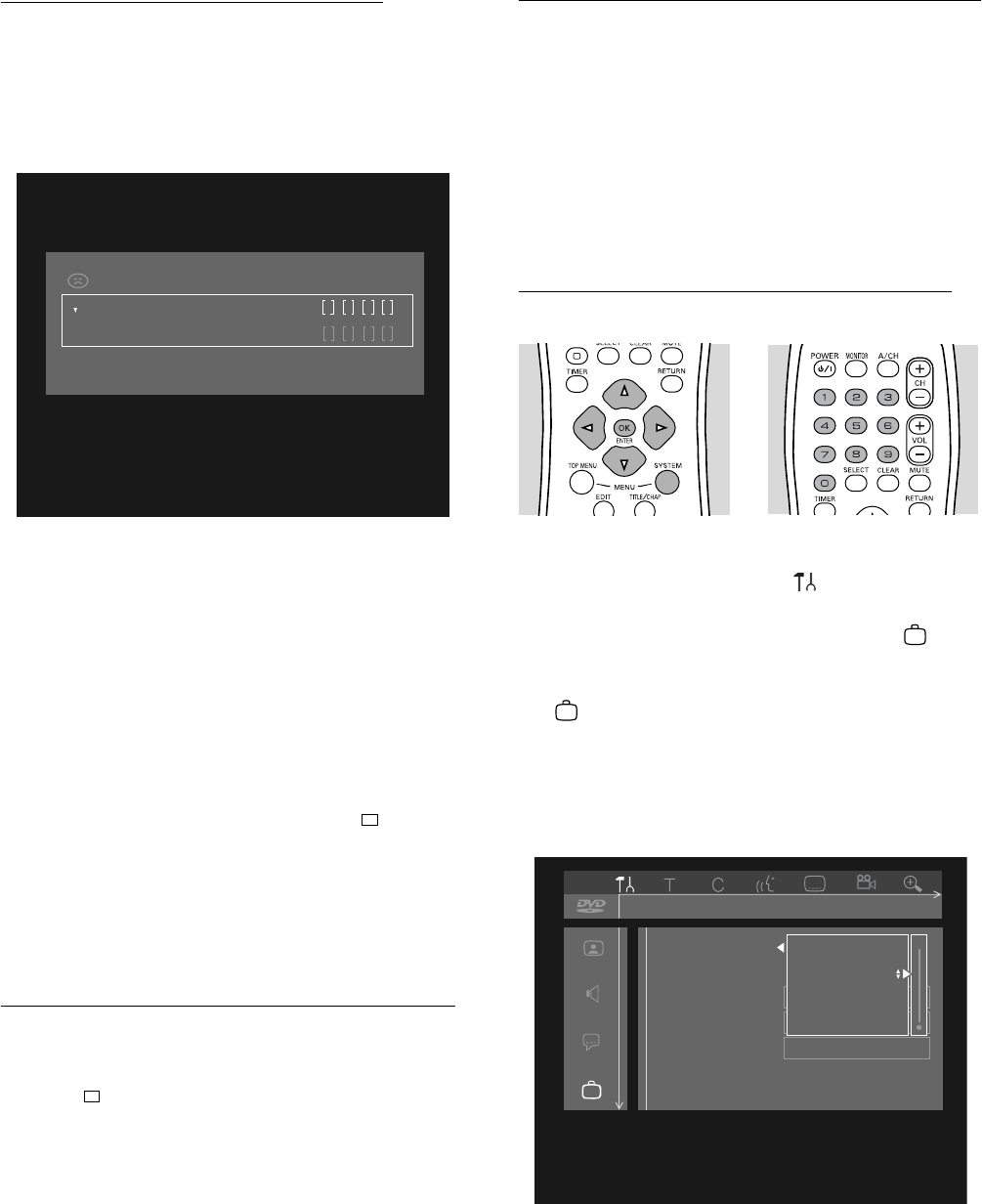
38 ACCESS CONTROL
Authorizing discs when Child Lock is
activated
1 Insert the disc.
➤ The ‘Access Control box’ will appear. You will be
asked to enter your code for ‘Play once’ or ‘Play
always.’
2 Press w/v (down/up cursor) to choose ‘Play once’ or
‘Play always.’ Then use the 0-9 buttons to enter your
code.
3 Play will begin. If you select ‘Play once,’ the disc can be
played as long as it is in the Recorder and the
Recorder is On. If you select ‘Play always,’ the disc will
become Child safe (unlocked) and can always be
played even if the Child lock is On as described left.
Notes:
- If you stop playback, the access control box pops up. ‘Play
once’ is shaded. You can now add the disc to the play always list
or return to the Index Picture Screen by pressing a second
time.
- Double sided DVD discs may have a different ID for each side.
In order to make the disc ‘child safe,’ authorize each side.
- Multi volume Video CDs may have a different ID for each
volume. In order to make the complete set ‘child safe,’
authorize each volume.
Locking Discs that were formerly unlocked
1 Insert the disc.
➤ Playback starts automatically.
2 Press while { is visible.
➤ | will appear and the disc is now locked.
However, the disc will continue to play. The disc will be
locked and the Recorder will ask for your 4-digit code the
next time you try to play the disc. You must turn the
Recorder power Off, then On, for the Lock to take effect.
Parental Level (DVD-Video only)
Movies on pre-recorded DVD discs may contain scenes
not suitable for children. Therefore, some discs may
contain ‘Parental Control’ rating information that applies
to the complete disc or to certain scenes on the disc.
If the disc is rated, scenes are rated from 1 to 8,
alternative, more suitable scenes may be available on the
disc. Ratings vary among countries. The ‘Parental Control’
feature allows you to prevent your children from playing
discs or play certain discs with alternative scenes.
Activating/Deactivating Parental Control
1 Press SYSTEM MENU.
2 Press t (left cursor) to select in the system menu
bar.
3 Press w (down cursor) repeatedly to select , then
press u (right cursor).
4 ‘Access control’ will be selected in the features menu
. Press u (right cursor).
5 Enter your 4-digit code using the digit buttons 0-9.
If necessary enter the code a second time.
6 Move to ‘Parental level’ using w/v (down/up cursor).
7 Select the Value Adjustment bar at the right of the
screen by pressing u (right cursor).
8 Use w/v (down/up cursor) or the numerical buttons
1-8 on the remote control to select a rating from 1 to
8 for the currently inserted disc.
Play once
Play always
Choose 'Play always' to insert the disk in
the child- safe list
locked
Access Control
Access control
Status box
Auto resume
Low power standby
Features
15 off1en no off
Child lock
Parental level
Change country
Change code
--