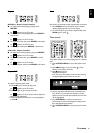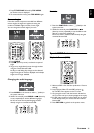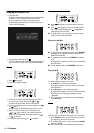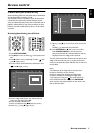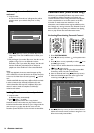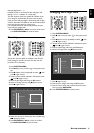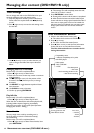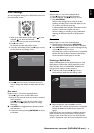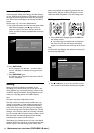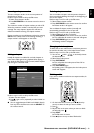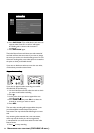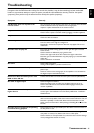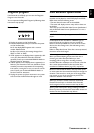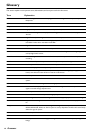MANAGING DISC CONTENT (DVD+RW/+R ONLY) 41
English
Disc Settings
You can change disc settings for a DVD+RW/+R from the
Disc Information Screen.
1 When in the Index Picture Screen, press or press
and hold for about two seconds.
➤ This selects the first title on the DVD+RW.
2 Press v (up cursor).
➤ You enter the Disc Information Screen.
3 In the Disc Information Screen, press u (right cursor).
➤ You will enter the ‘Settings’ menu.
4 Use w/v (down/up cursor) to select the item you
wish to change, then follow the steps below for each
item.
Disc name
Perform steps 1, 2, 3 and 4 as explained above.
5 Press u (right cursor) to select ‘Disc name.’
6 Enter the new name. A name may contain a maximum
of 64 characters.
Use t/u (left/right cursor) for the position of the
characters. Use w/v (down/up cursor) to change
characters.
● Use SELECT to toggle between capitals and lower
case characters.
7 Confirm the name by pressing ENTER/OK when you
are finished.
Protection
Perform steps 1, 2, 3 and 4 as explained above.
5 Press u (right cursor) to select Protection.
6 Select ‘Protected’ with w/v (down/up cursor).
7 Press ENTER/OK.
➤ No further changes can be made to the disc
including recording. ‘Disc Locked’ will appear on the
TV screen if you attempt recording.
It will also disable most title/disc manipulation screen
entries, as well as the complete edit menu.
➤ Future editing or recording is only possible after
resetting the Protection feature to ‘Unprotected’
again.
Erase disc
Perform steps 1, 2, 3 and 4 as explained above.
5 With ‘Erase disc’ selected press ENTER/OK.
➤ The message ‘This will erase all titles’ is displayed.
● Press ENTER/OK again to confirm and begin erasing
or press t (left cursor) to cancel.
➤ ‘Erasing disc’ is shown until the action is completed.
➤ After the disc has been erased the Index Picture
Screen will show the free space on the disc.
Finalizing a DVD+R disc
While a DVD+RW disc can be played instantly on most
DVD players, a DVD+R disc can be played only on the
DVD recorder until it is finalized. After finalization no
changes can be made to the disc anymore.
● In the Disc Info Screen press u (right cursor).
➤ You will now enter the ‘disc settings’ menu.
● Select ‘finalize disc’ and press OK to confirm.
➤ ‘finalize disc’ is shown until the action is completed.
➤ After finalization the Index Picture Screen will
appear.
If the DVD+R disc was recorded on a different brand of
DVD recorder you may not be able to access the Disc
Settings screen. In this case you can use the ‘finalize disc’
option in the features menu of the user preferences menu.
Settings for Summer holiday
Summer holiday
Disc name
Protection
Erase disc
Unprotected
Settings for Summer holiday
Summer holiday
Disc name
Protection
Erase disc
Finalize disc
Unprotected
PressOK