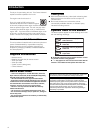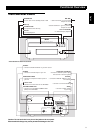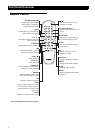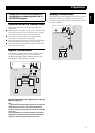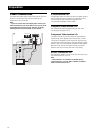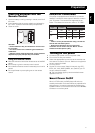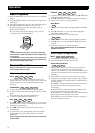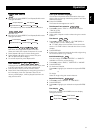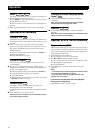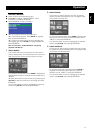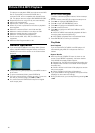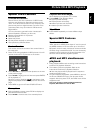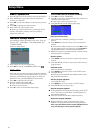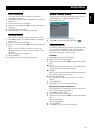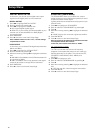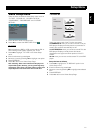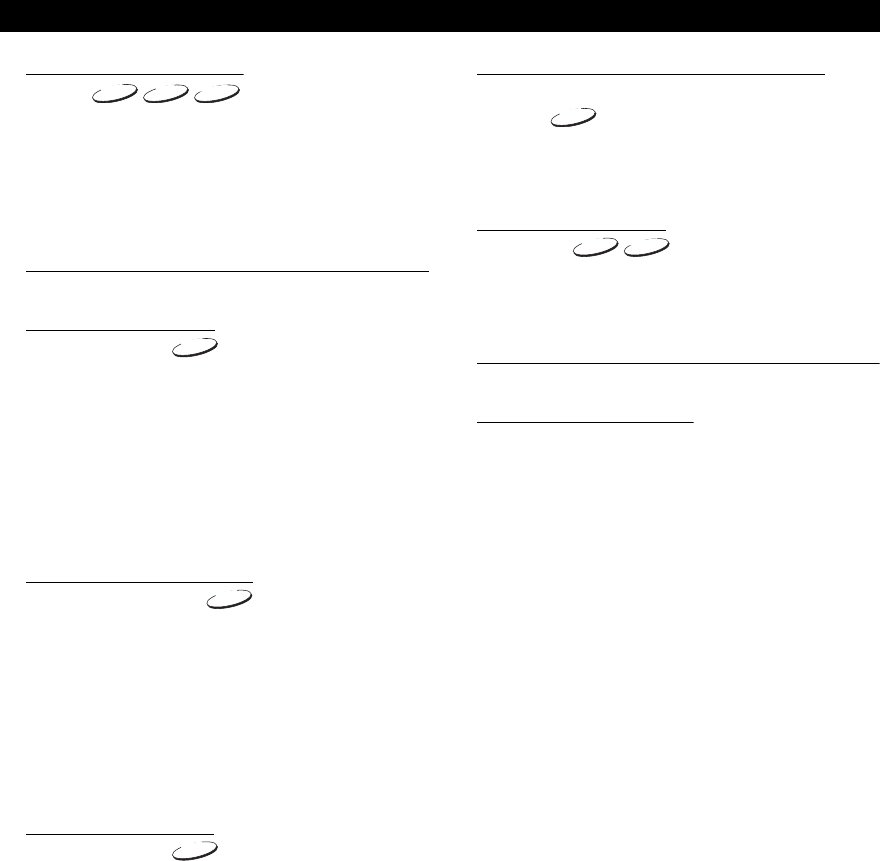
10
Zoom
The Zoom function allows you to change the image size.
1 Press ZOOM to activate the function.
➜ Use 341 2 to view other parts of the zoomed picture.
➜ Playback will continue.
➜ Zoom function is also effective when the playback is
paused.
2 Press ZOOM repeatedly to return to the original size.
Special DVD Features
Playing a Title
A DVD disc may have one or more titles. This depends on
the content (a movie, video clips, a drama series, etc.) on
the disc.
● After you load a disc, information about the content
shows on the screen waiting for your selection. You can
also press TOP MENU to turn back to the title menu
during playback.
➜ Press the appropriate numeric buttons or 341 2 to
highlight your selection.
➜ Press ENTER/OK to confirm.
Playing a Chapter
When you have selected a title, it may include one or
more chapters.
● Any time you want to watch another chapter during
playback, press MENU to turn back to the chapter menu
(If disc has chapter menu).
➜ Press the appropriate numeric buttons or 341 2 on
the remote control to highlight your selection.
➜ Press ENTER/OK.
➜ After a chapter has been selected, you also can press
¡!1 or 2@ to make a change.
Camera Angle
Some discs contain scenes which have been shot
simultaneously from various angles.
This DVD player allows you to select the desired camera
angle.
● Press ANGLE on your remote control.
Note: The function is available only for the DVD discs which
have several angles recorded.
Changing the Audio Language and/or
format
● Press AUDIO repeatedly to select the different
languages.
Note: The function will be activated only if the DVD is
recorded with multi-language audio tracks.
Subtitles
● Press SUBTITLE repeatedly to select the different
subtitles.
Note: The function will be activated, only if the DVD or Super
VCD is recorded with multi-subtitles.
Special VCD & SVCD Features
Playback Control (PBC)
PBC function allows you to enter the index menu which is
used to select a track after loading the VCD & SVCD disc.
If you want to activate the function during the playback or
after pressing STOP twice,
1 Press MENU to set the PBC On.
➜ Pay attention to the hint on the screen.
2 Use !1 or 2@ to select the page you like.
➜ If the items of the index menus are numbered, press
the appropriate numeric buttons.
➜ Press ENTER/OK.
3 Press RETURN to enter the index menu during the
playback.
Notes:
– The content of the index menu depends on the disc. Please
refer to the disc’s instructions for details.
– If the disc doesn’t include the PBC information, this
function will have no effect.
If you want to skip the index menu and playback
directly from the beginning,
1 Press MENU to switch off the function.
DVD
DVD
DVD
VCD
VCD
VCD
SVCD
SVCD
SVCD
DVD
DVD
DVD
DVD
DVD
DVD
DVD
DVD
DVD
DVD
DVD
DVD
DVD
DVD
DVD
SVCD
SVCD
SVCD
Operation