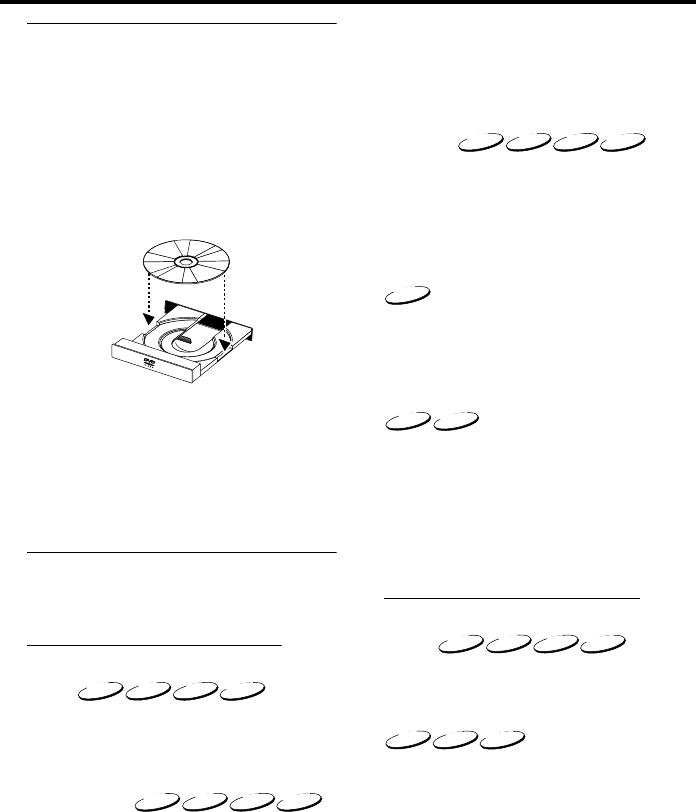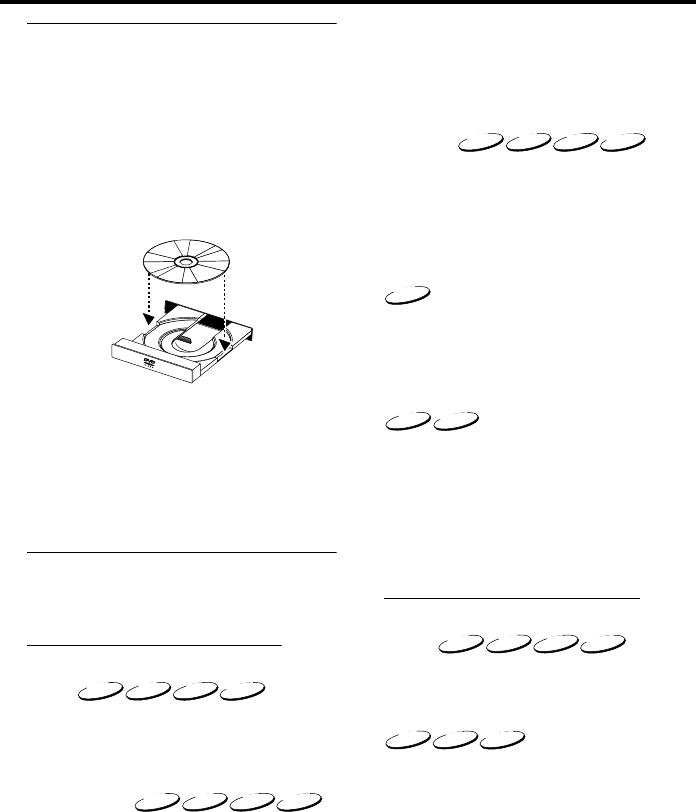
8
Basic Playback
1 Press STANDBY/ON on the front panel to turn
on the DVD player.
2 Press / (OPEN/CLOSE) on the front panel to
open disc loading tray.
3 Place the chosen disc in the tray, with the label
facing up.
4 Press / (OPEN/CLOSE) again to close the tray.
➜ After recognizing this disc, the player begin to
playback automatically.
Notes:
– DVDs may have a region code. Your player will
not play discs that have a region code different from
the region code of your player.
– If ‘Disc Lock’ is set to LOCK and the disc inserted
is not authorized, the 6-digit code must be entered
and/or the disc must be authorized (see ‘Disc Lock’).
General Operation
Note: All instructions set out below refer to the
remote control, unless otherwise stated.
Video control during playback
STOP
1 You can resume the play from the point at which
you stopped last time, if you just press STOP
once. It will start from the beginning if you press
STOP twice to stop playback.
PAUSE/STEP
1 To get a still picture, press PAUSE during
playback.
2 To step forward to the next frame picture, press
PAUSE again.
3 To resume normal playback, press PLAY.
SKIP
1 Press ¡1 or 2™ briefly during playback to go to
the next chapter/track or to return to the
beginning of the currect chapter/track
respectively.
2 Press ¡1 twice briefly to step back to the
previous chapter/track.
3 To go directly to any chapter/track, enter the
chapter/track number using the numeric buttons
and press ENTER/OK.
Note: Long press of the ¡1 or 2™ till switch on
backward or forward search.
SEARCH
1 To search the contents in fast speed, press 2 or
1 for fast forward/backward searching.
2 Press 2 or 1 again to increase the speed for
searching.
3 Press PLAY to return to normal playback.
Slow Motion
1 To get a slow motion effect during playback, press
3 or 4.
2 Press 3 or 4 again, you can get different playback
forward/backward speeds.
3 Press PLAY to return to normal play back.
1 To get a slow motion effect during playback, press
4.
2 Press 4 again, you can get different playback
forward speeds.
3 Press PLAY to return to normal play back.
Note: The SLOW BACKWARD function is not
available for VCD/Super VCD discs.
Audio control during playback
MUTE
1 Press MUTE to disable the sound output.
2 Press MUTE again to deactivate the mute.
Audio channel selection
1 Super VCD has two stereo audio channels which
are used for playing karaoke or the audio language
selection. ( for instance, you can choose one
channel for only the music background of the
song while you play the karaoke.)
2 Press AUDIO to select the audio channels you
want.
3 VCD has only one stereo audio channel, you can
select STEREO, MONO LEFT, MONO RIGHT or
MIX-MONO by pressing AUDIO.
➜ Stereo: Output the left and right audio
channels of the disc through the left and right
audio jacks accordingly.
➜ Mono Left: Output the left audio channels of
the disc through the left and right audio jacks.
DVDDVD
VCDVCD
CDCD
SVCDSVCD
DVDDVD
VCDVCD
CDCD
SVCDSVCD
DVDDVD
VCDVCD
SVCDSVCD
VCDVCD
CDCD
SVCDSVCD
Operation