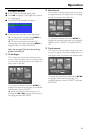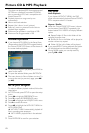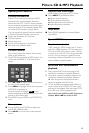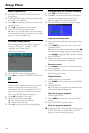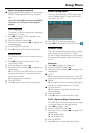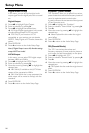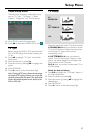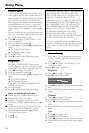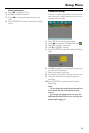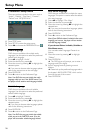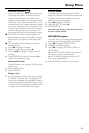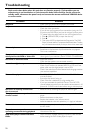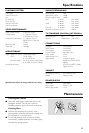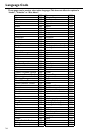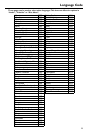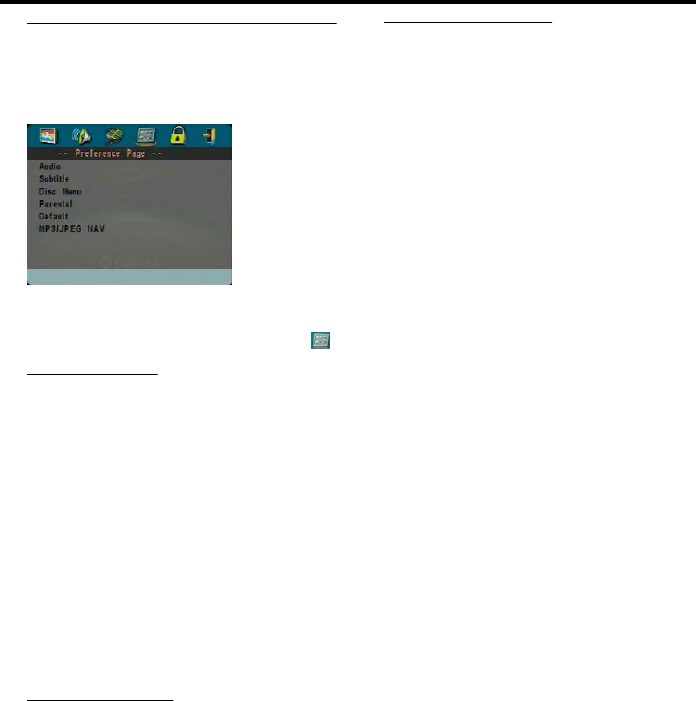
20
Preference Setup menu
There are options included in this menu such as
“Audio”, “Subtitle”, “Disc Menu”, “Parental”,
“Default” and “MP3/JPEG NAV”.
1 Press STOP twice.
2 Press SETUP to enter the setup menu.
3 Press 1 2 to choose the PREFERENCE icon .
Audio language
DVD discs are available with multiple audio
languages. Use this option to select the preferred
default audio language.
1 Press 34 to highlight “Audio”.
2 Enter the submenu by pressing 2.
3 Move the cursor by pressing 34 to highlight the
selected option.
➜ If you want to choose other languages, please
refer to the instructions on the next page.
4 Press ENTER/OK.
5 Press 1 to return to the Preference Page.
Note: Your DVD disc may not include the audio
language which you set in the AUDIO menu. If so,
the player will use another audio language instead.
Subtitle language
DVD discs are available with multi-subtitle
languages. Use this option to select the preferred
default subtitle language.
1 Press 34 to highlight “Subtitle”.
2 Enter the submenu by pressing 2.
3 Move the cursor by pressing 34 to highlight the
selected option.
➜ If you want to choose other languages, please
refer to the following instructions.
4 Press ENTER/OK.
5 Press 1 to return to the Preference Page.
Note: Your DVD disc may not include the subtitle
which you set in the SUBTITLE menu. If so, the
player will use another subtitle language instead.
Disc Menu language
DVD discs are available with multiple disc menu
languages. This option is used to select the default
disc menu language.
1 Press 34 to highlight “Disc Menu”.
2 Enter the submenu by pressing 2.
3 Move the cursor by pressing 34 to highlight the
selected item.
➜ If you want to choose other languages, please
refer to the following instructions.
4 Press ENTER/OK.
5 Press 1 to return to the Preference Page.
Note: If your DVD disc doesn’t include the disc menu
language you have set, the player will use another
recorded language instead.
If you choose Others in Audio, Subtitle or
Disc Menu menu,
You can select other languages. Please do as
follows,
1 Move the cursor by pressing 34 to highlight
“Others”.
2 Press ENTER/OK.
➜ The DVD player will prompt you to enter a
language code (Four digits).
3 Input a language code by pressing numeric
buttons.
➜ Please look up the preferred language code in
the chapter LANGUAGE CODE, which can be
found at the end of this manual.
4 Press ENTER/OK.
Setup Menu