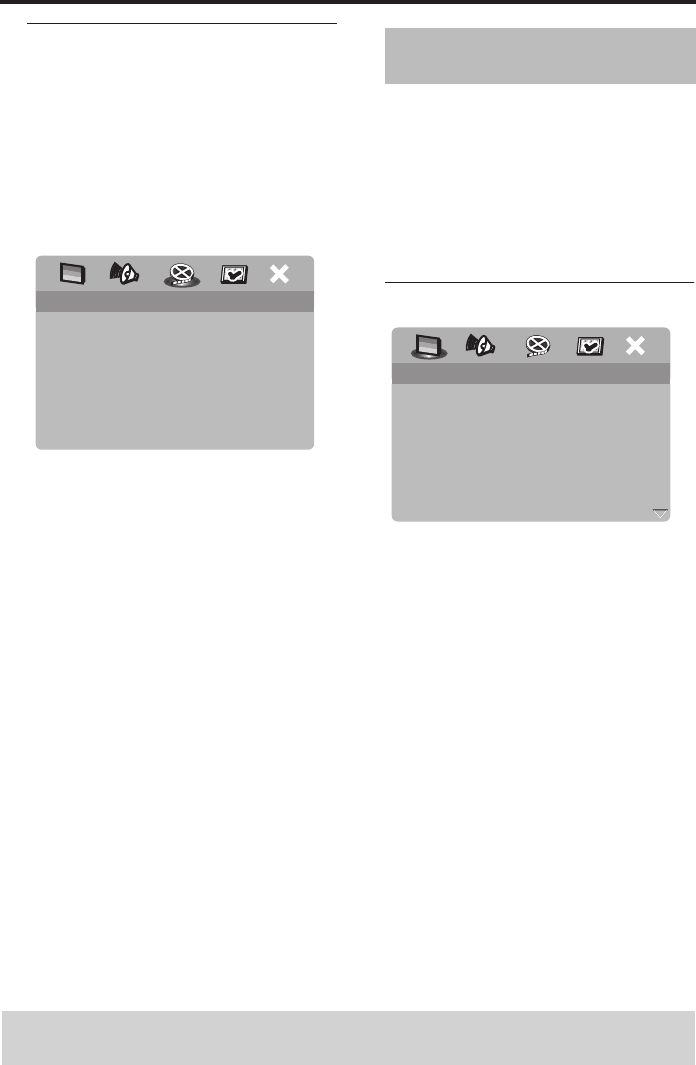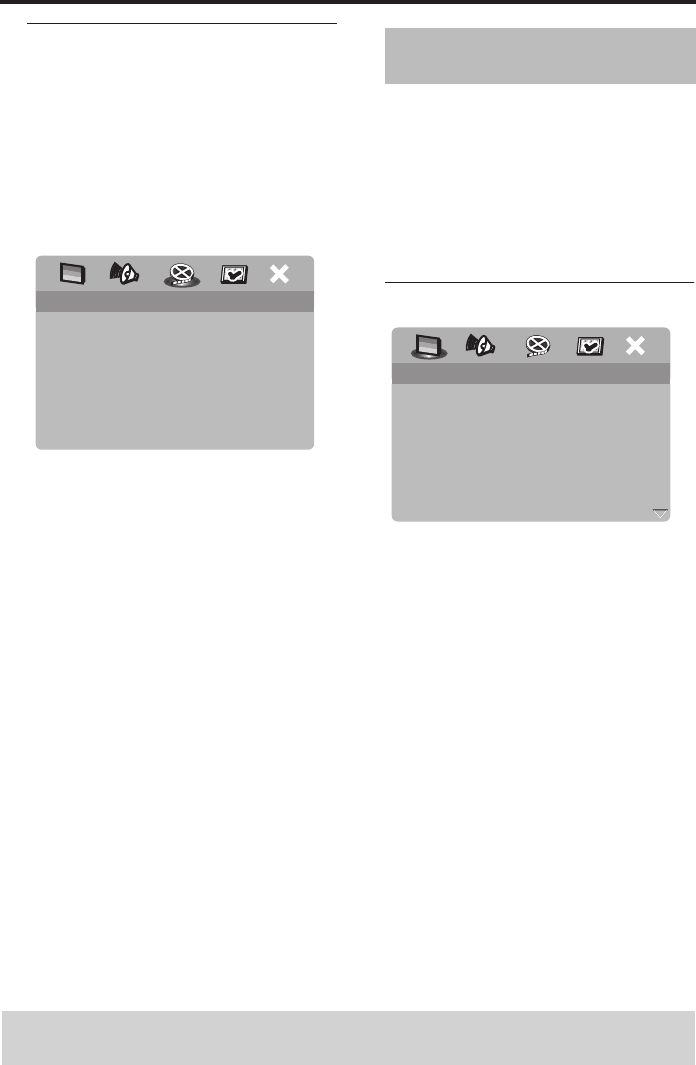
12 En
Getting Started
Setting an aspect ratio for your
TV
You can set the aspect ratio of this unit to
match your TV. If the aspect ratio of your
TV is 4:3, you do not need to change this
setting. If you have a widescreen TV,
change this setting according to the
following procedure.
For details, see “Setting the TV display” on
page 27.
1 Press SETUP.
2 Press 2 repeatedly to select “VIDEO
SETUP PAGE”.
3 Press 3
/ 4 to highlight [TV DISPLAY], and
then press 2.
4 Press 3
/ 4 to highlight [16:9], and then
press ENTER/OK to confirm the
selection.
You can select your own preferred
language settings.This unit automatically
switches to your preferred language
whenever you load a disc. If the selected
language is not available on the disc, the
default language of the disc will be used
instead. The OSD language in the system
menu remains once selected.
Setting the OSD Language
1 Press SETUP.
2 Press 1 / 2 to select “GENERAL SETUP
PAGE”.
3 Press 3
/ 4 to highlight [OSD
LANGUAGE], and then press 2.
4 Press 3
/ 4 to select a language, and then
press ENTER/OK to confirm your
selection.
VIDEO SETUP PAGE
TV TYPE
TV DISPLAY 4:3 PAN SCAN
PROGRESSIVE 4:3 LETTER BOX
PICTURE SETTING 16:9
BLACK LEVEL
CLOSED CAPTION
HDMI SETUP
TIPS: To return to the previous menu, press 1.
To exit from the menu, press SETUP.
Step 4: Setting a language
preference
GENERAL SETUP PAGE
DISC LOCK
DISPLAY DIM
PROGRAM
OSD LANGUAGE ENGLISH
SCREEN SAVER ESPAÑOL
SLEEP FRANÇAIS
AUTO STANDBY
DIVX(R) VOD CODE
00EN_DVD-S659_U.book Page 12 Monday, June 12, 2006 4:19 PM