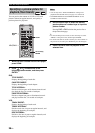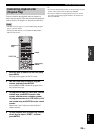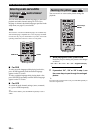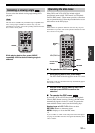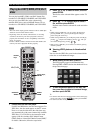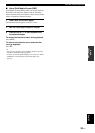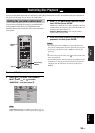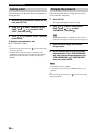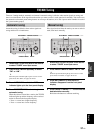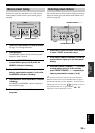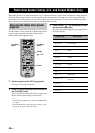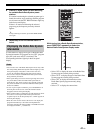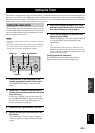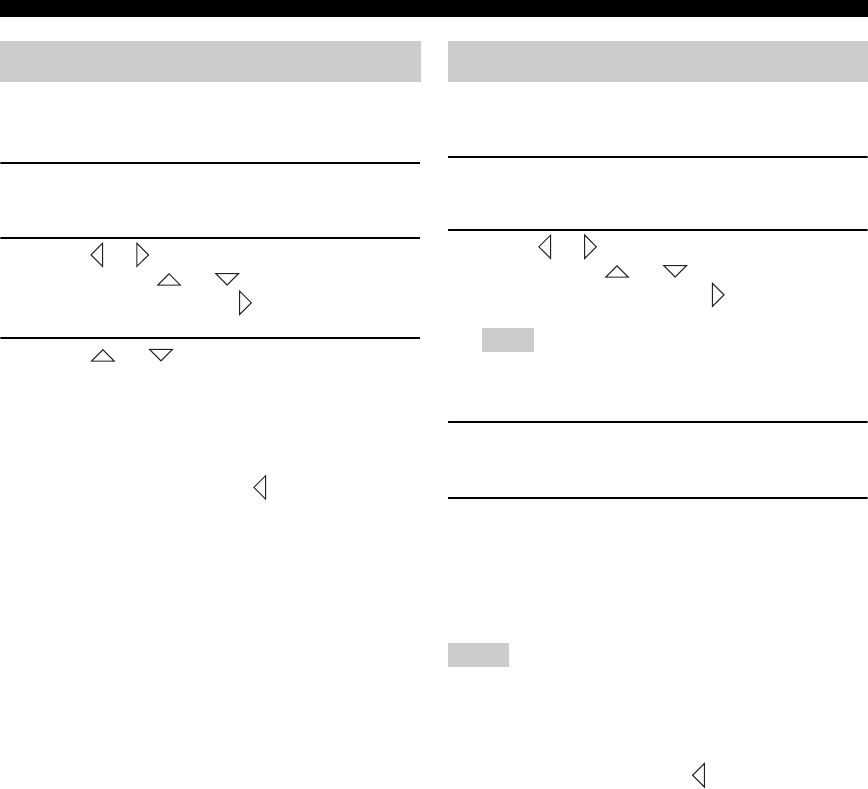
Restricting Disc Playback
36 En
You can prevent up to 40 specific discs from playback by
locking the discs.
1 While the disc to be locked is loaded into the
unit, press SET UP.
2 Press or to select “GENERAL SETUP
PAGE”, press or to select “DISC
LOCK”, and then press .
3 Press or to select “LOCK”, and then
press ENTER.
To disable a lock applied to a disc
Select “UNLOCK” in step 3.
y
• To return to the previous menu, press . To exit from the setup
menu, press SET UP.
• To unlock the disc lock temporarily for playback, use the
number keys to enter the password in the password input area
(displayed when the locked disc is loaded), and then press
ENTER.
Follow the procedure below to change the password to
access locked disc temporarily.
1 Press SET UP.
The setup menu appears on the TV screen.
2 Press or to select “PREFERENCE
PAGE”, press or to select
“PASSWORD”, then press .
“PREFERENCE PAGE” is available only when no disc is
loaded or the DVD player is in the Stop mode (see page 25).
3 Press ENTER to display the Password
change screen.
4 Use the number keys to enter the current
6-digit password in the “OLD PASSWORD”
area, enter the new 6-digit password in the
“NEW PASSWORD” and “CONFIRM PWD”
areas, then press ENTER.
• The default password is “000000”.
• If you forget your password, enter “000000” instead of your
password.
y
To return to the previous menu, press . To exit from the setup
menu, press SET UP.
Locking a disc Changing the password
Note
Notes